How to Add a Token or Custom Token on Gem Wallet
What are "Tokens" on Gem Wallet?
Gem Wallet currently supports thousands of tokens that reside on supported blockchains. Here are some of the supported token standards:
-
ERC20: The standard for creating and issuing smart contracts on the Ethereum blockchain.
-
BEP20: A token standard on the Binance Smart Chain that extends ERC20.
-
SPL: The token standard used by the Solana blockchain for creating and managing tokens.
-
TRC20: A technical standard used for smart contracts on the TRON blockchain for implementing tokens with the TRON Virtual Machine (TVM).
-
Jettons: Tokens on TON Blockchain which can be considered similar to ERC-20 tokens on Ethereum.
-
Sui Coins: Tokens that operate on the Sui blockchain, designed for high throughput and rapid processing.
How to Add or Enable a Token
- iOS
- Android
The following steps will show you how to add or enable a token supported by Gem Wallet to start receiving tokens. This is also useful if you have sent a token to your wallet and it does not appear automatically.
Step 1 - Manage Token List
Tap on Manage Token List at the bottom of the main screen. Alternatively, you can also tap on the toggle on the upper right.
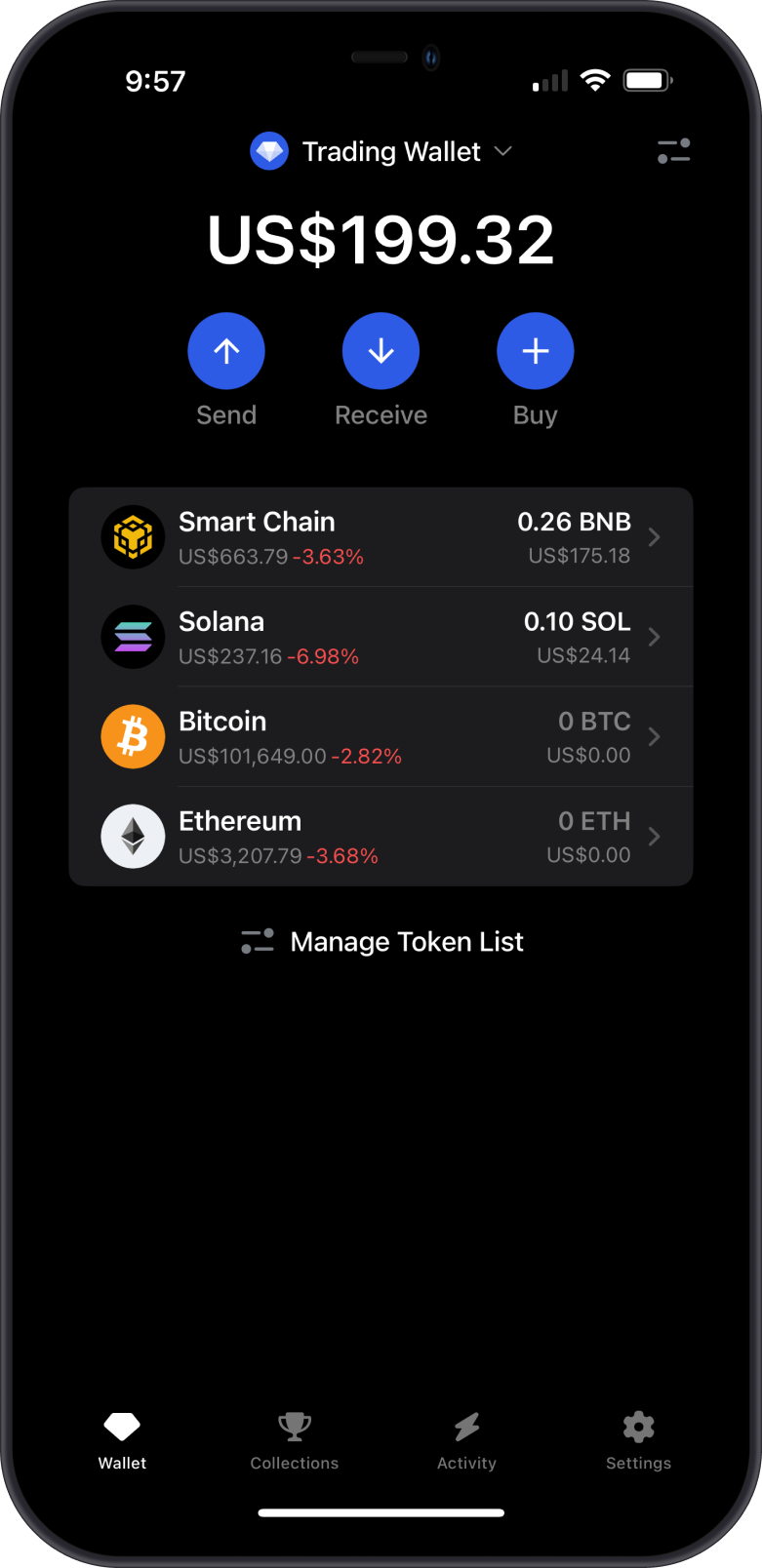
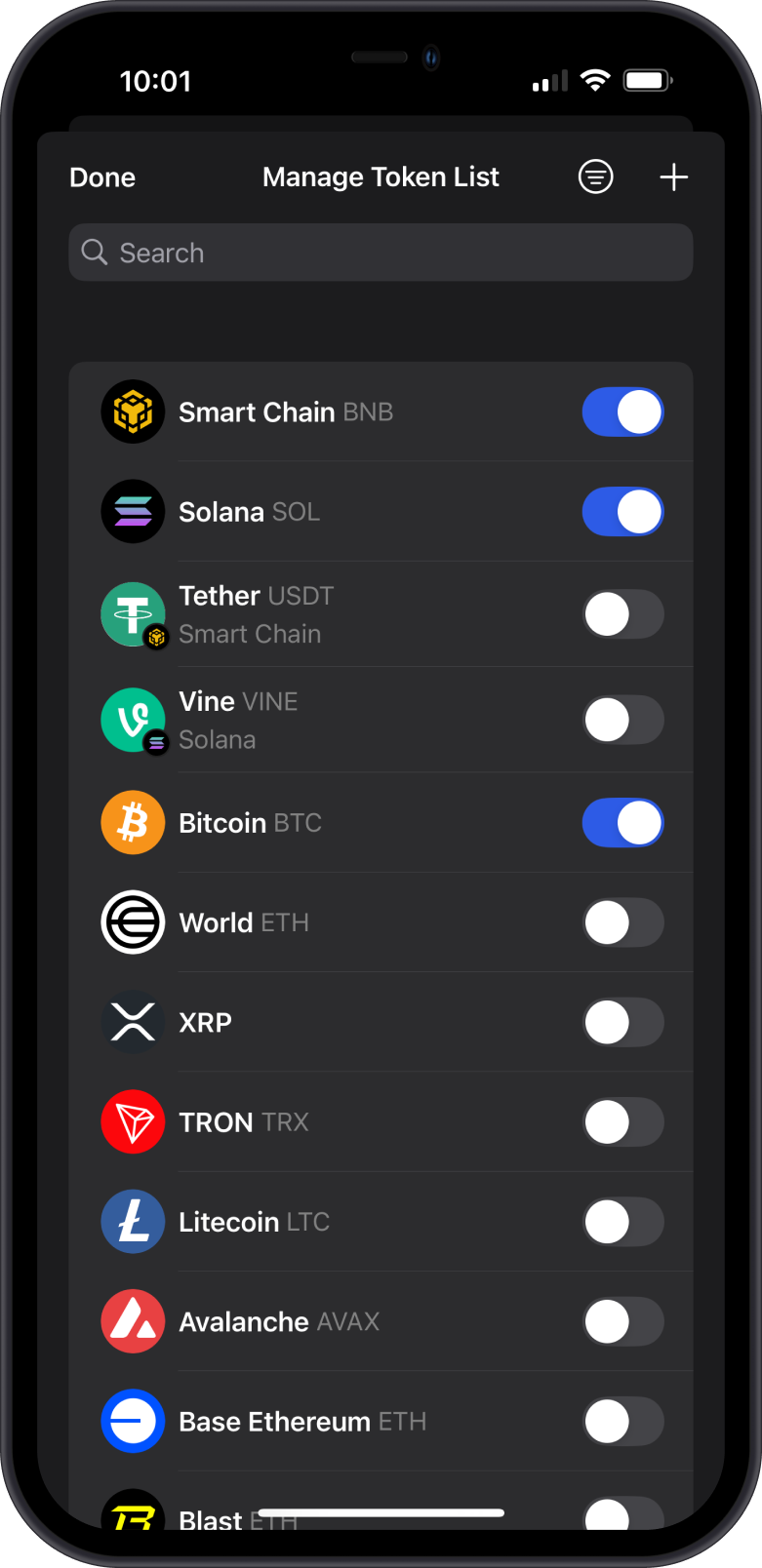
Step 2 - Search for Token Name
Search for the supported token by typing its name into the search bar. Once found, slide the toggle to the right to add it.
For this guide, we are going to search for USDT. The app will display all USDT that are available on every supported blockchain.
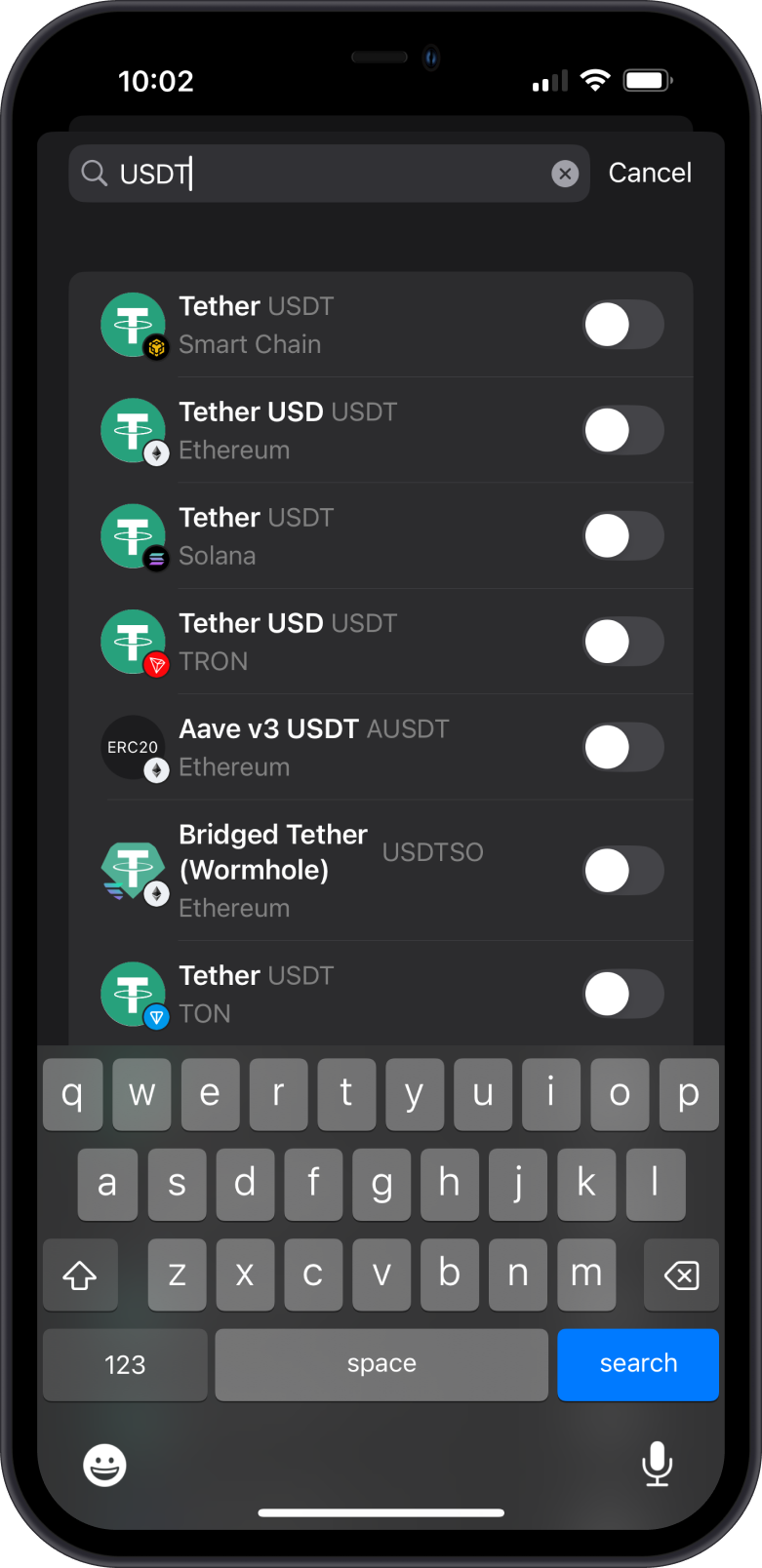
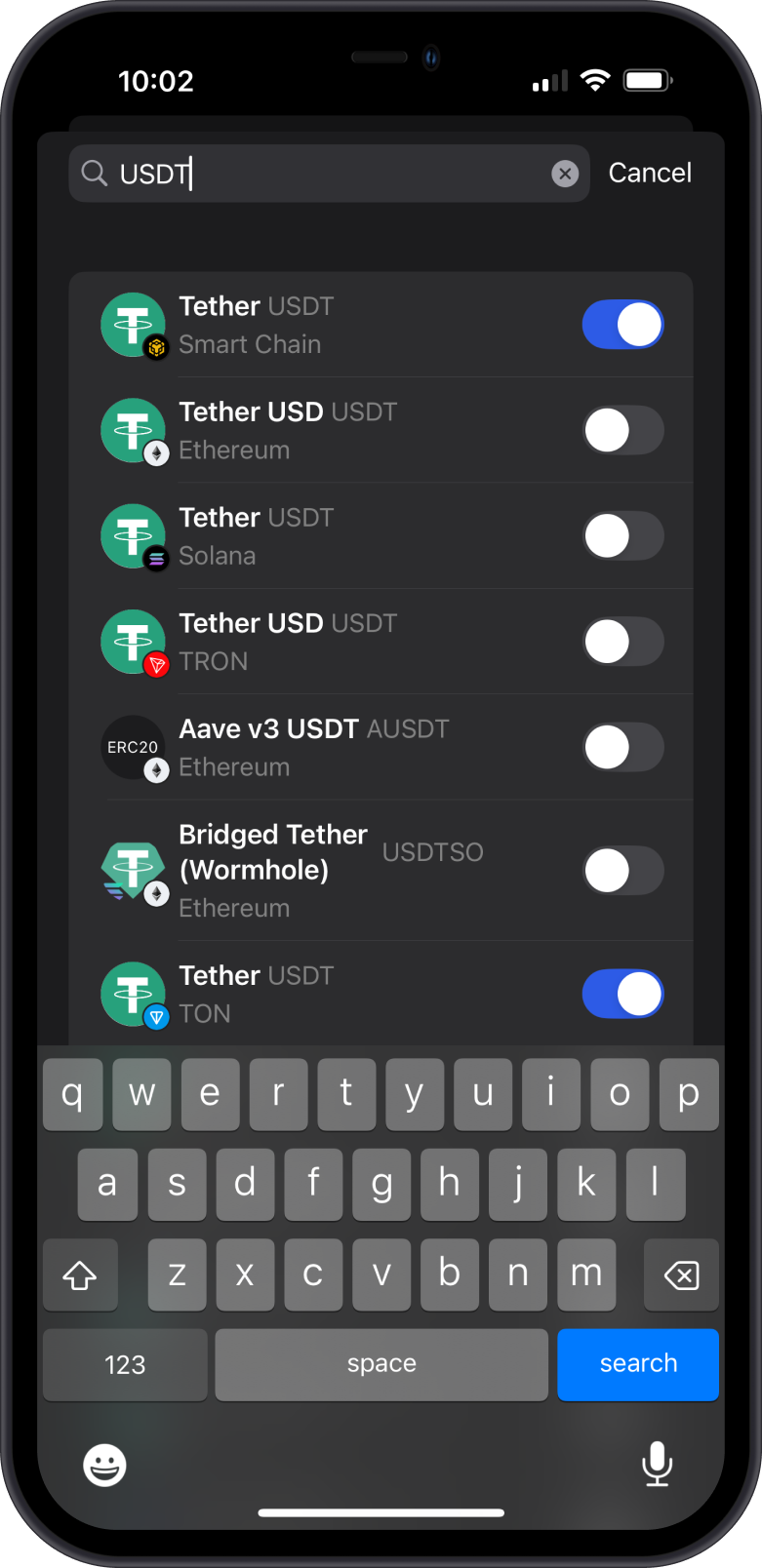
Step 3 - Token Enabled
Go back to the main screen to see the enabled token. Tap on it to view your balance.
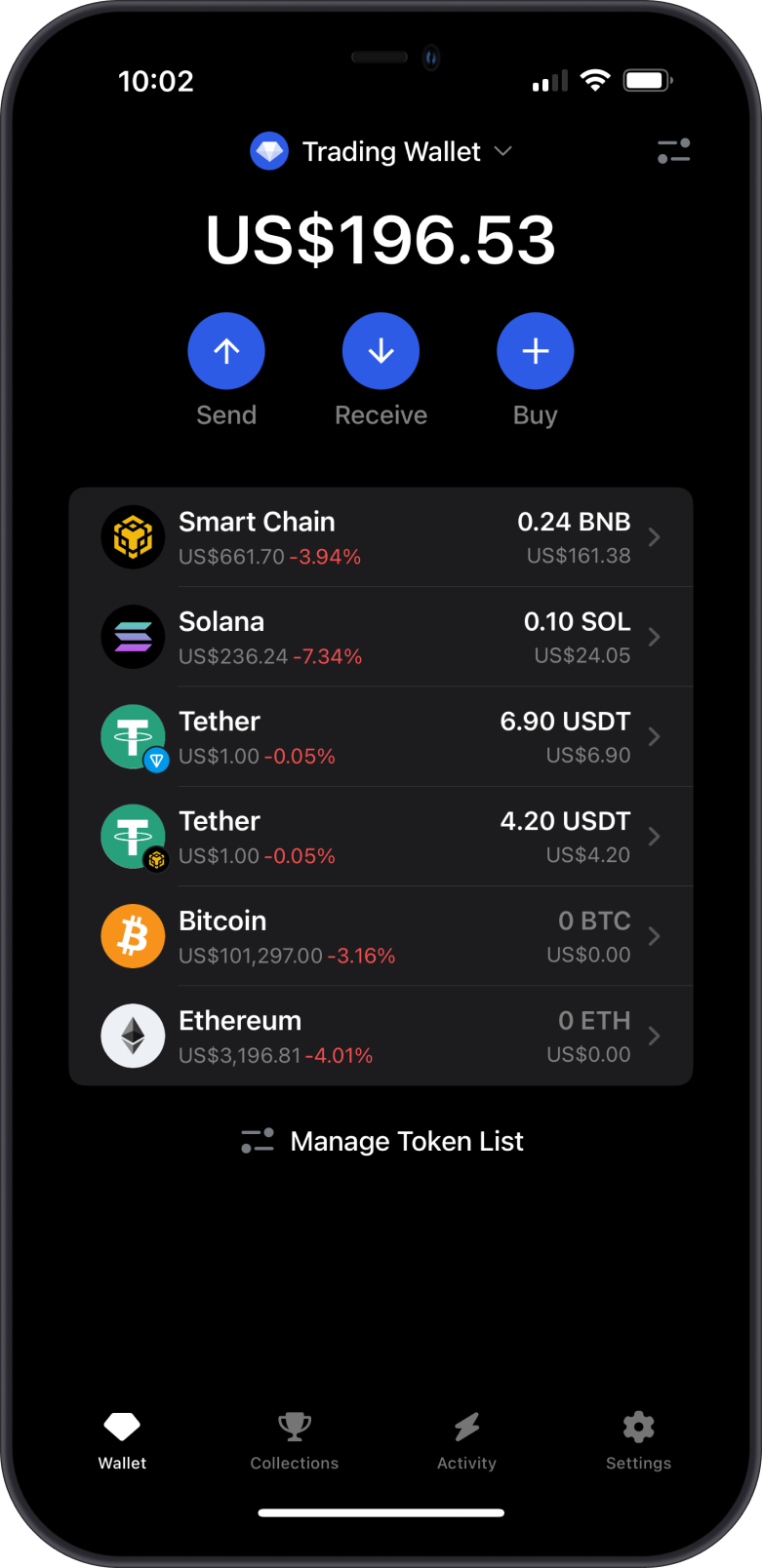
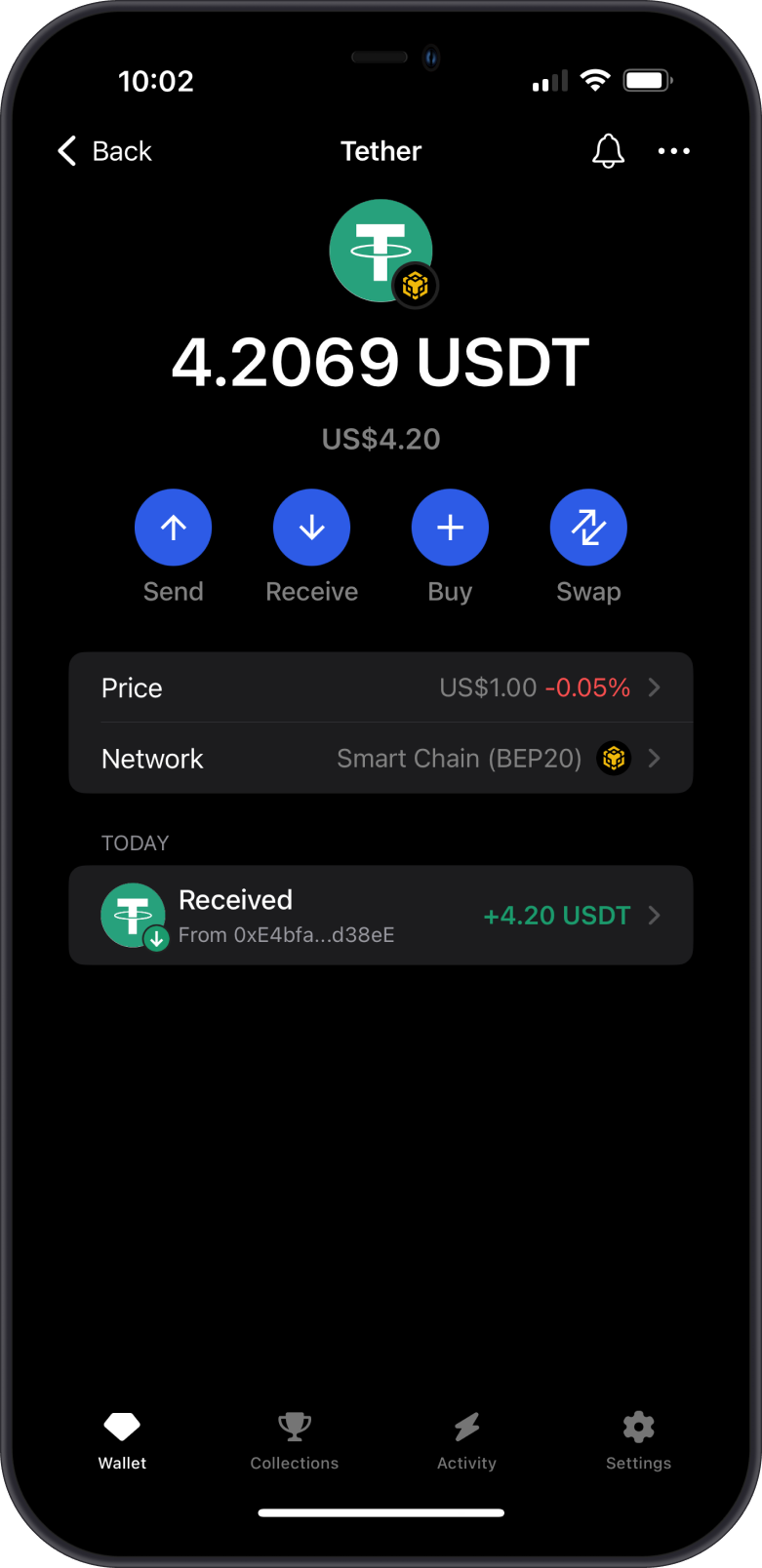
The following steps will show you how to add or enable a token supported by Gem Wallet to start receiving tokens. This is also useful if you have sent a token to your wallet and it does not appear automatically.
Step 1 - Manage Token List
Tap on Manage Token List at the bottom of the main screen. Alternatively, you can also tap on the toggle on the upper right.
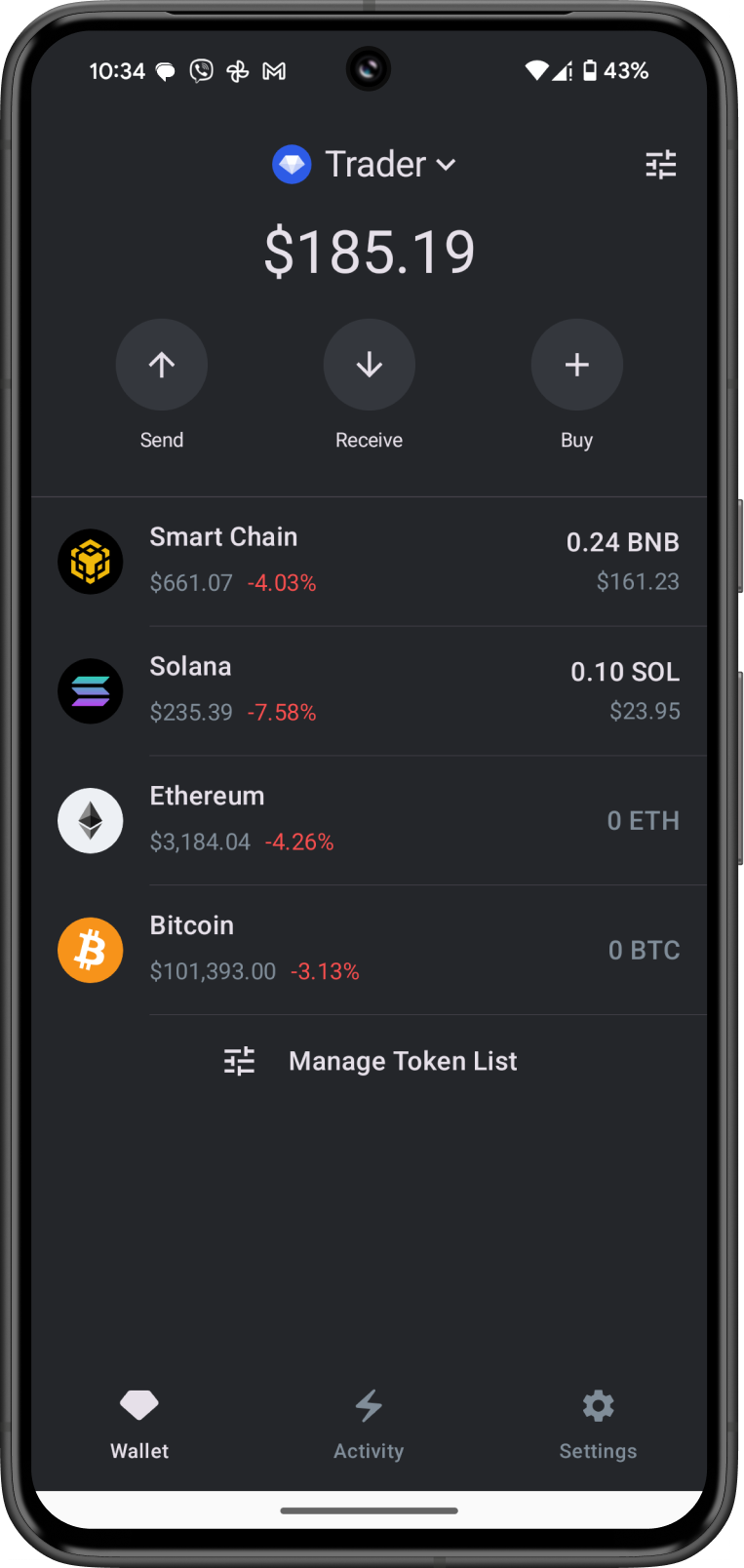
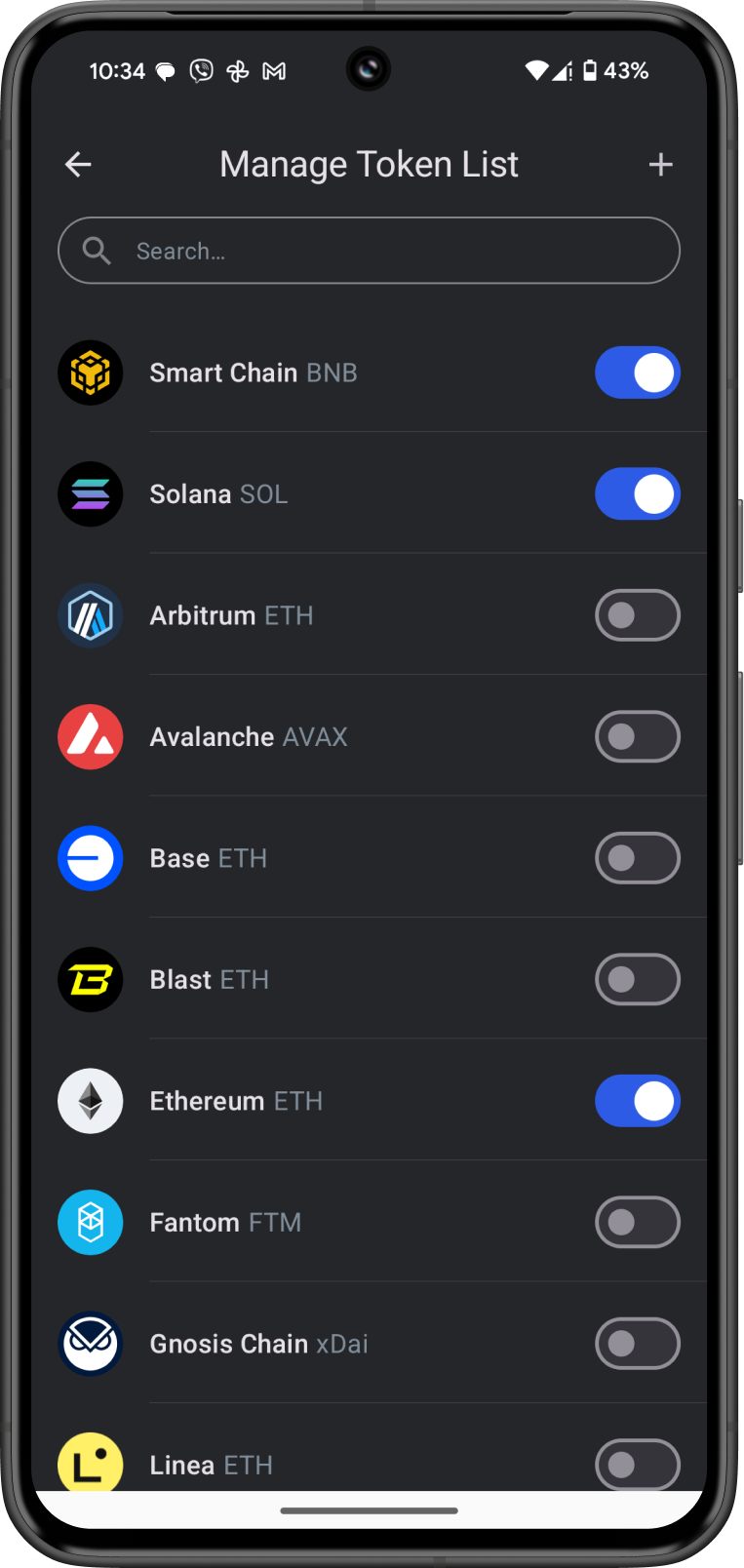
Step 2 - Search for Token Name
Search for the supported token by typing its name into the search bar. Once found, slide the toggle to the right to add it.
For this guide, we are going to search for USDT. The app will display all USDT that are available on every supported blockchain.
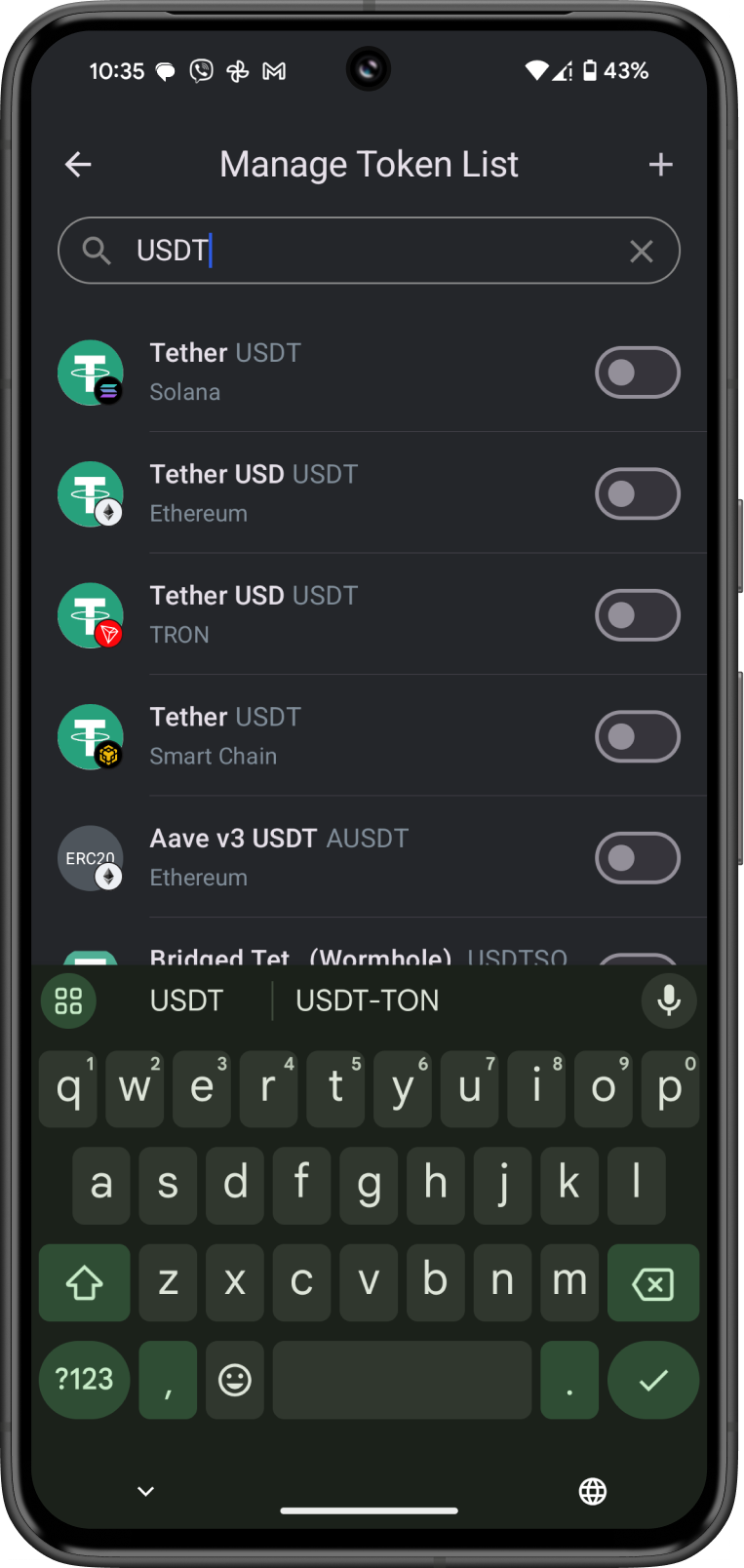
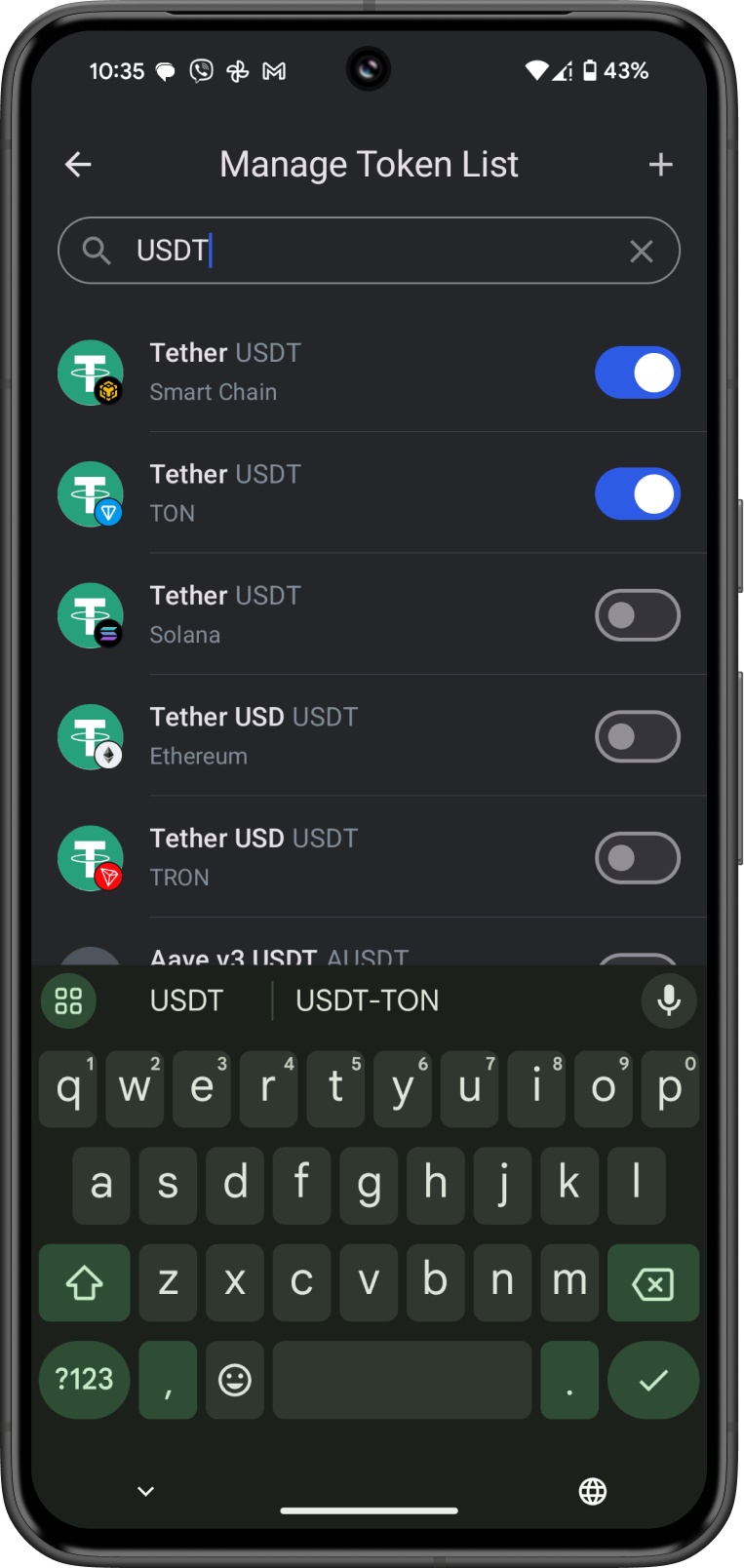
Step 3 - Token Enabled
Go back to the main screen to see the enabled token. Tap on it to view your balance.
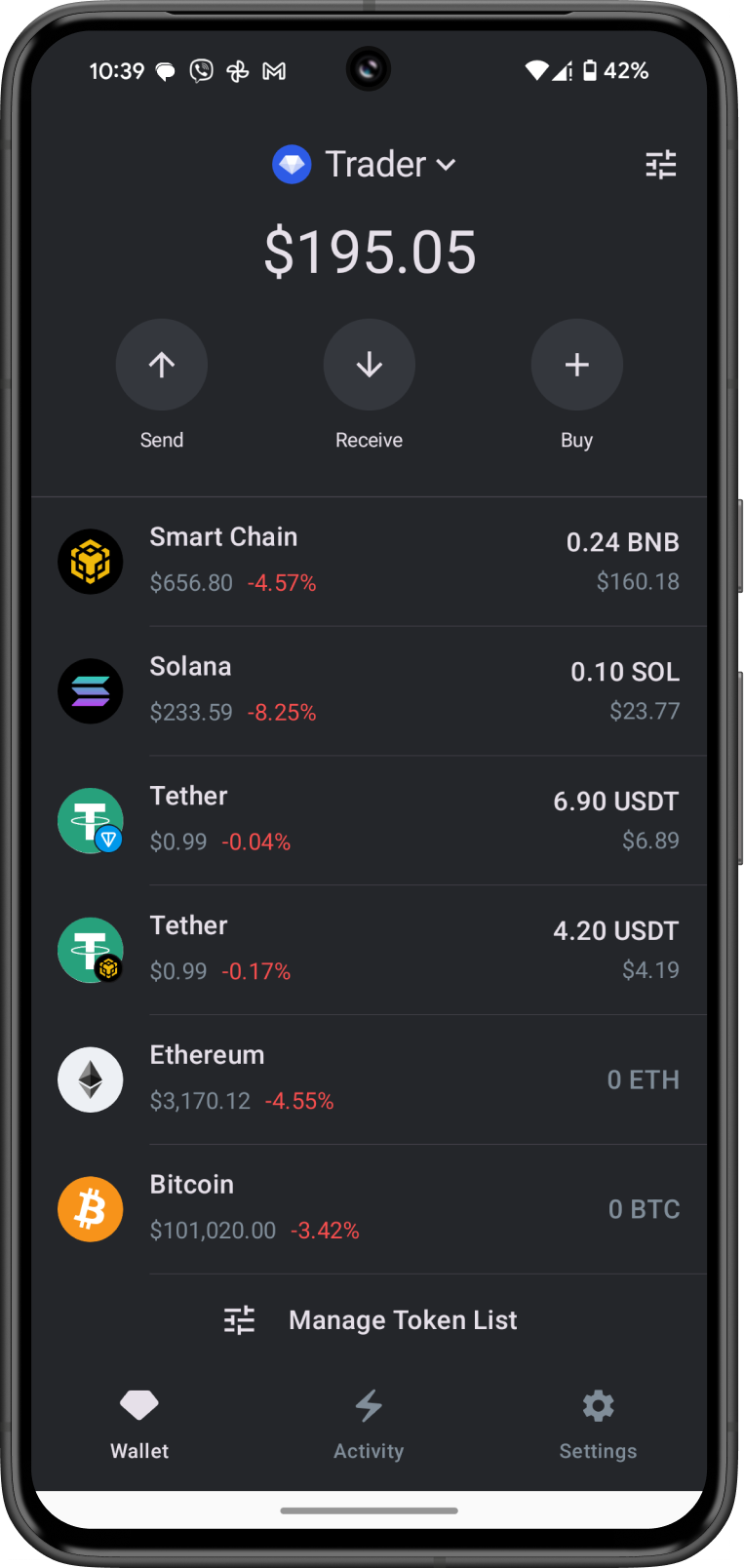
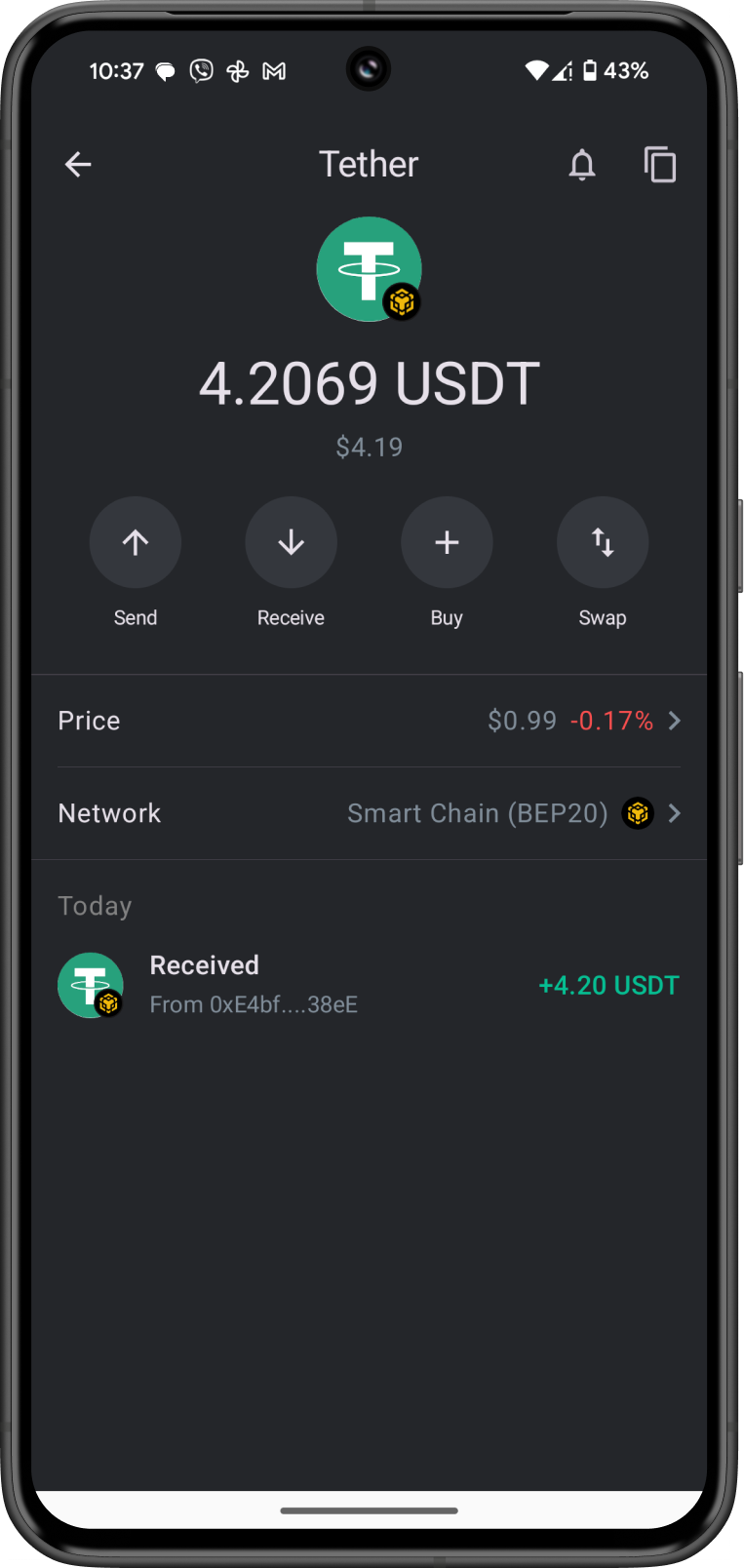
Congratulations! You have succesfully added a token.
If the token you are looking for does not show up. You can manually add it as a Custom Token.
How to Add a Custom Token
This procedure only works if the contract address has been added on the Gem Wallet database.
- iOS
- Android
Step 1 - Manage Token List
Tap on the toggle on the upper right to view the Manage Token List screen.
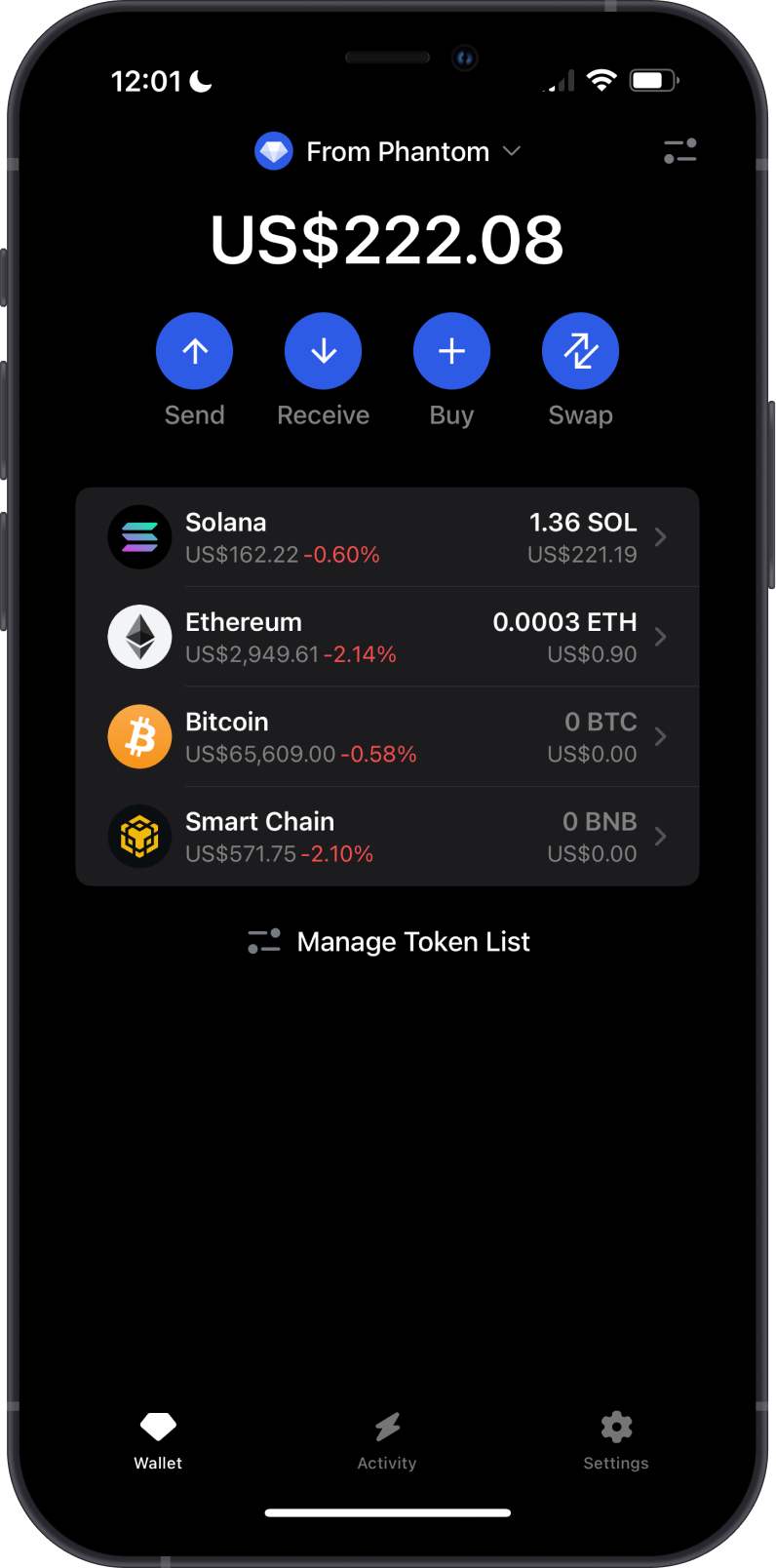
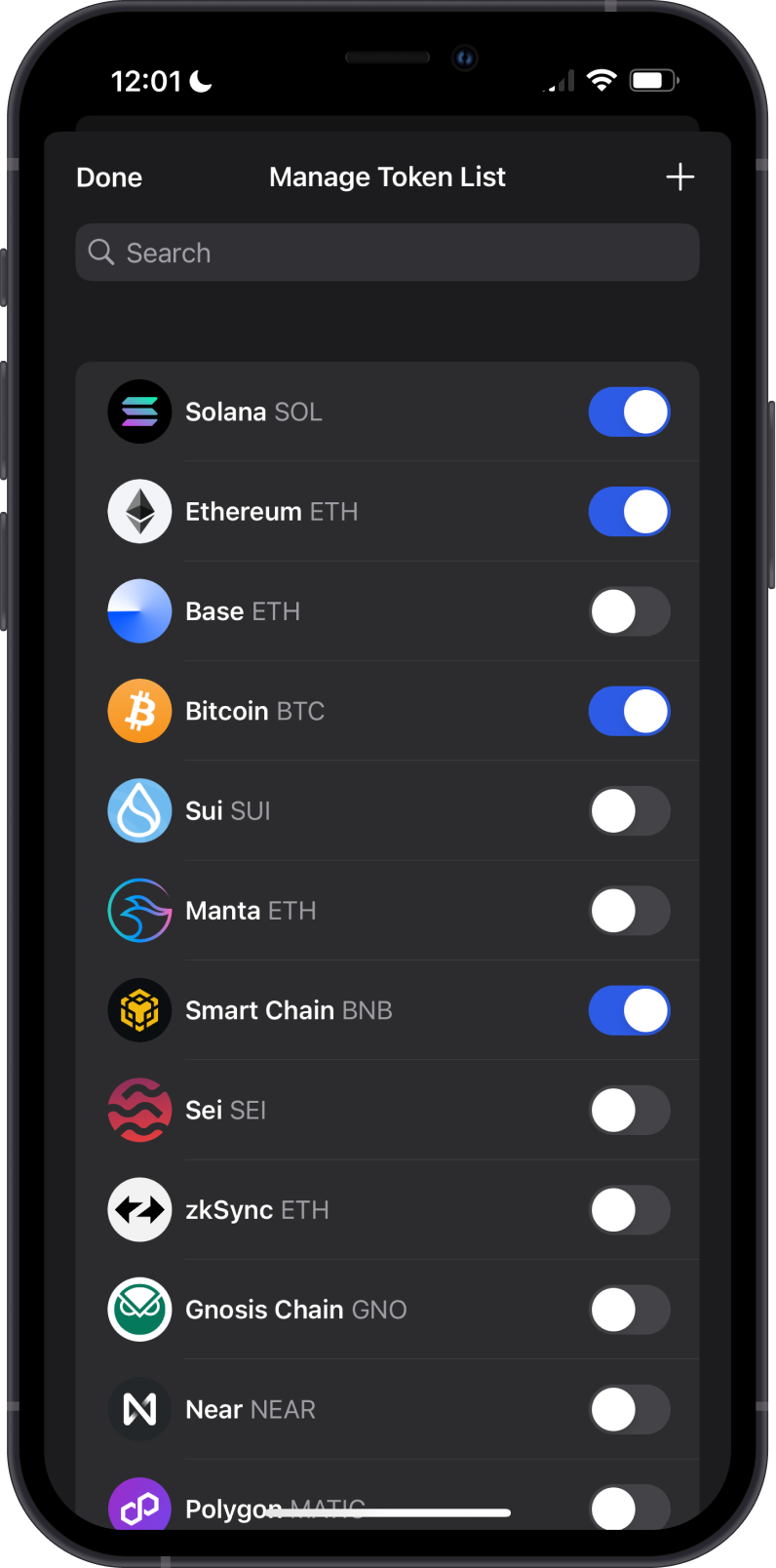
Step 2 - Paste the Contract Address
Get the contract address of the token you want to add and paste it on the search bar. The token will appear on search results. Slide the toggle to the right to add it.
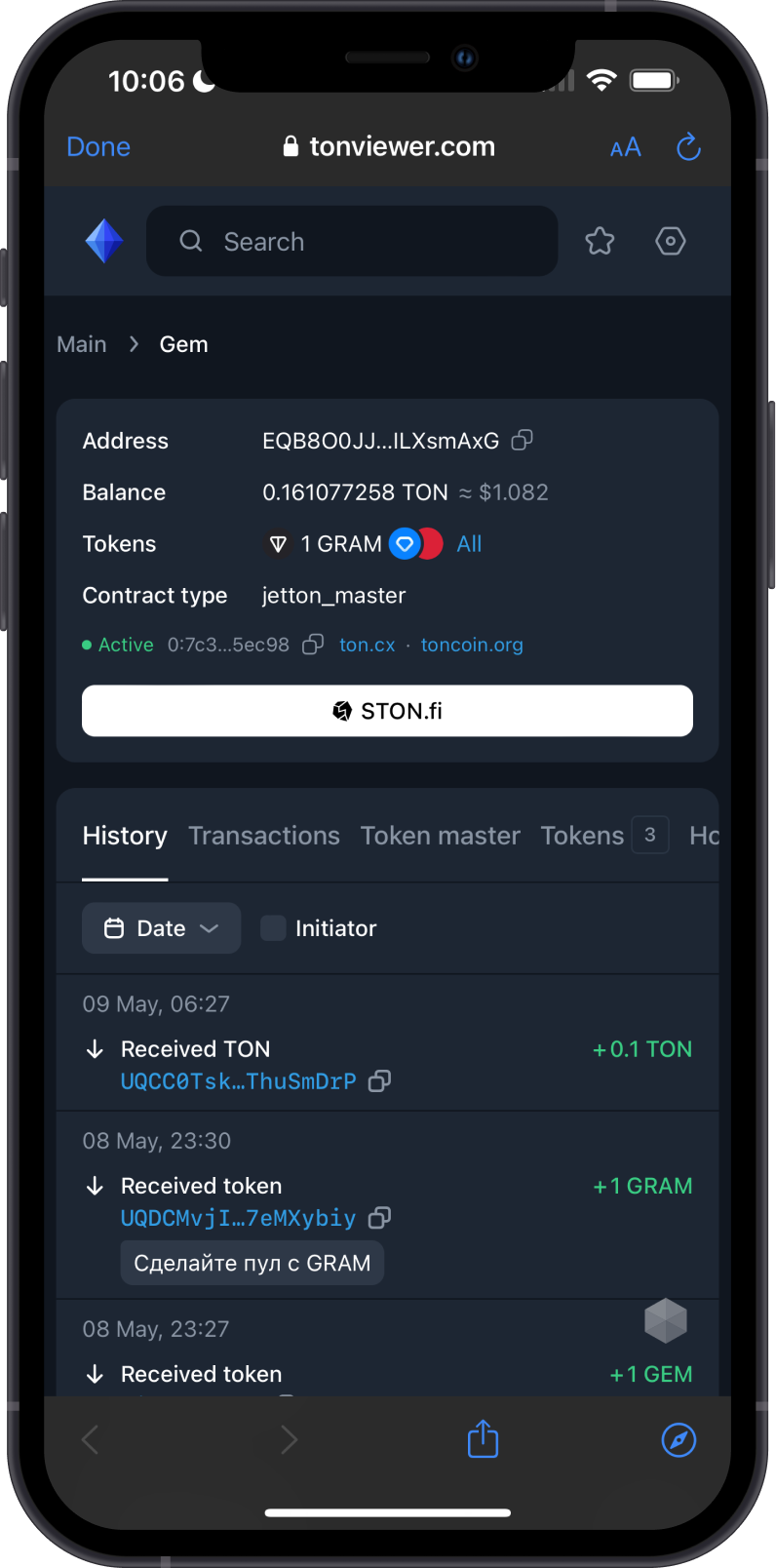
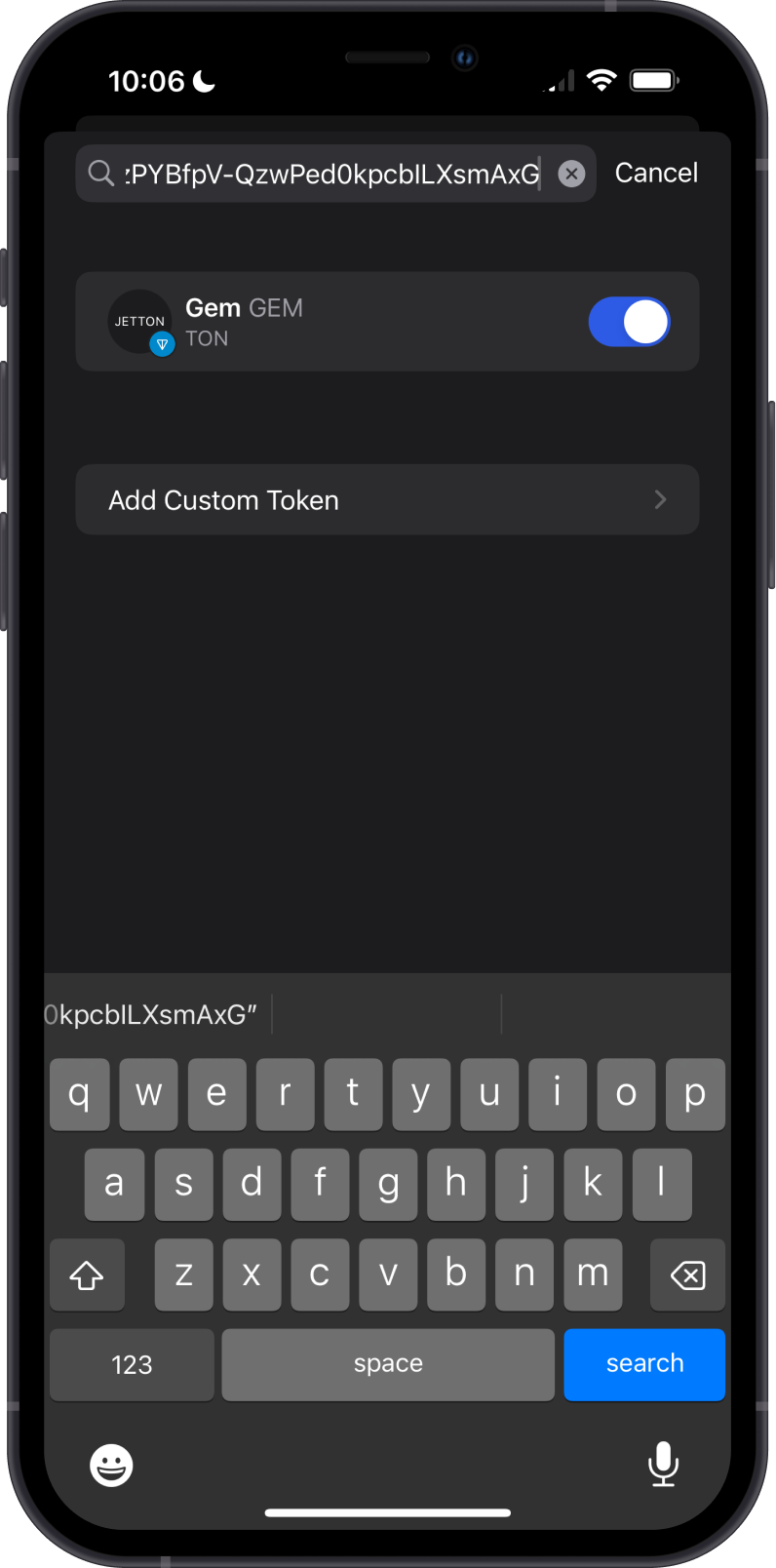
Step 3 - New Custom Token Added
Congratulations! You have added a Custom token.
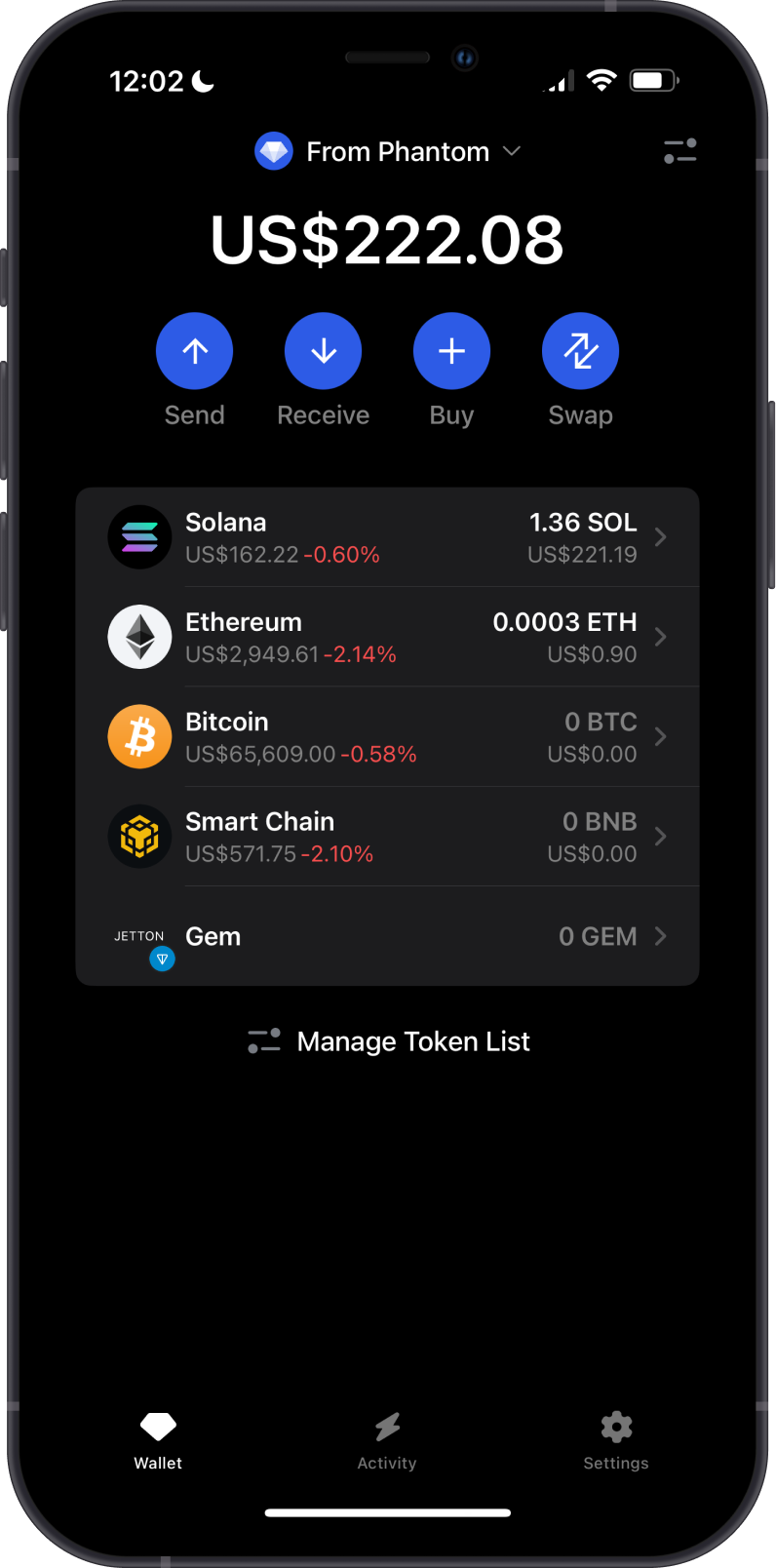
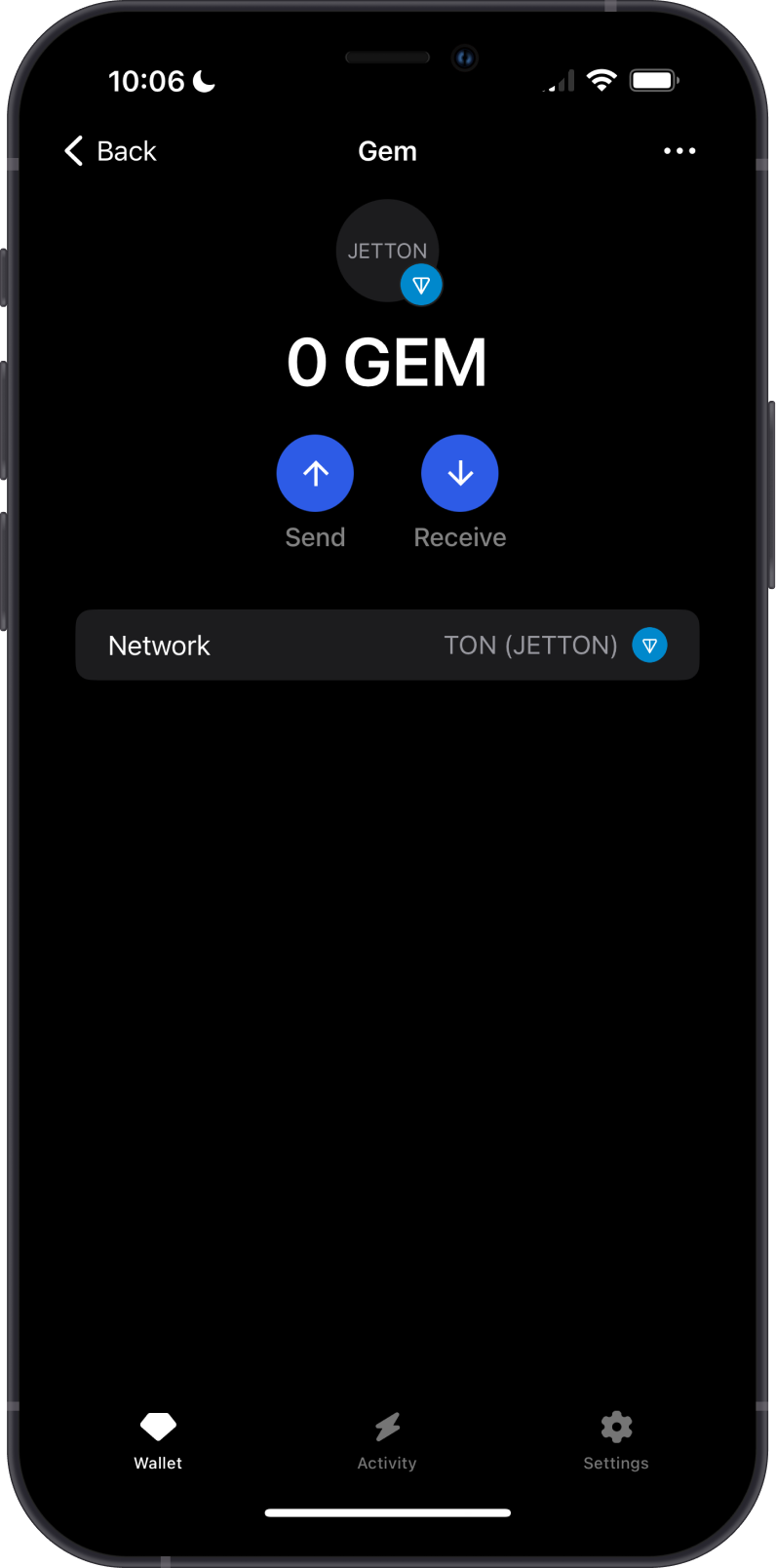
Step 1 - Manage Token List
Tap on the toggle on the upper right to view the Manage Token List screen.
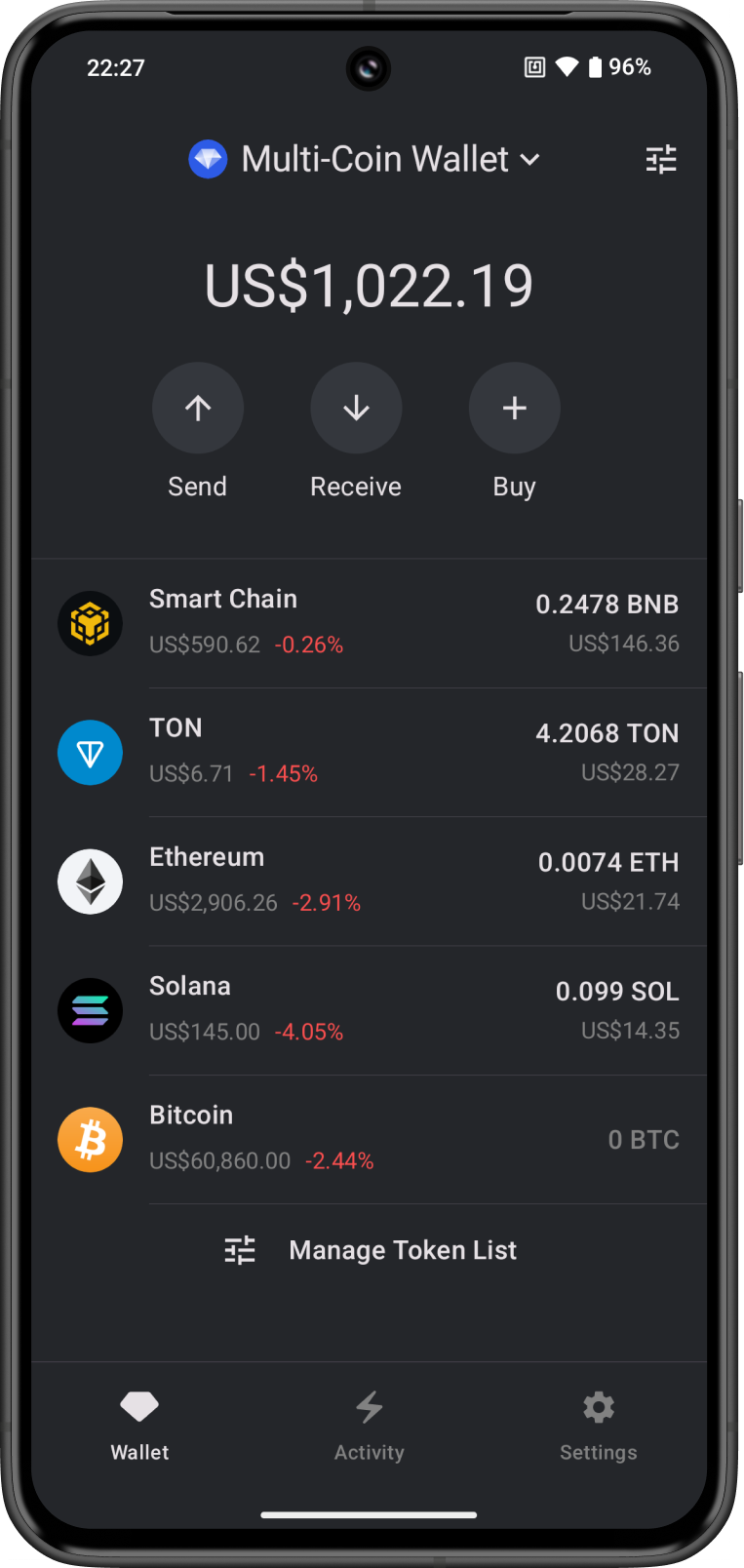
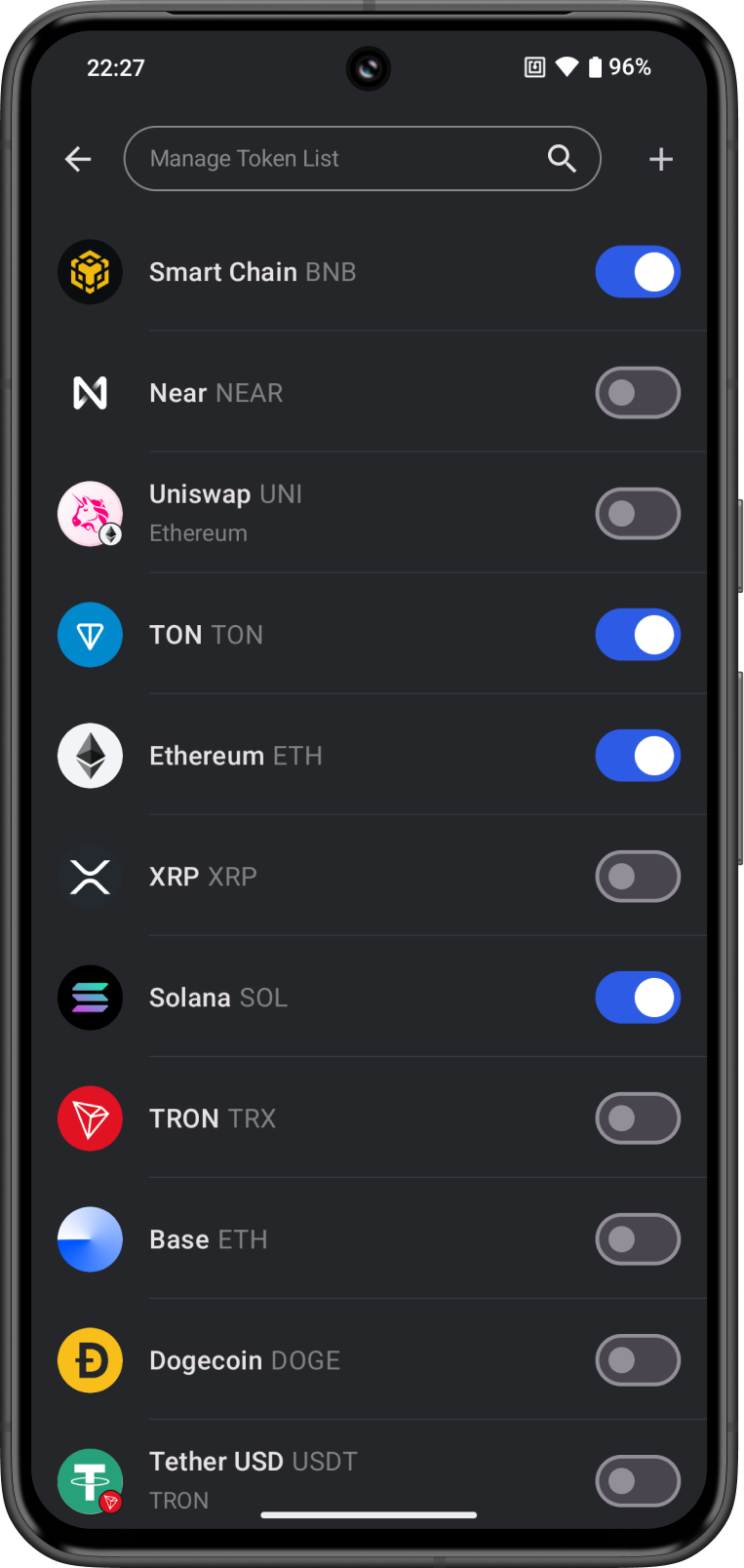
Step 2 - Paste the Contract Address
Get the contract address of the token you want to add and paste it on the search bar. The token will appear on search results. Slide the toggle to the right to add it.
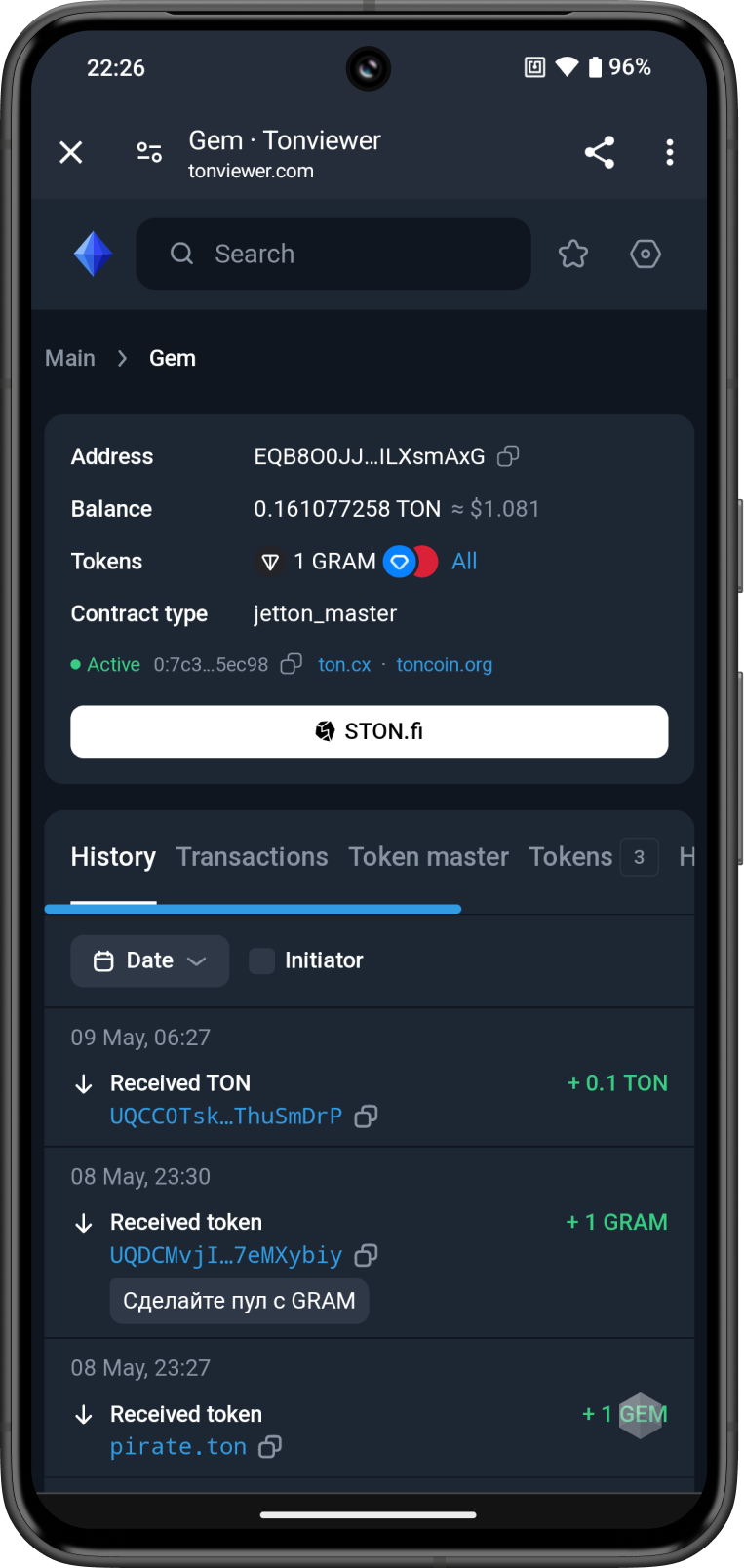
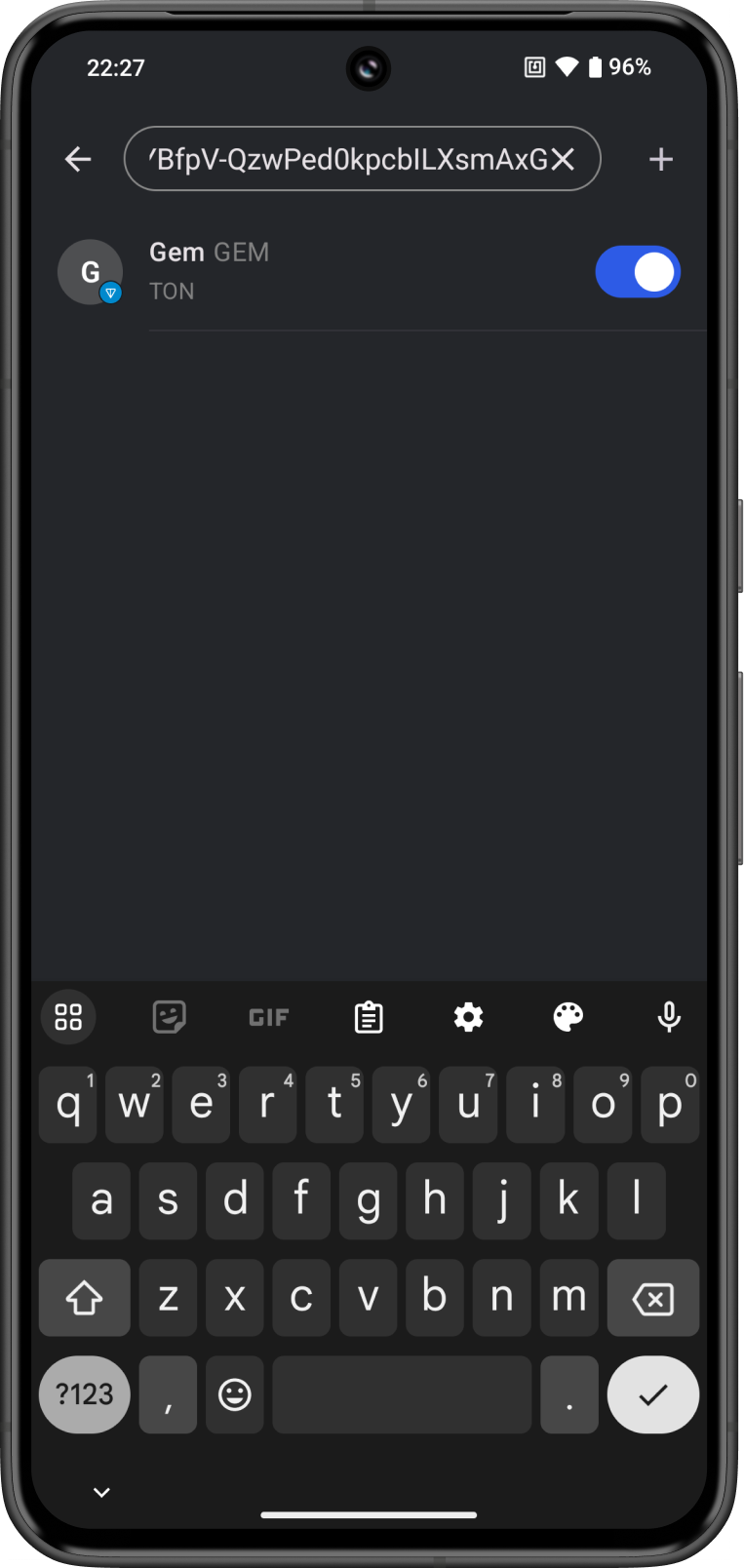
Step 3 - New Custom Token Added
Congratulations! You have added a Custom token.
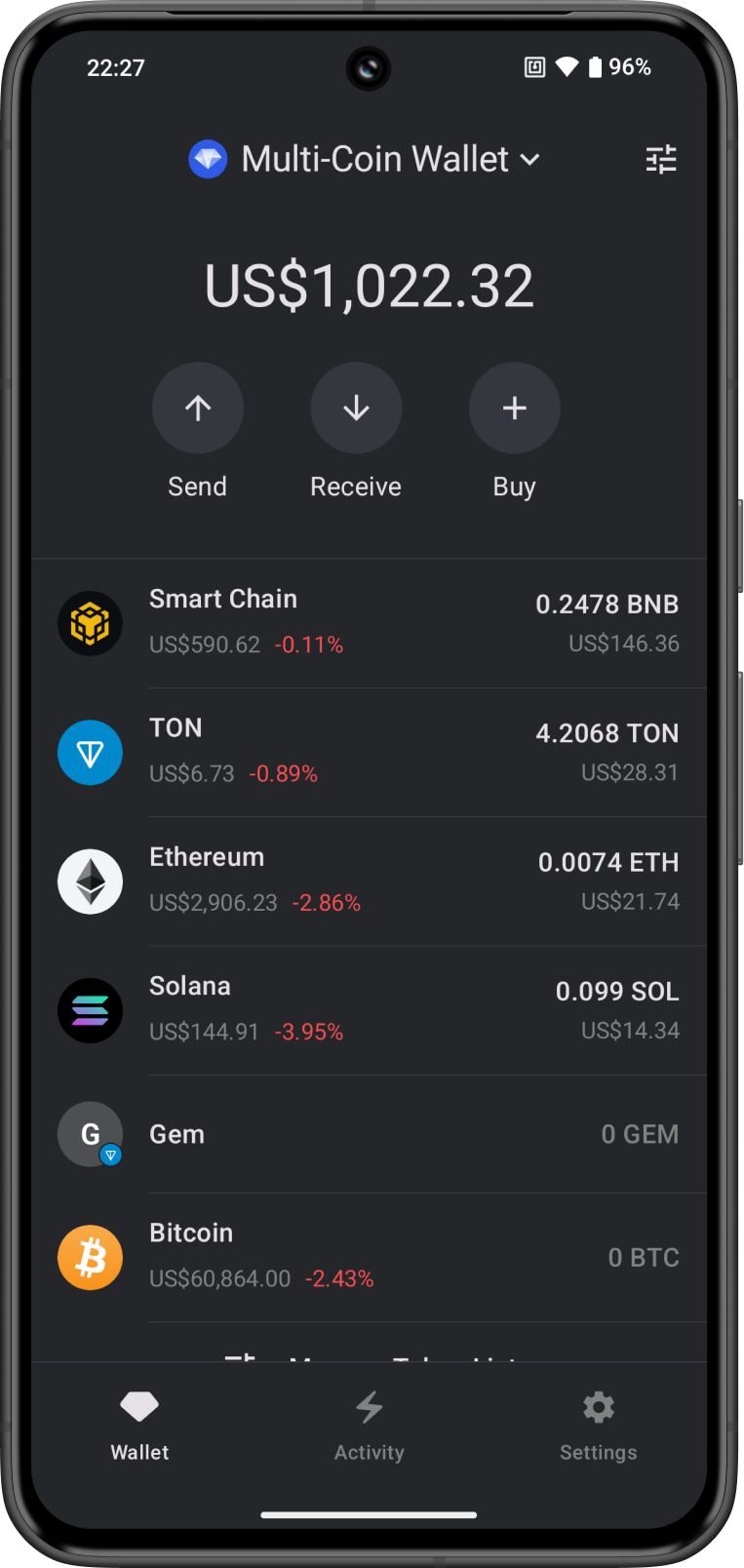
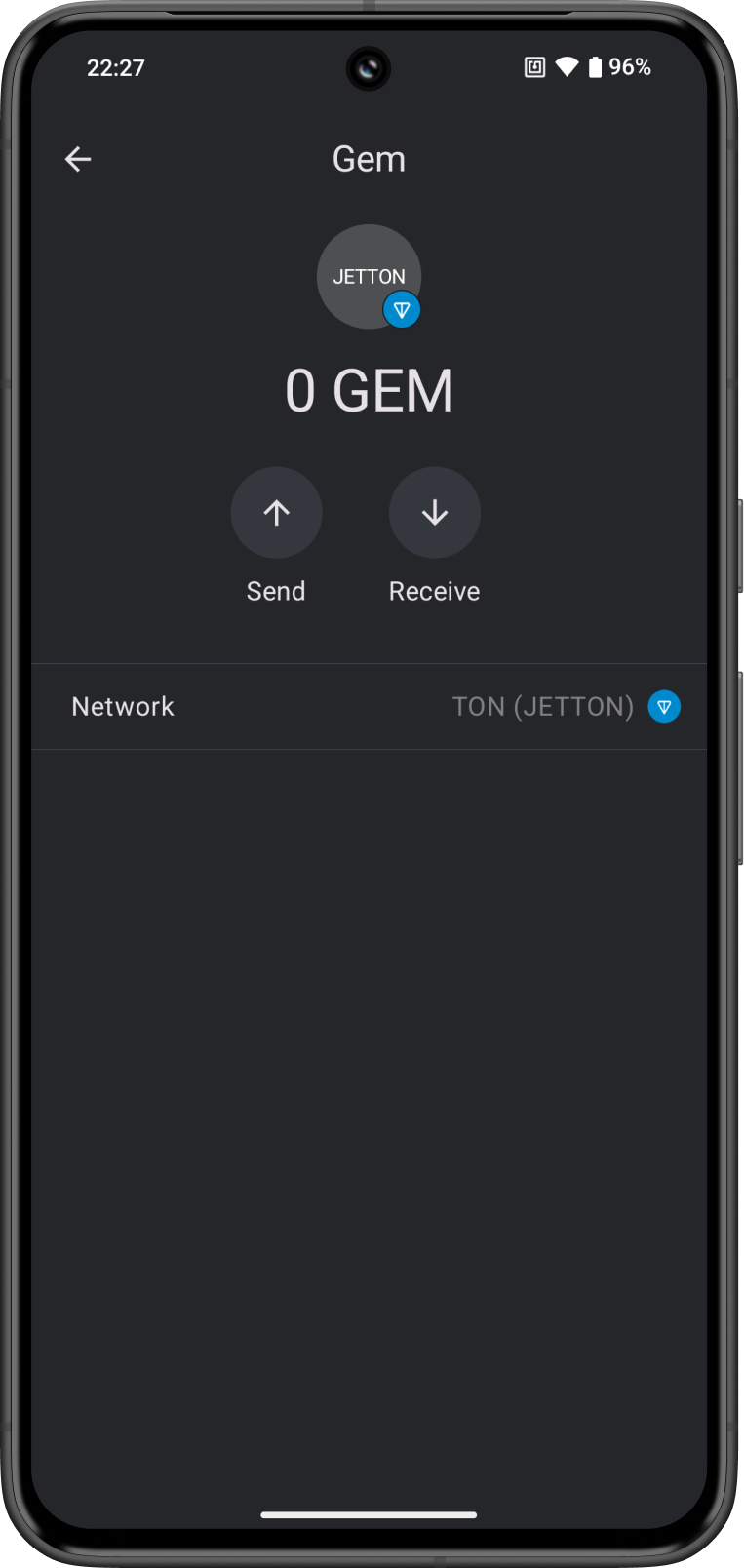
The token logo will not show up yet, this will be added later on the database.