How to Get Your Private Key from a 12-Word Recovery Phrase
warning
- Always perform this process offline to avoid exposing your Recovery Phrase or Private Key to hackers. Never enter your phrase into an online tool or website.
- Your Private Key controls access to your funds. If anyone else gets it, they can steal your assets. Treat it like cash in a physical wallet—keep it secret and secure.
- The 12-word phrase generates multiple private keys for different addresses and coins. Make sure you select the correct blockchain and derivation path for the specific asset you’re targeting.
- Gem Wallet doesn’t show private keys directly in the app to protect users, proceed at your own risk.
Here’s a simple, step-by-step guide to help you derive your private key from the 12-word recovery phrase provided by Gem Wallet. Since Gem Wallet, like many modern cryptocurrency wallets, uses a 12-word recovery phrase (also called a seed phrase) based on the BIP-39 standard, you can follow this process to extract your private key. Note that this requires using an external tool, as Gem Wallet itself doesn’t directly display private keys for security reasons.
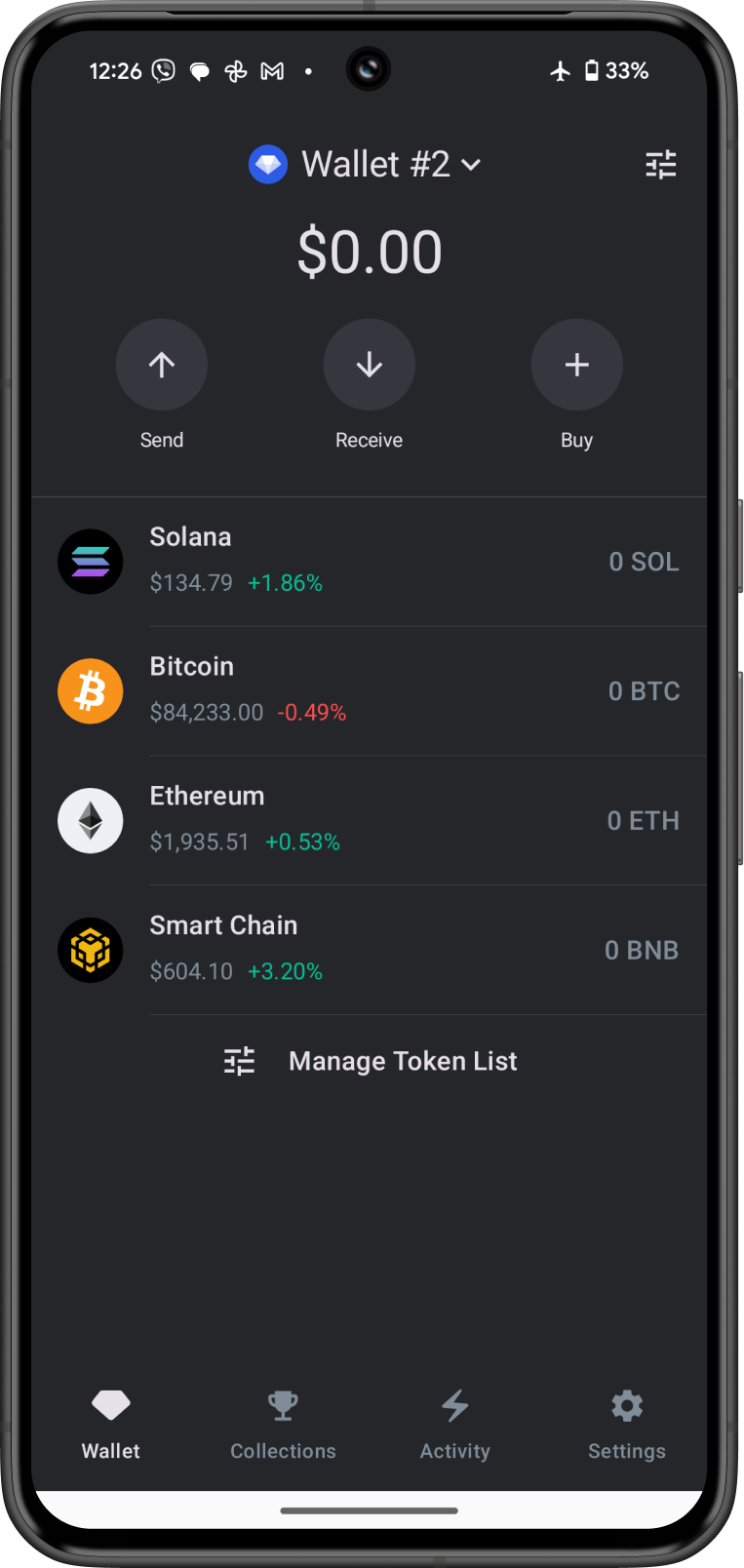
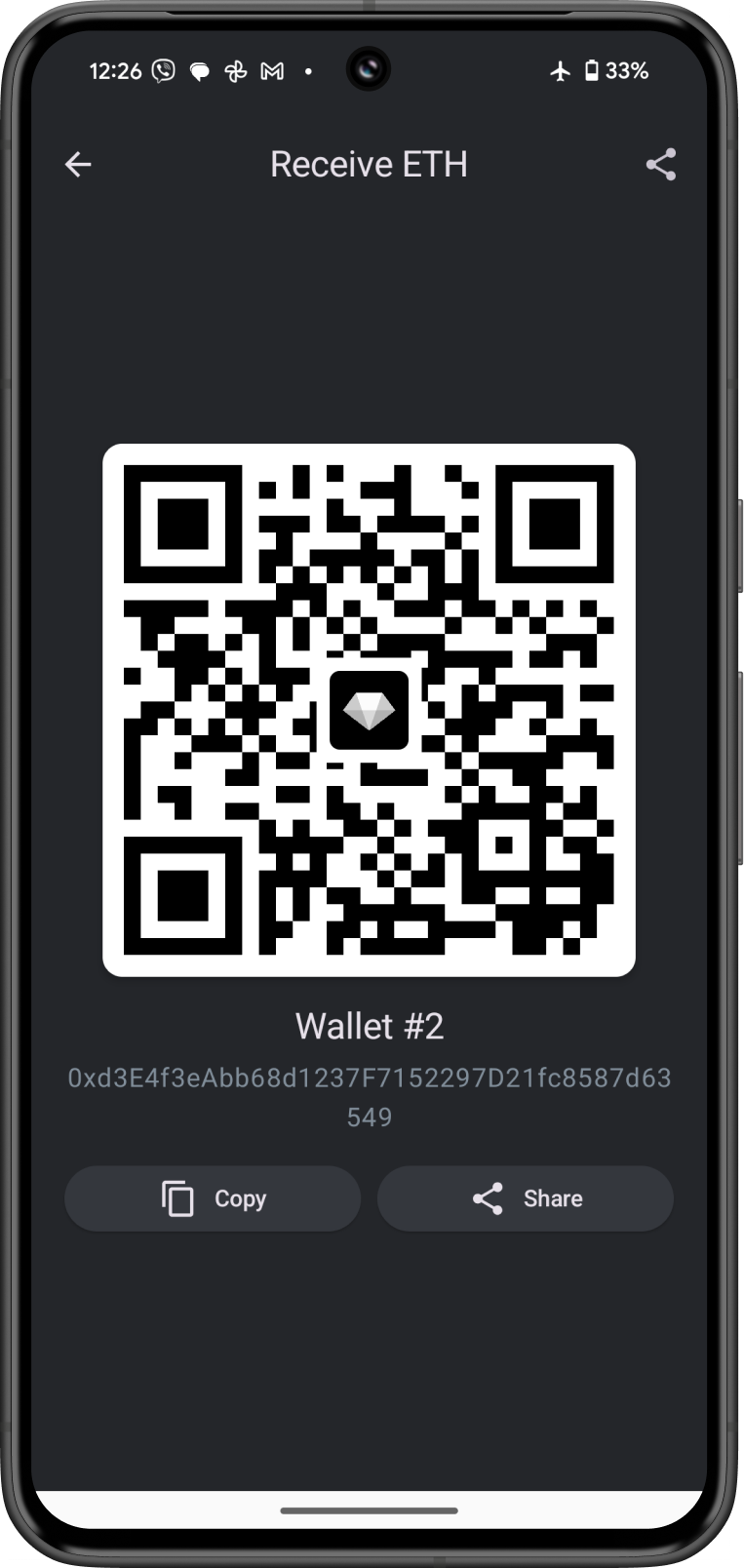
note
For this guide, we are trying to get the Private Key for the Ethereum address.
What You’ll Need:
- Your 12-word recovery phrase from Gem Wallet (written down exactly as provided, in the correct order).
- A tool like the Ian Coleman BIP-39 Tool (available offline for security).
Steps:
- Write Down Your 12-Word Recovery Phrase
- Open Gem Wallet on your device, go to the Settings > Wallets.
- Tap on the gear icon for the wallet, then tap on Show Secret Recovery Phrase.
- Carefully write down all 12 words in the exact order they appear. Double-check for accuracy.
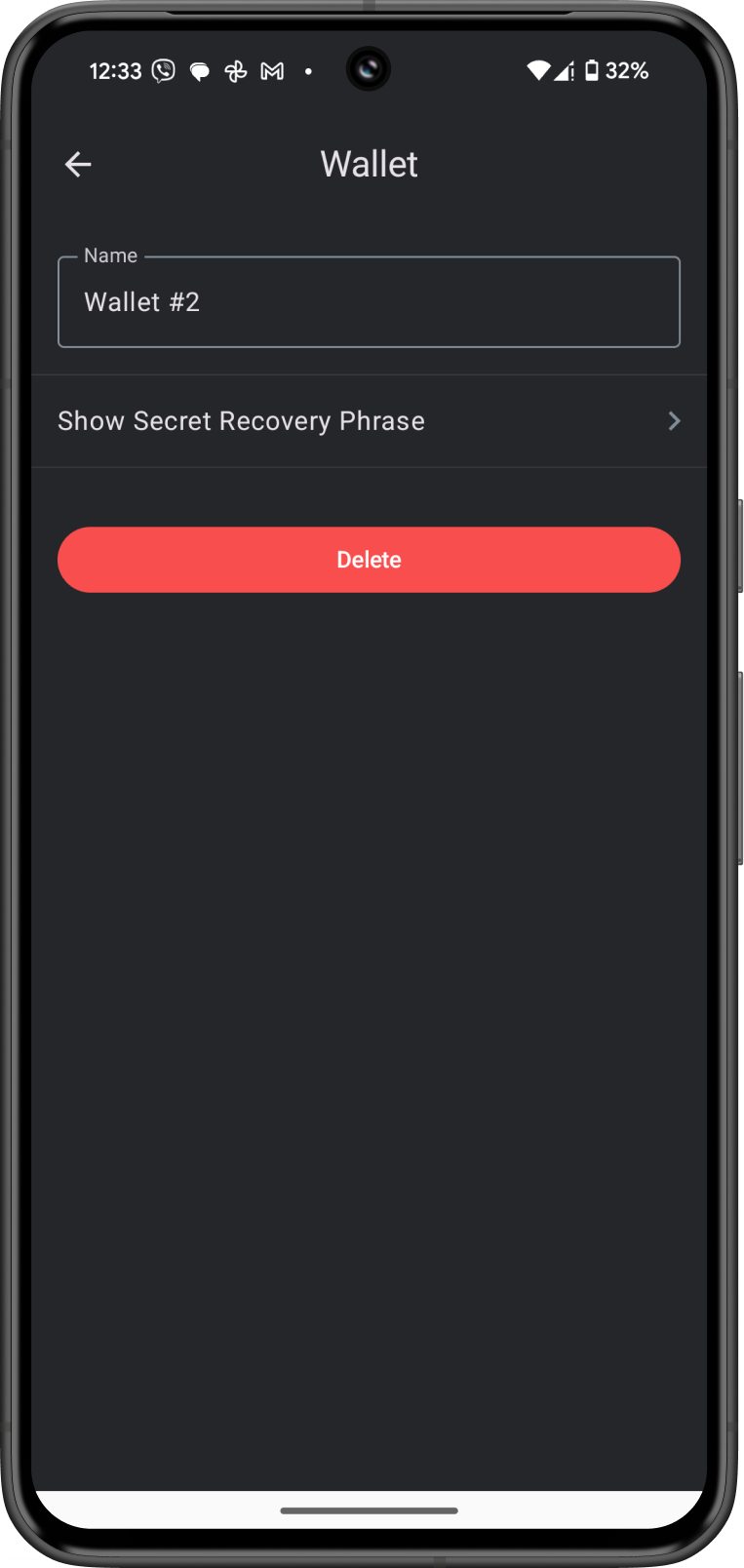
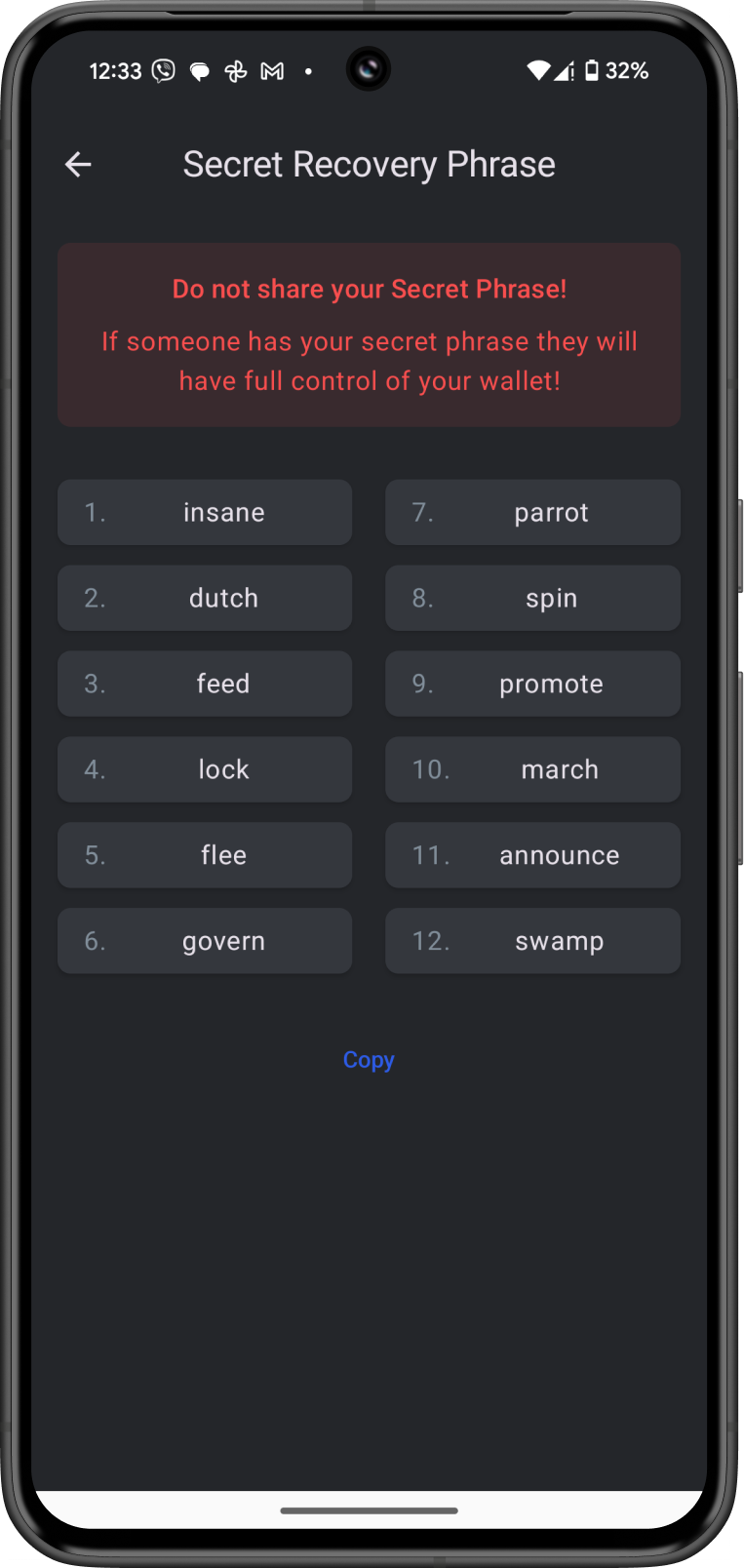
- Download the Ian Coleman BIP-39 Tool
- Go to Ian Coleman BIP-39 Tool Github page.
- Under Assets, tap on
bip39-standalone.htmlto download the tool on your device.
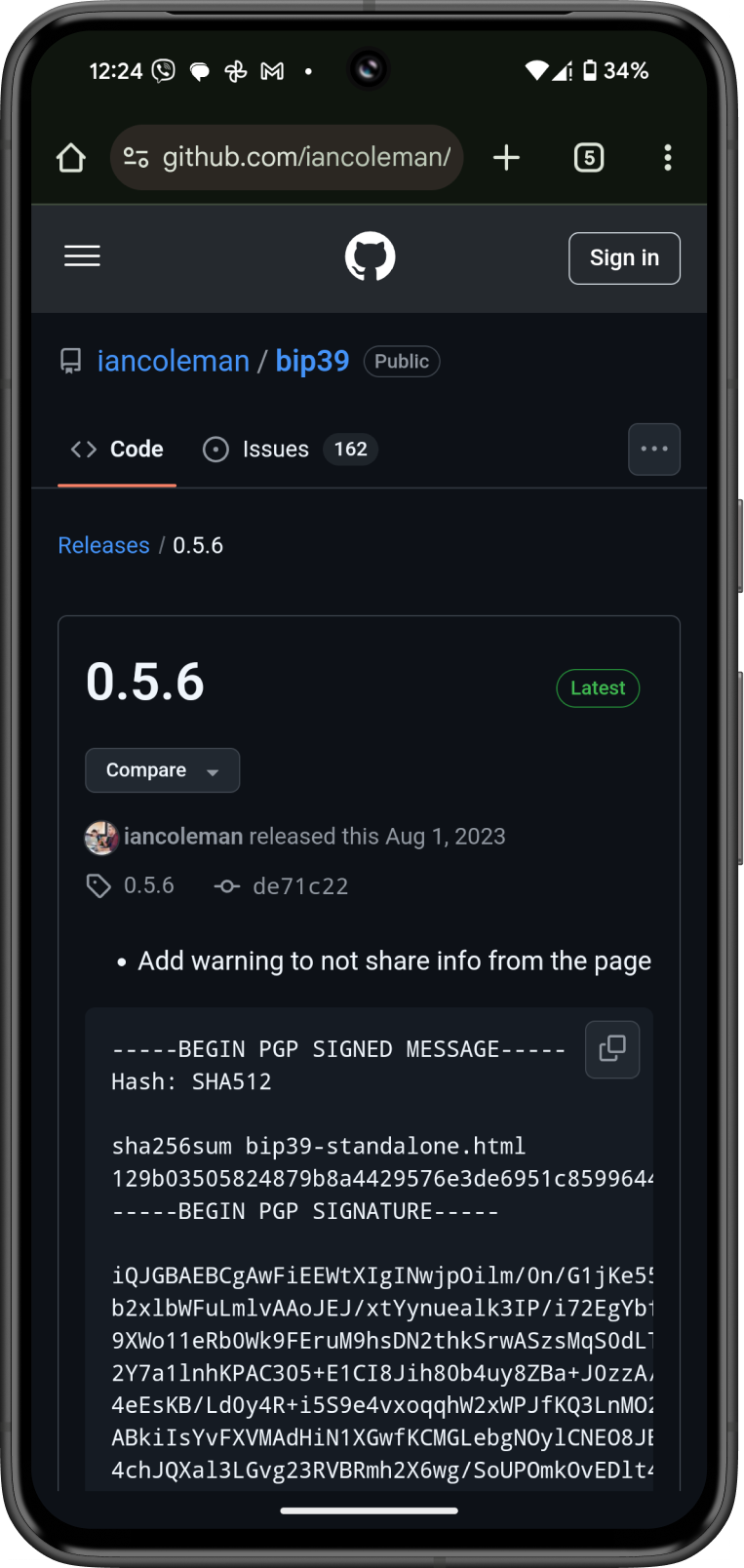
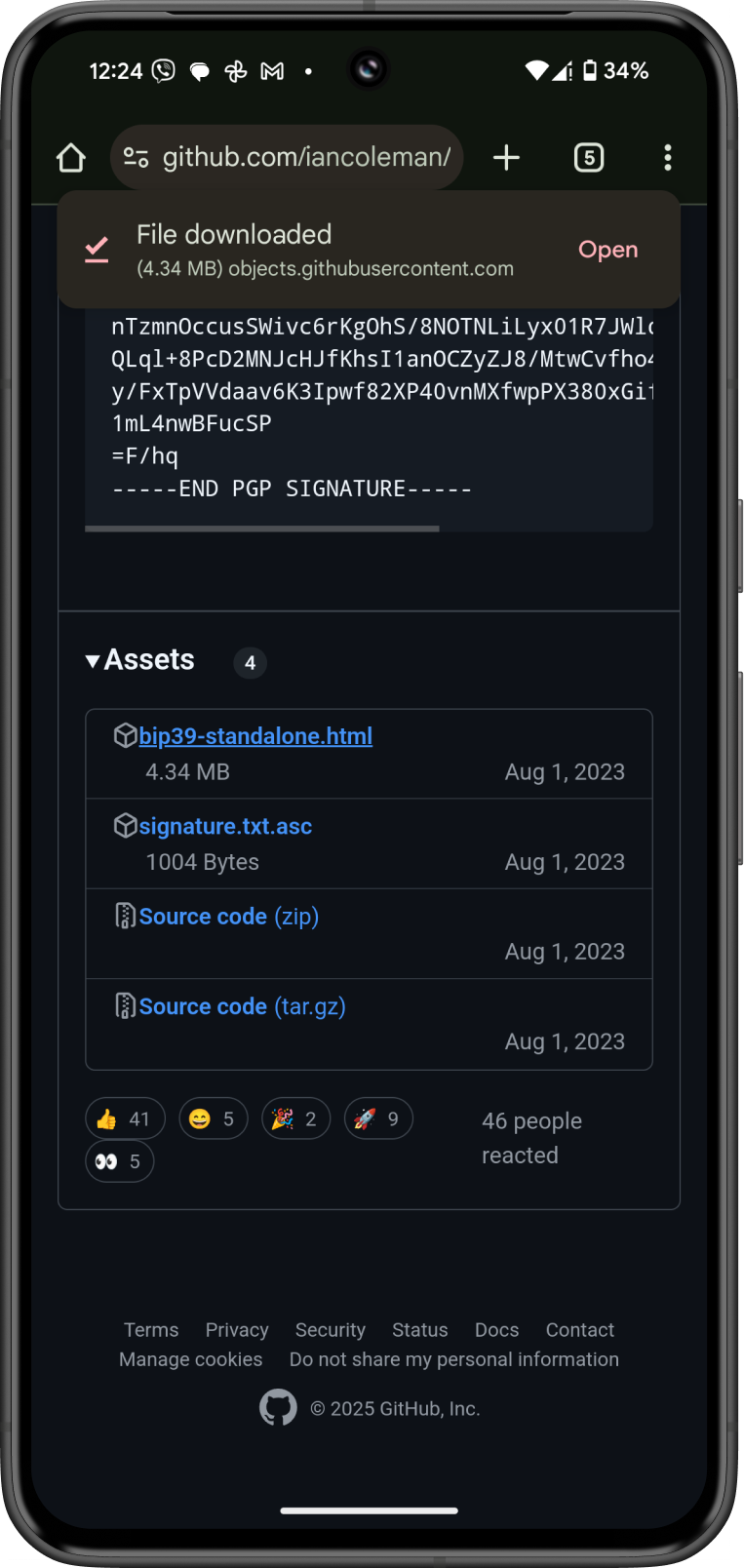
- Open the Tool Offline
- If you are using a mobile device, Turn on Airplane mode. If you are on a computer, disconnect from the internet.
- Open the
bip39-standalone.htmlfile in a web browser (e.g., Chrome, Firefox) while staying disconnected from the internet.
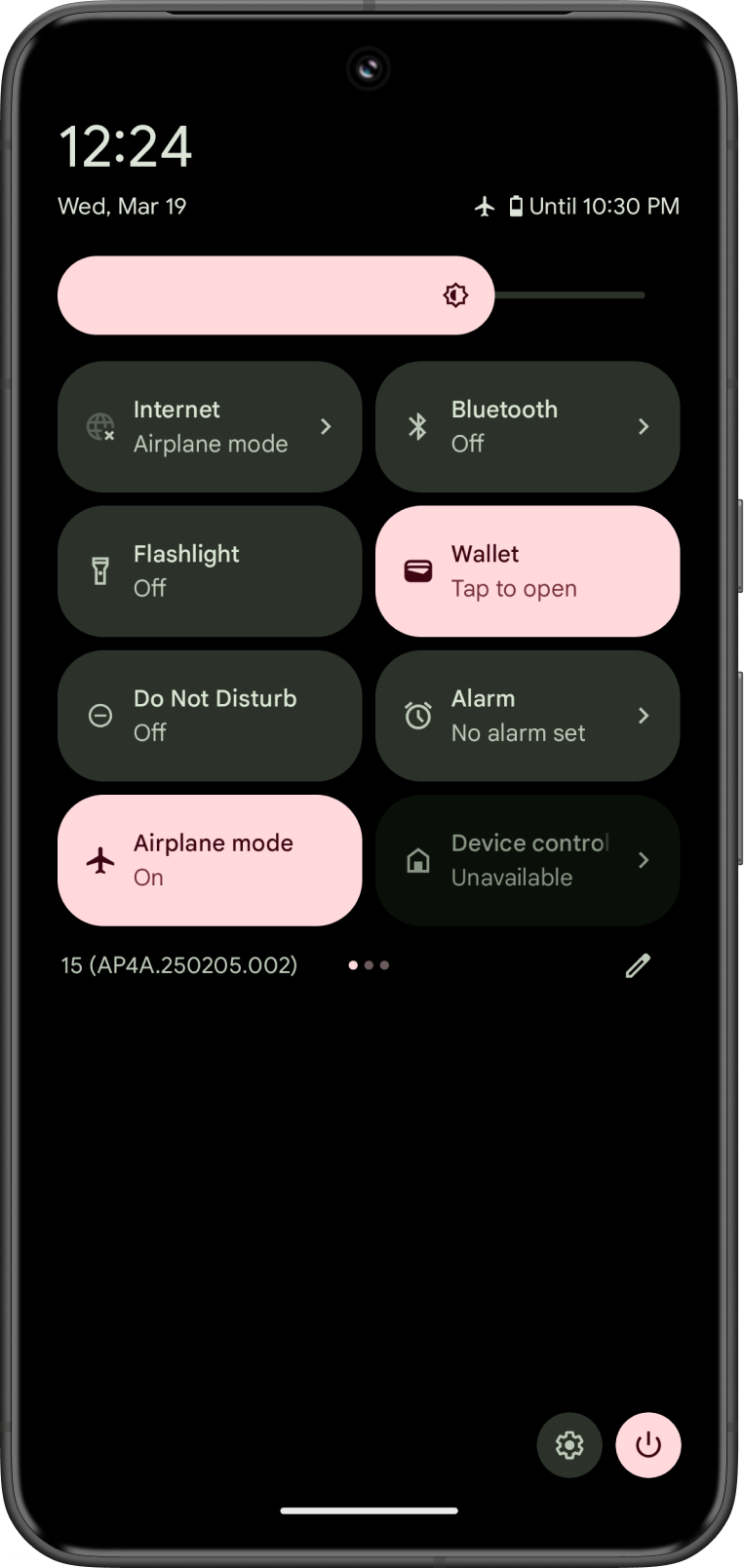
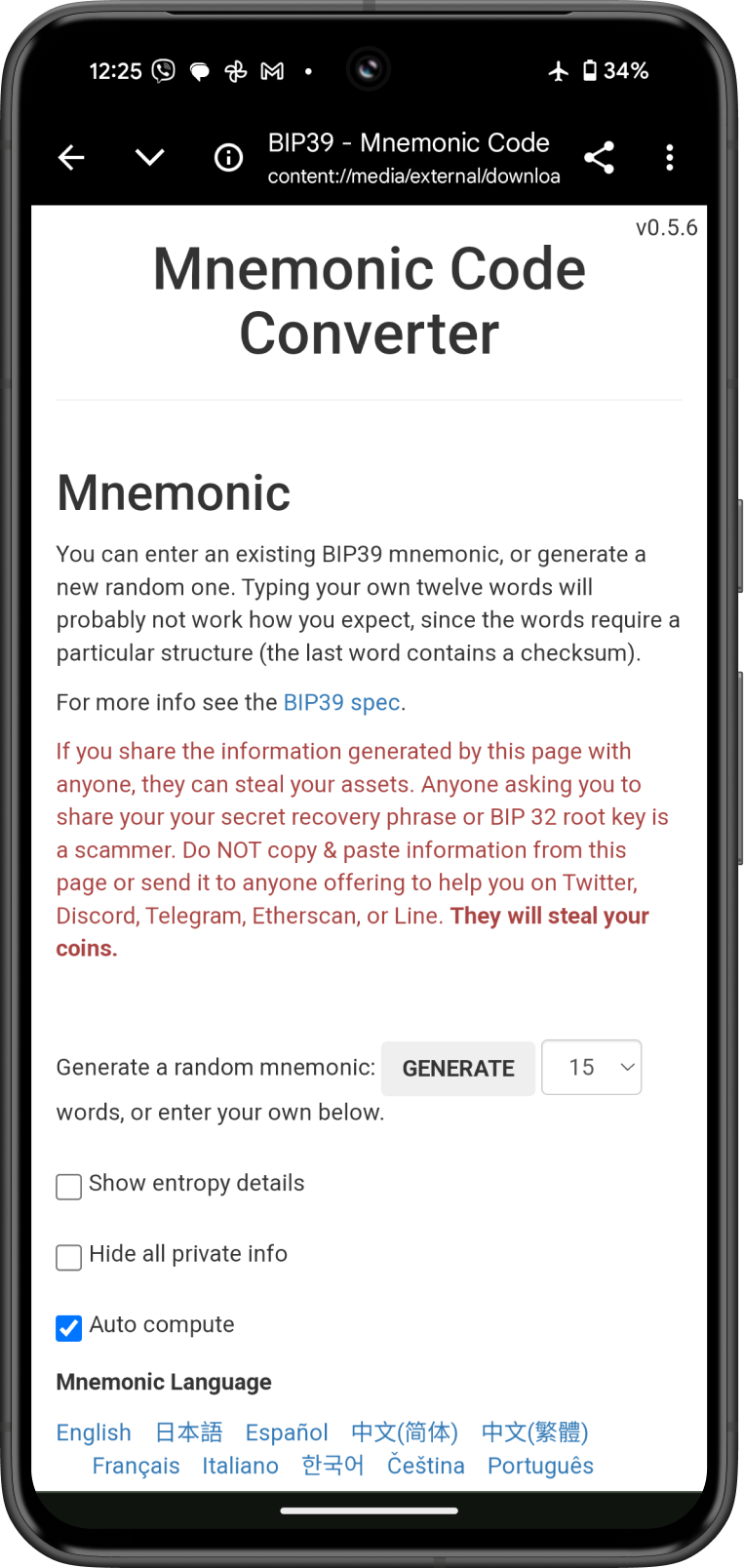
- Enter Your Recovery Phrase
- In the tool, find the section labeled “BIP39 Mnemonic.”
- Type or paste your 12-word recovery phrase into the box. Ensure the words are separated by spaces and spelled correctly.
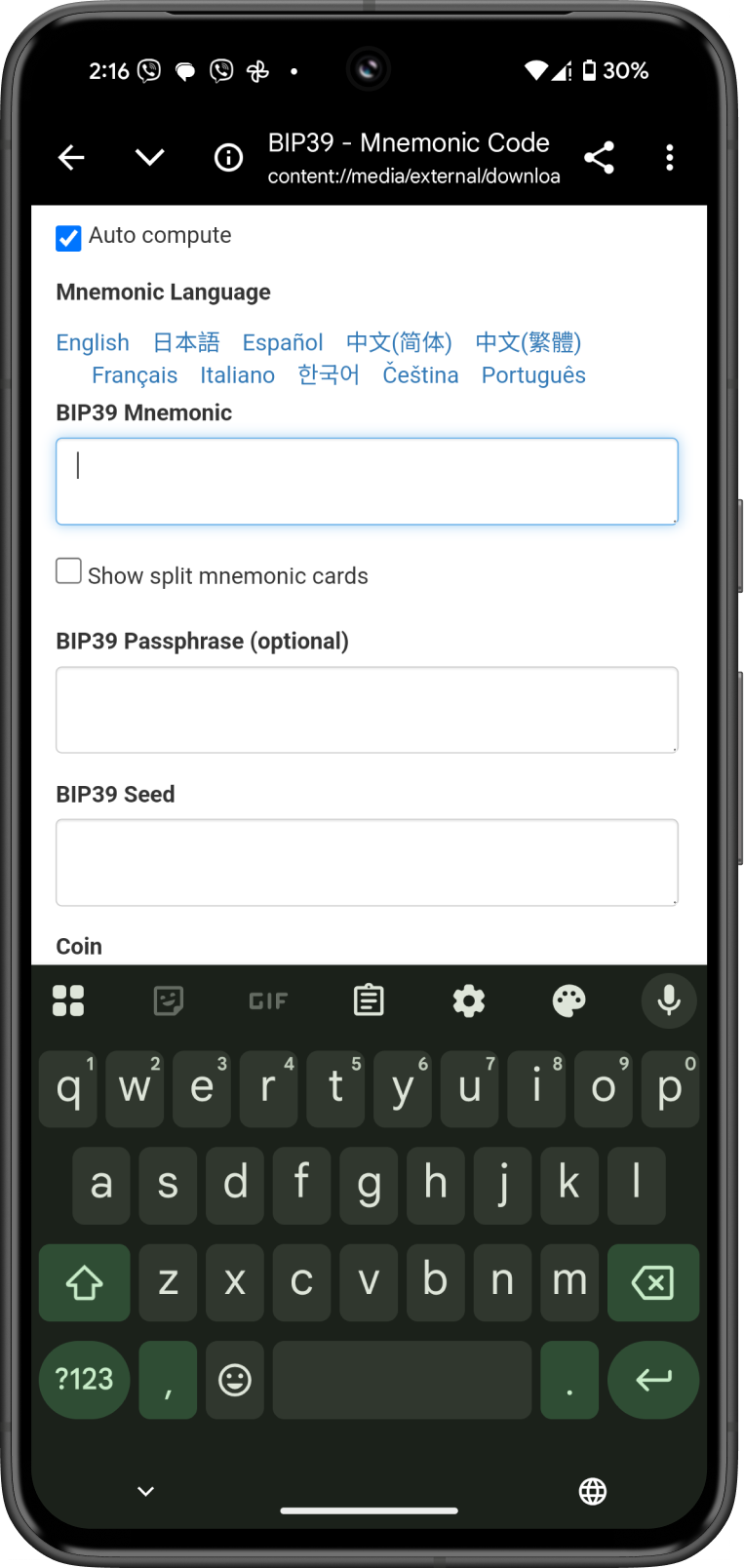
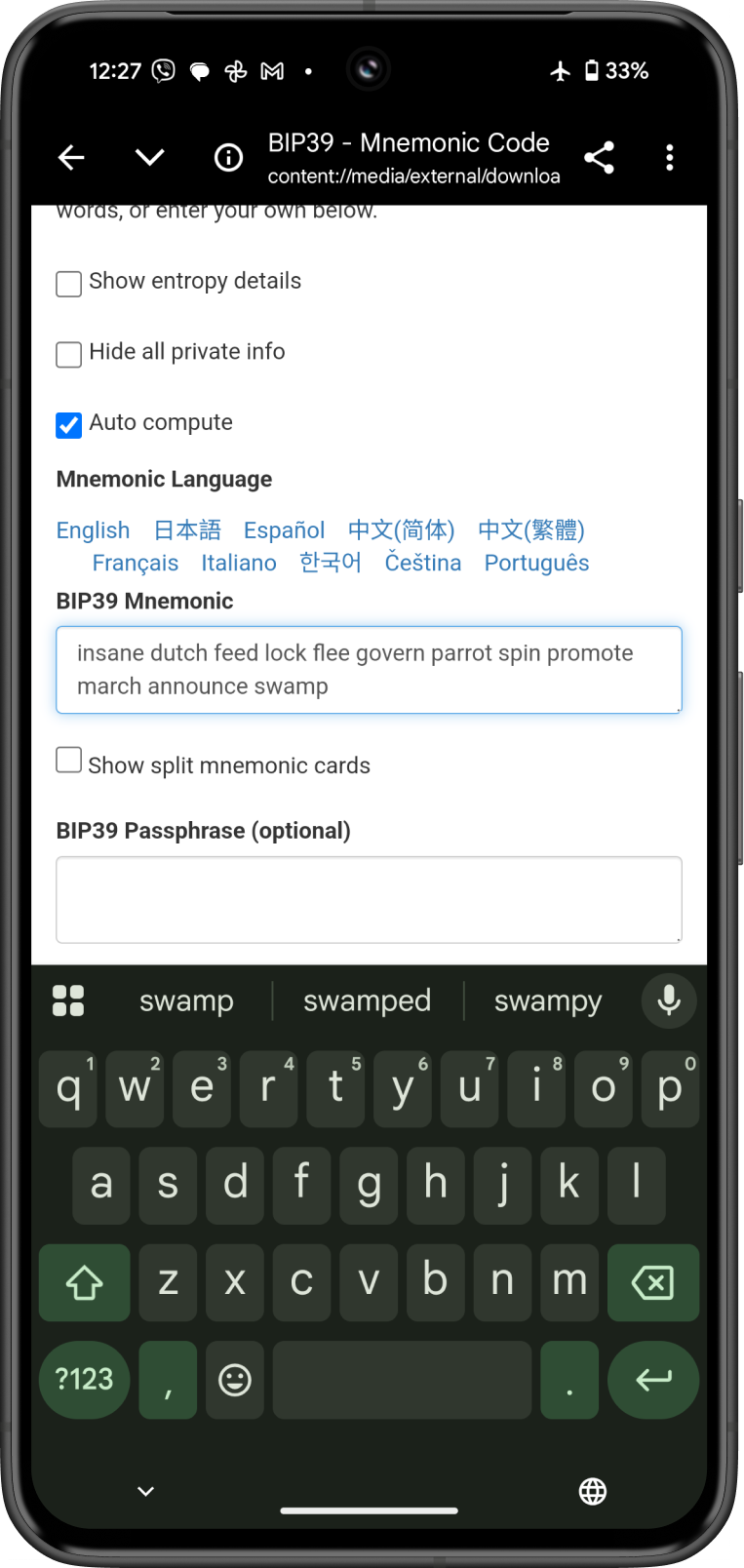
- Select the Coin
- Under “Coin,” choose the cryptocurrency you’re using in Gem Wallet (e.g., Bitcoin, Ethereum, etc.). Gem Wallet supports multiple blockchains, so pick the one tied to the private key you want.
- Leave the “Derivation Path” as the default unless you know Gem Wallet uses a specific path (e.g.,
m/44'/0'/0'/0/0for Bitcoin orm/44'/60'/0'/0/0for Ethereum). If unsure, you can check Gem Wallet’s documentation or support for the exact path.
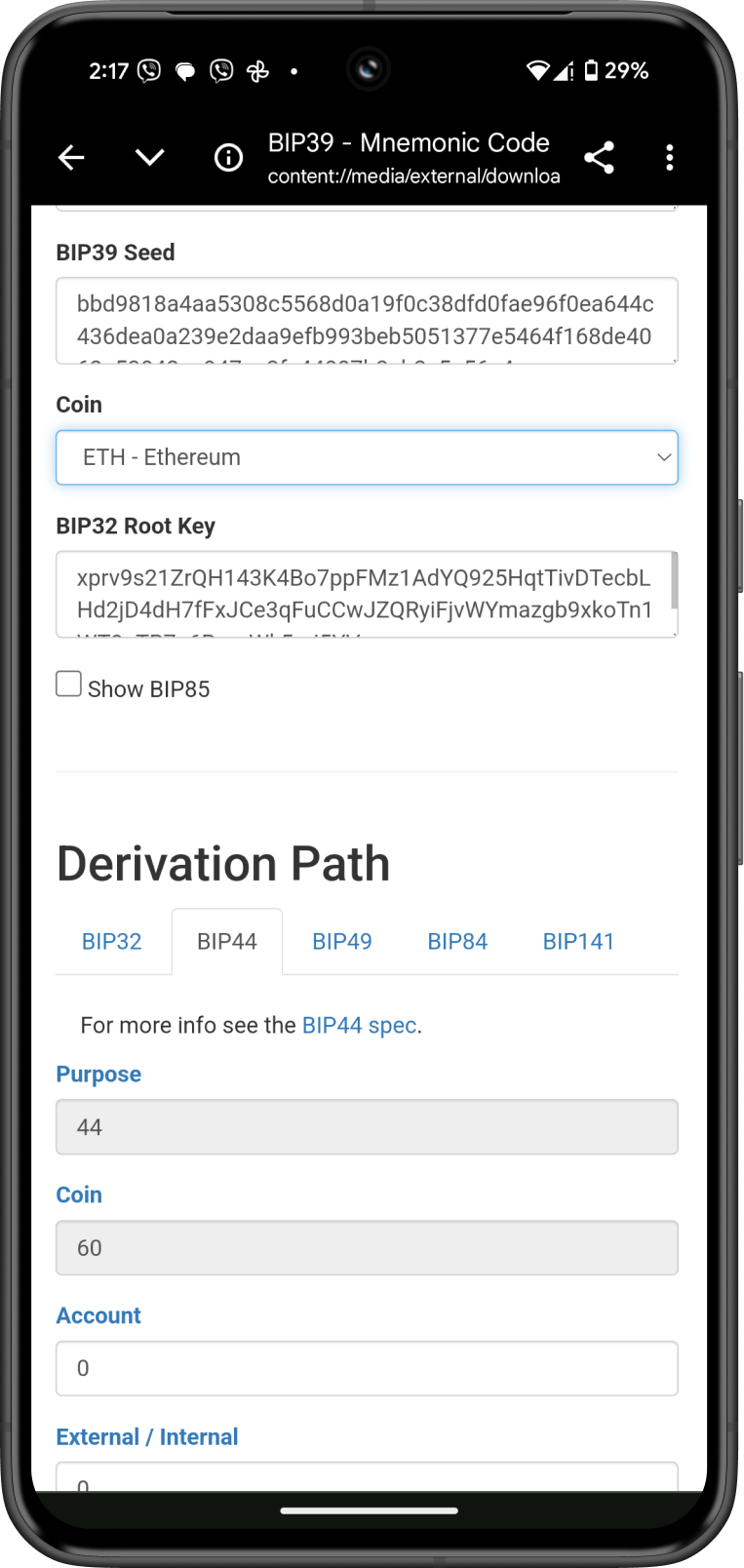
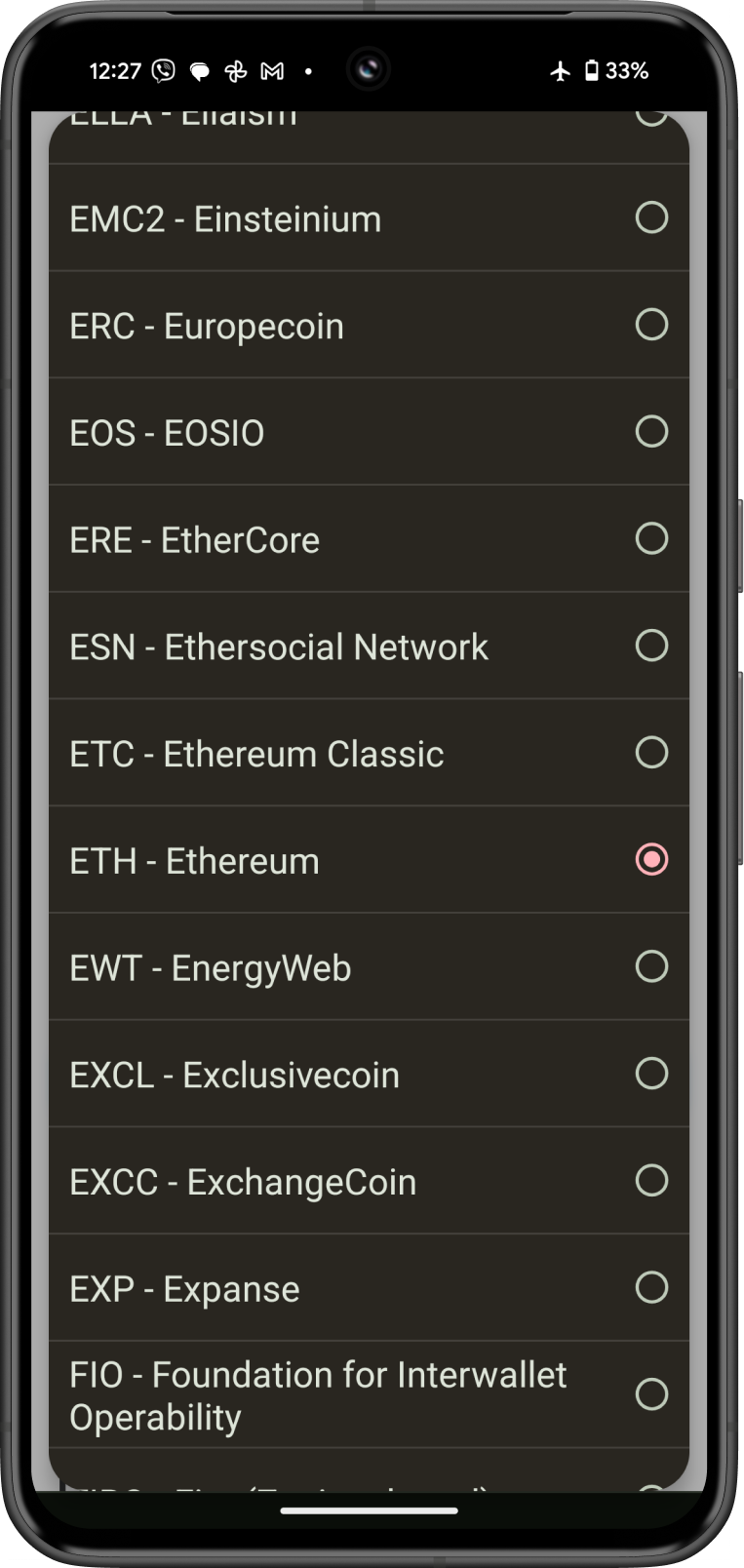
- Get the Private Key
- Scroll down to the “Derived Addresses” section. The tool will display a list of addresses, private keys, and public keys generated from your recovery phrase.
- Look for the private key corresponding to the address you use in Gem Wallet. The private key is usually a long string of letters and numbers (e.g., starting with “5” or “K” for Bitcoin in WIF format, or a 64-character hexadecimal string for Ethereum).
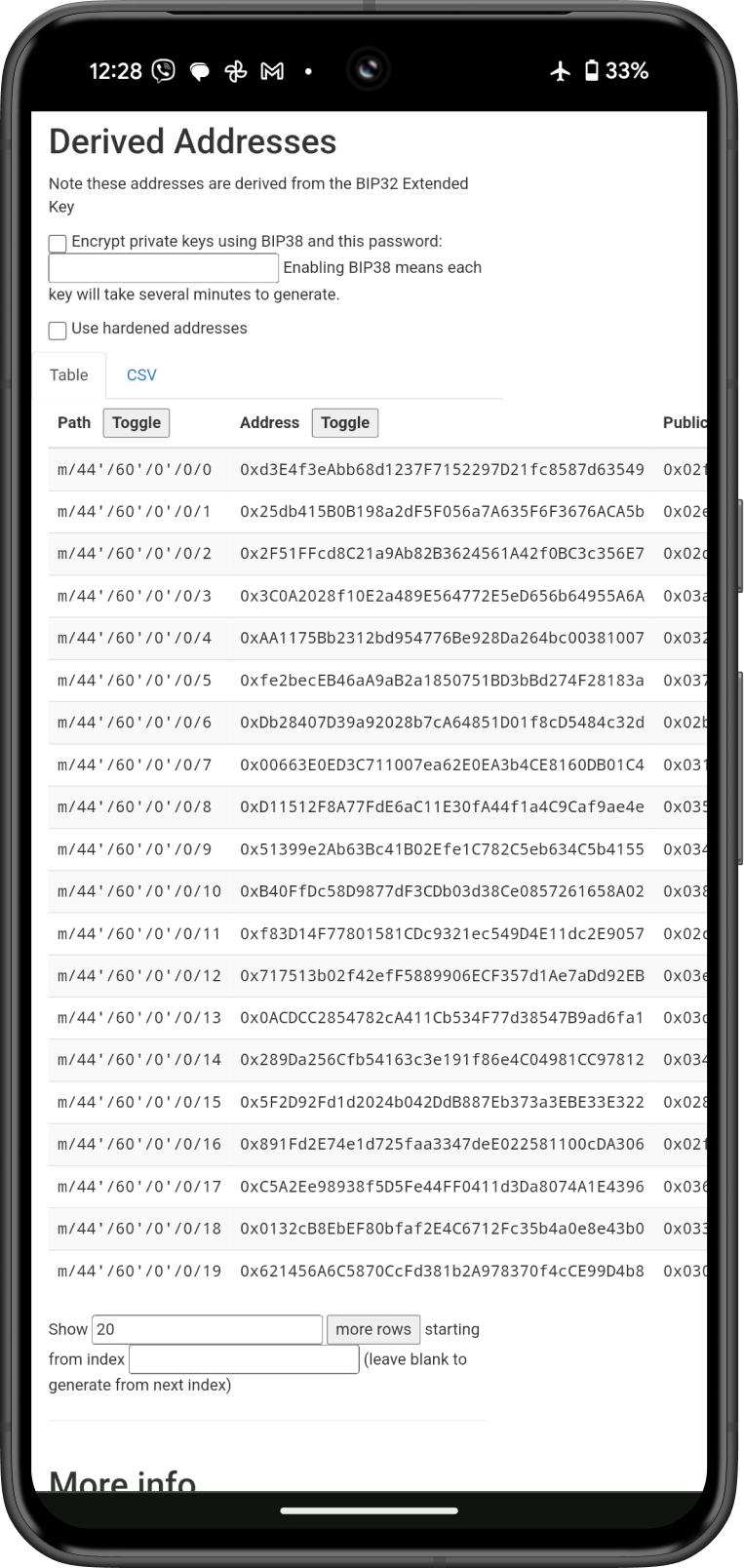
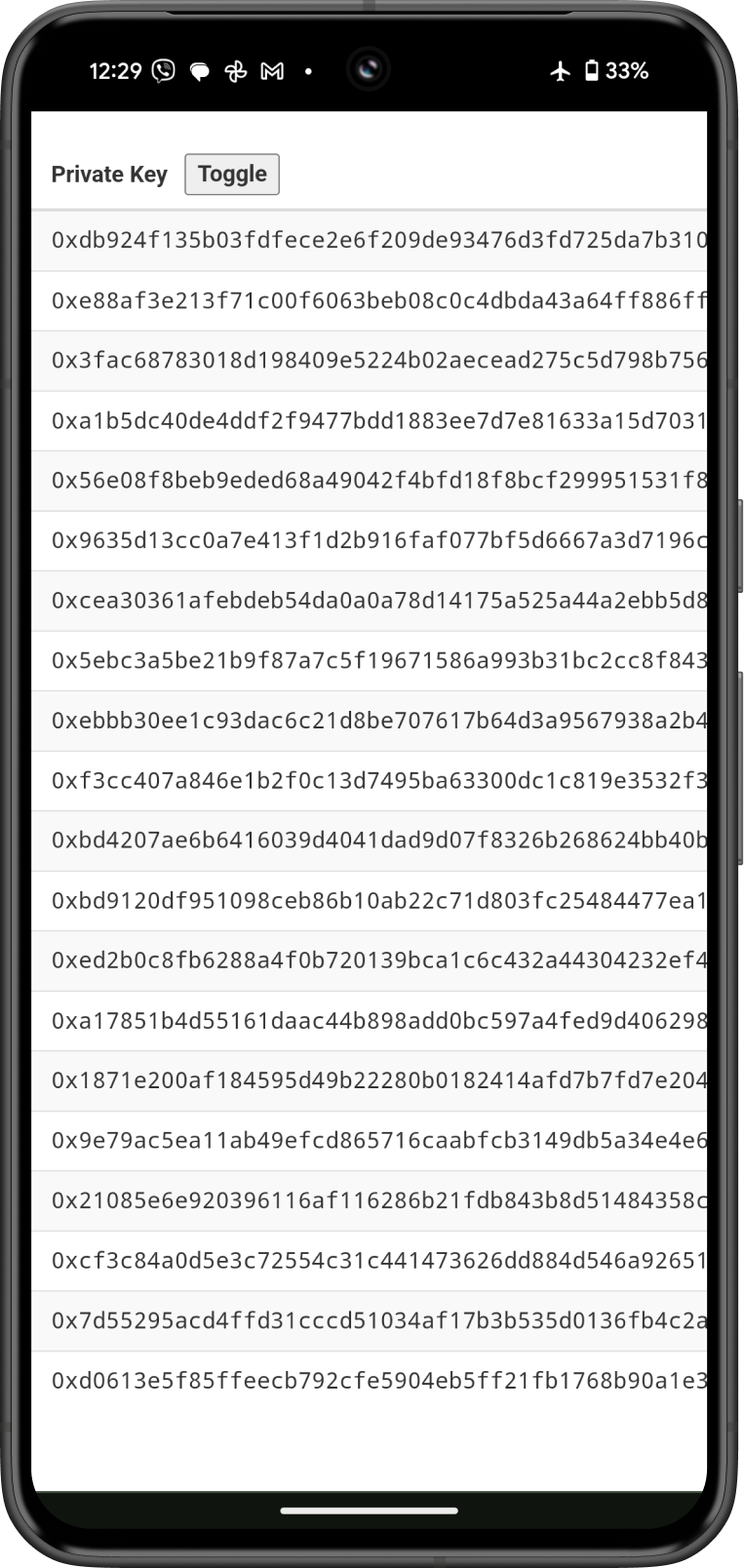
tip
- Once you identify the correct private key, write it down on paper or store it securely offline (e.g., in a safe or encrypted USB drive).
- Never store it digitally on a connected device or share it with anyone.
- Verify (Optional)
- To ensure you have the right private key, you can import it at as a Single Coin Wallet.
- Go to Settings > Wallets, then tap on Import an Existing Wallet.
- Copy your Private Key from the Ian Coleman BIP-39 Tool and paste it on the Private Key section of the Import Wallet screen.
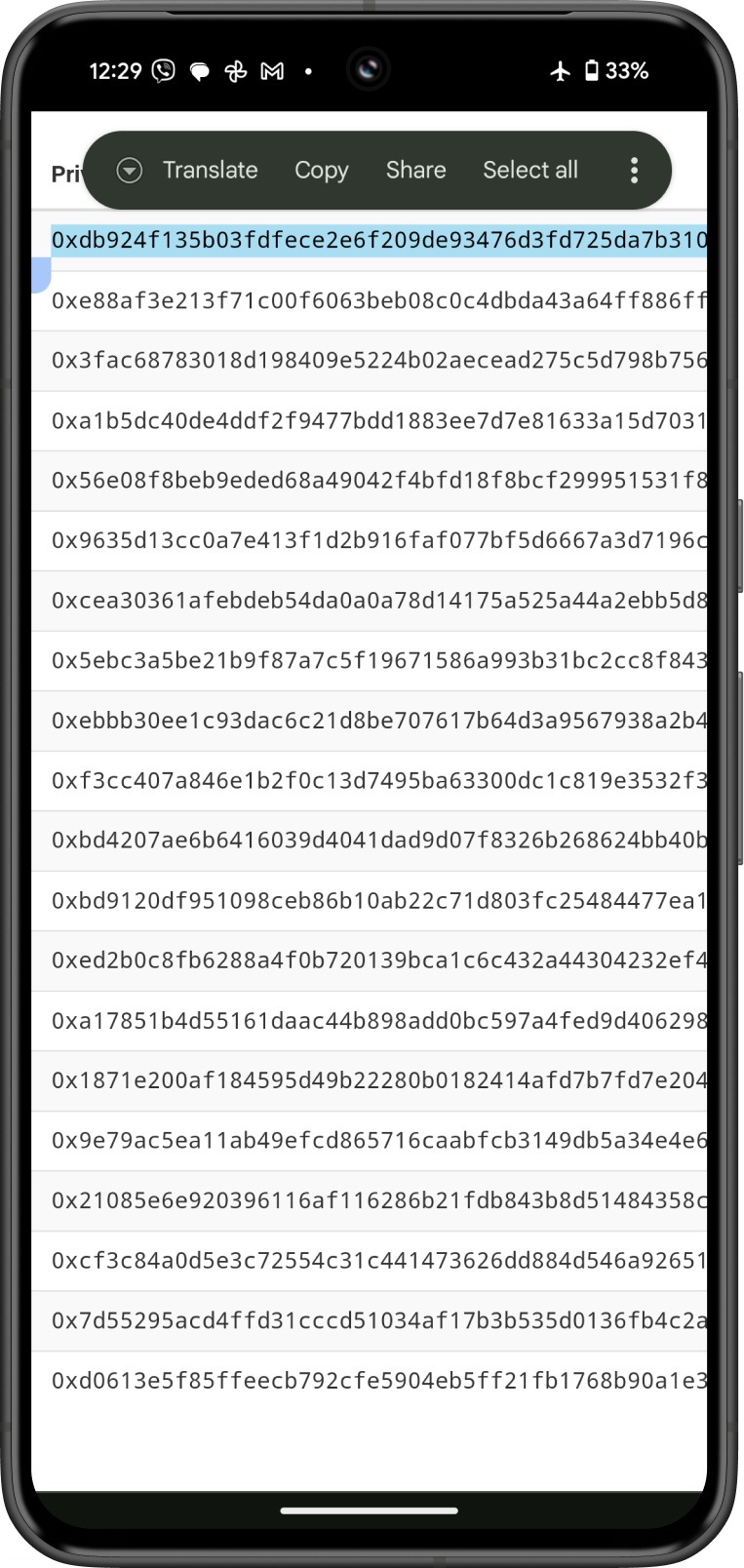
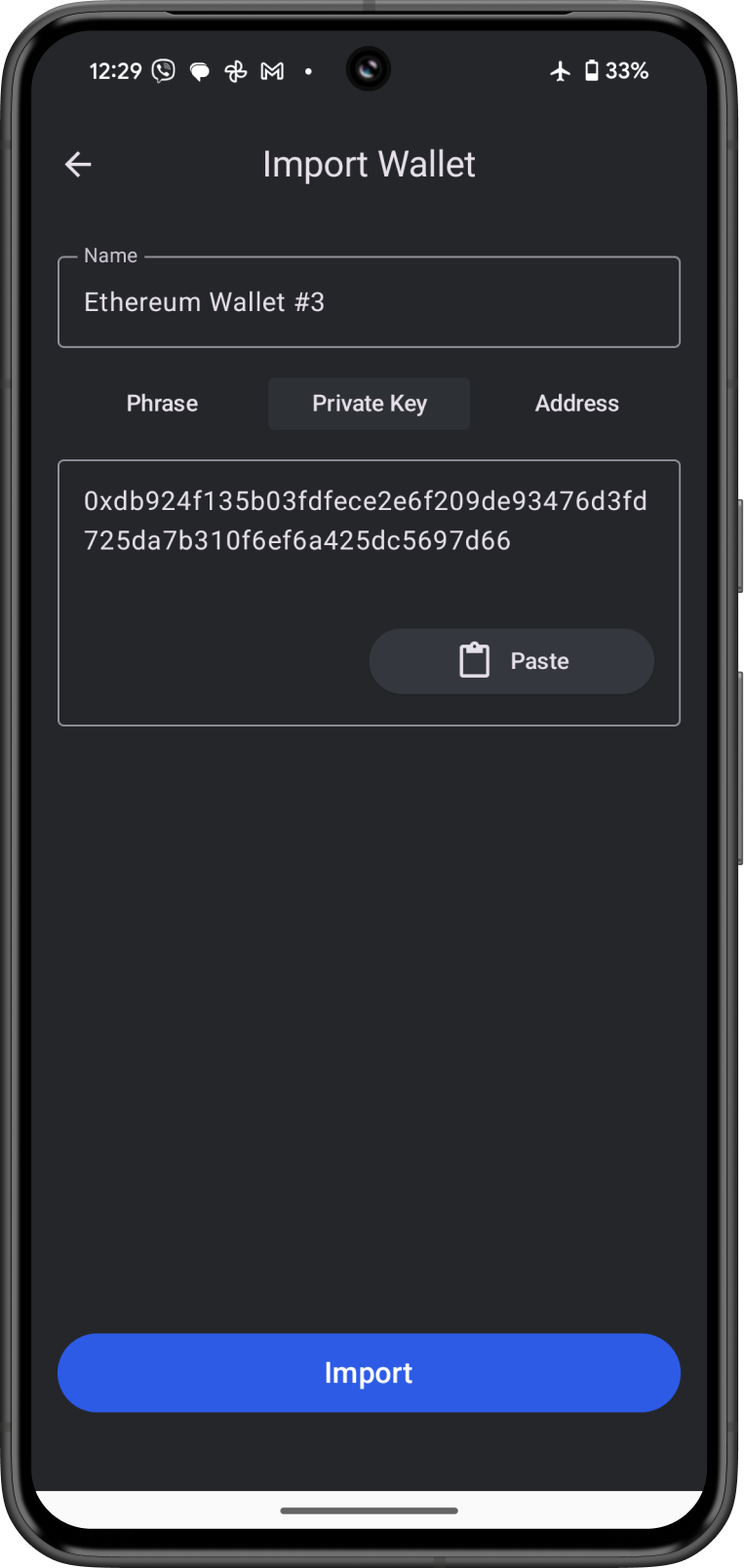
- The Private Key will now be added as a Single Coin wallet.
- Tap on the Ethereum wallet then Receive to view your address.
- You will see the same ETH address.
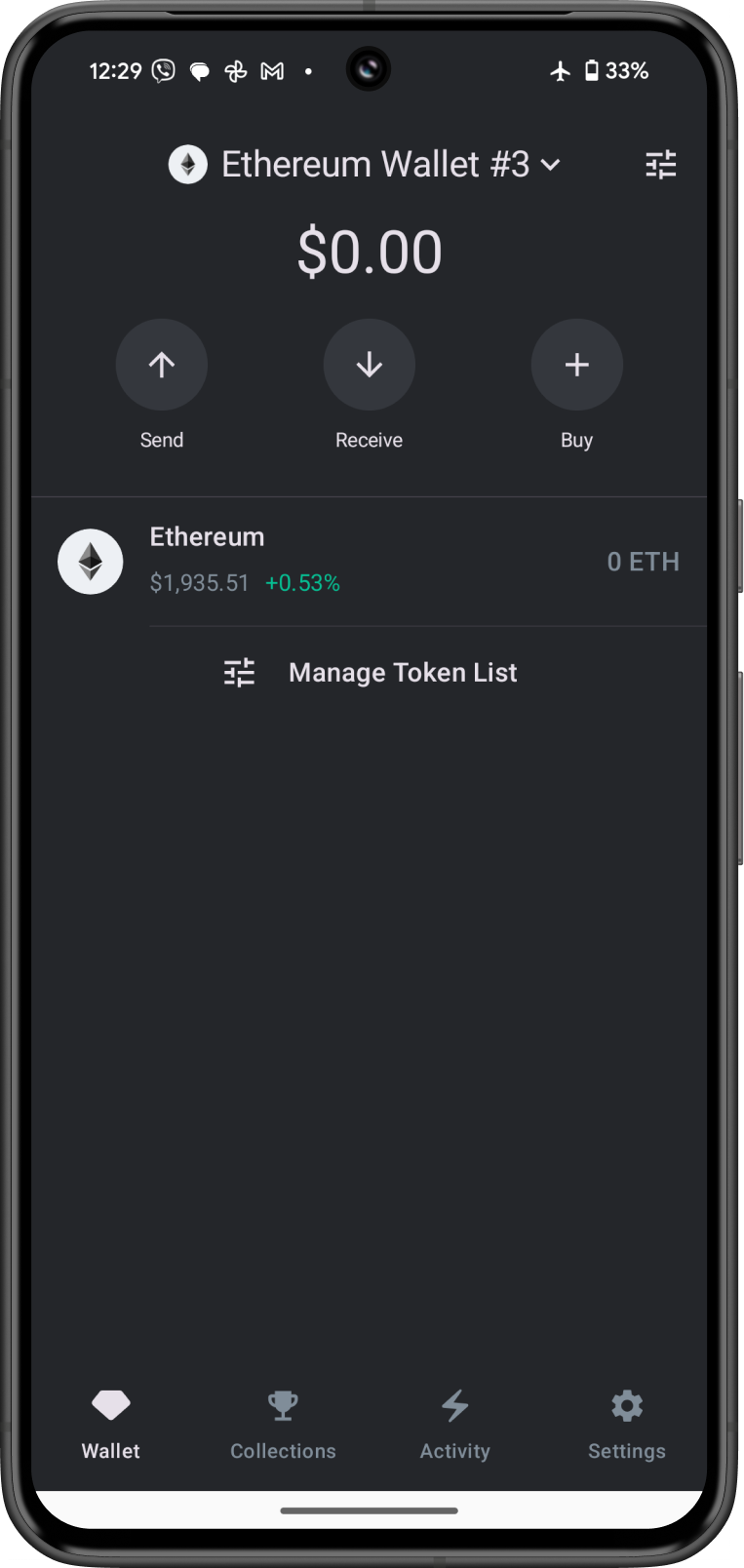
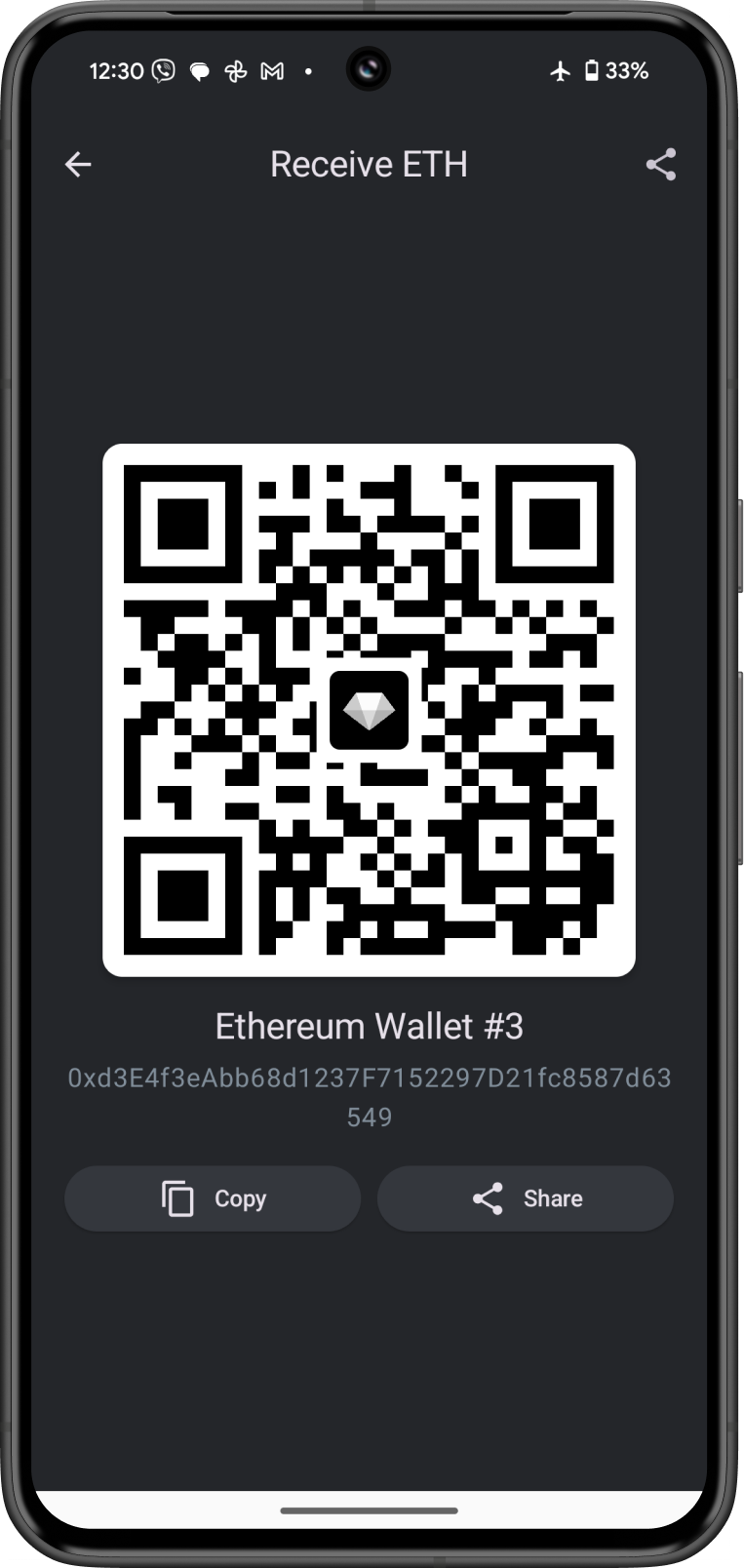
That’s it! By following these steps, you can safely derive your private key from your Gem Wallet 12-word recovery phrase.