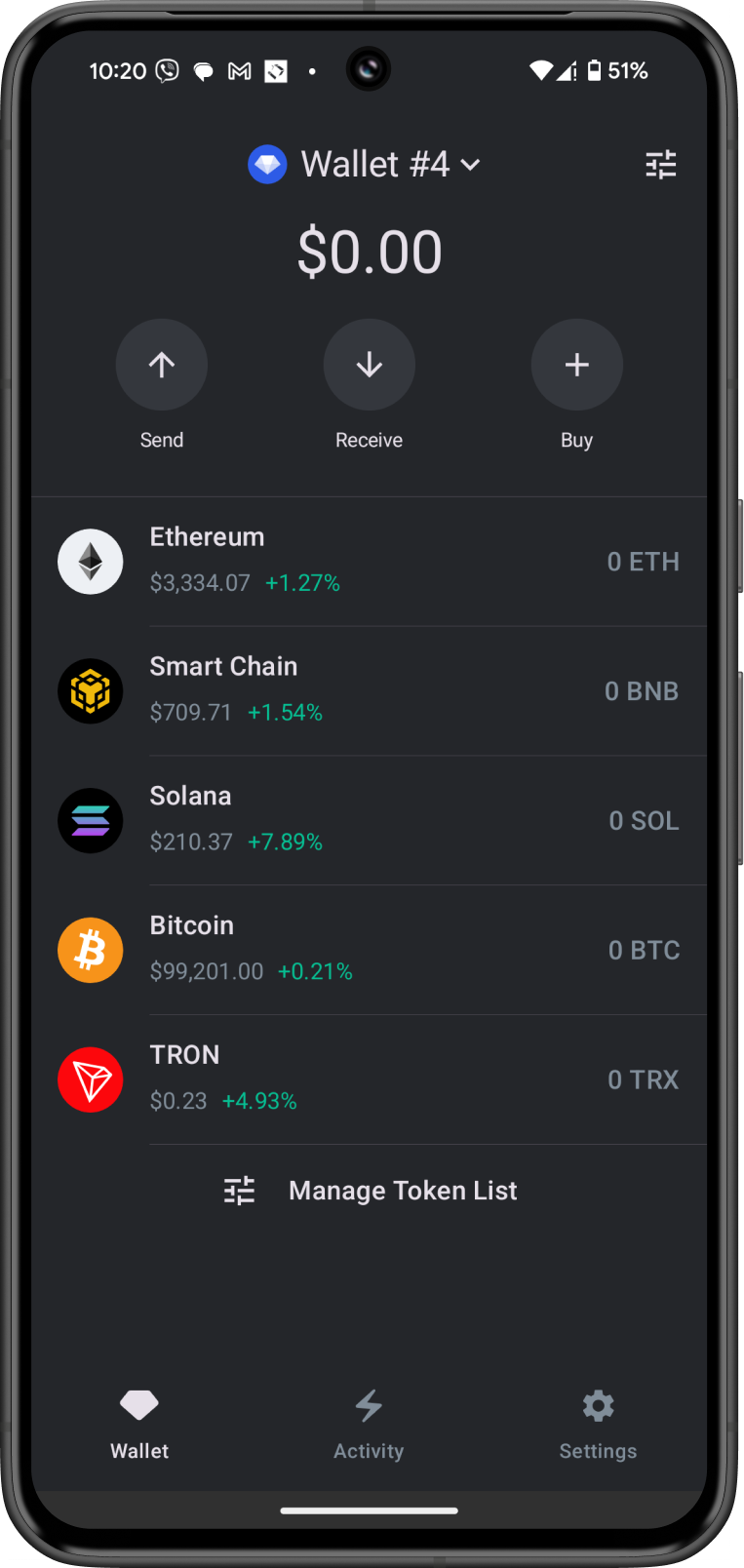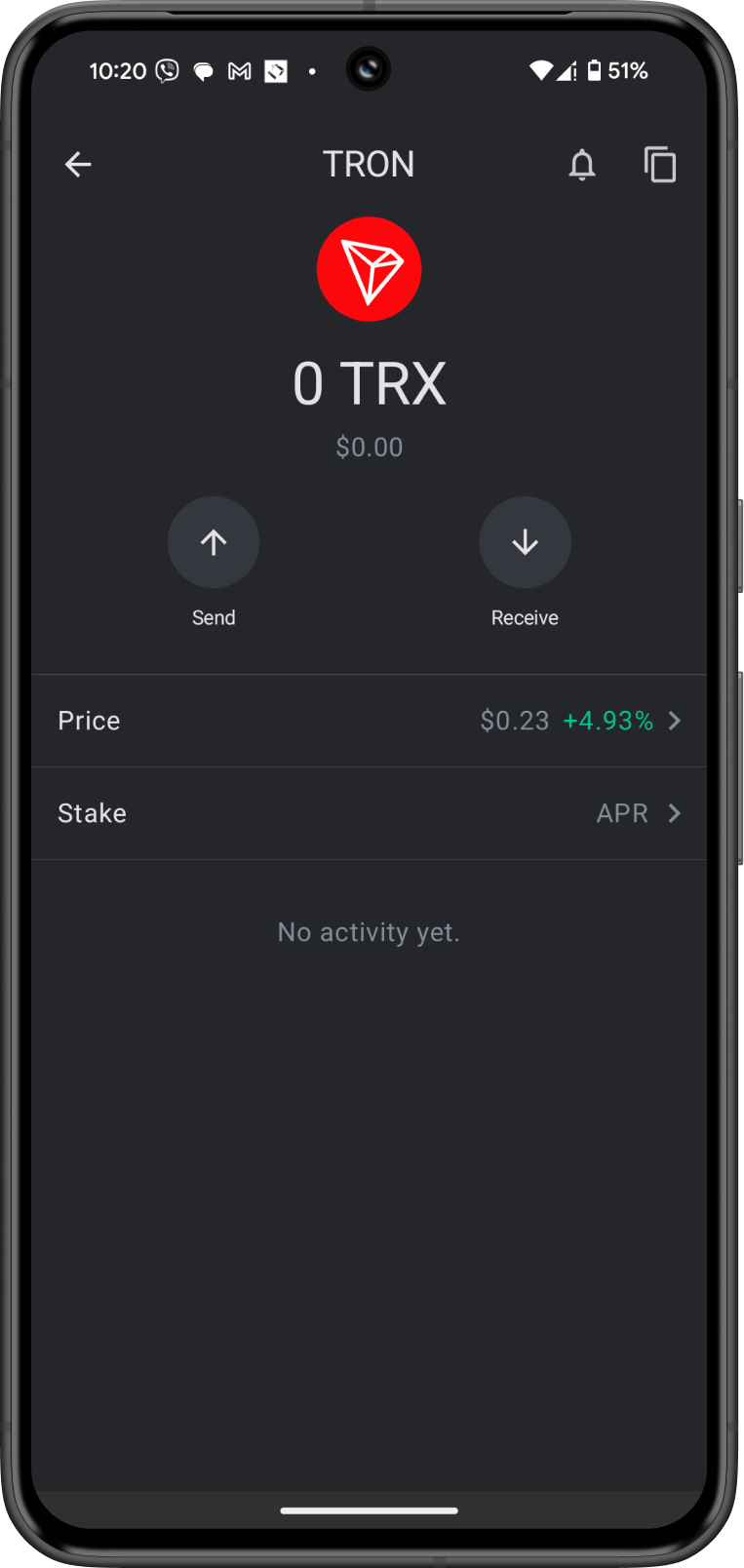How to Add a Blockchain or Network on Gem Wallet
How to Add a Blockchain or Network
Gem Wallet currently supports more than 100 blockchains or networks. After creating a new wallet, the main screen will automatically display the following blockchains:
The following steps will show you how to enable the other blockchains supported by Gem Wallet.
See the full list of supported blockchains.
- iOS
- Android
Step 1 - Manage Token List
Tap on Manage Token List at the bottom of the main screen. Alternatively, you can also tap on the toggle on the upper right.
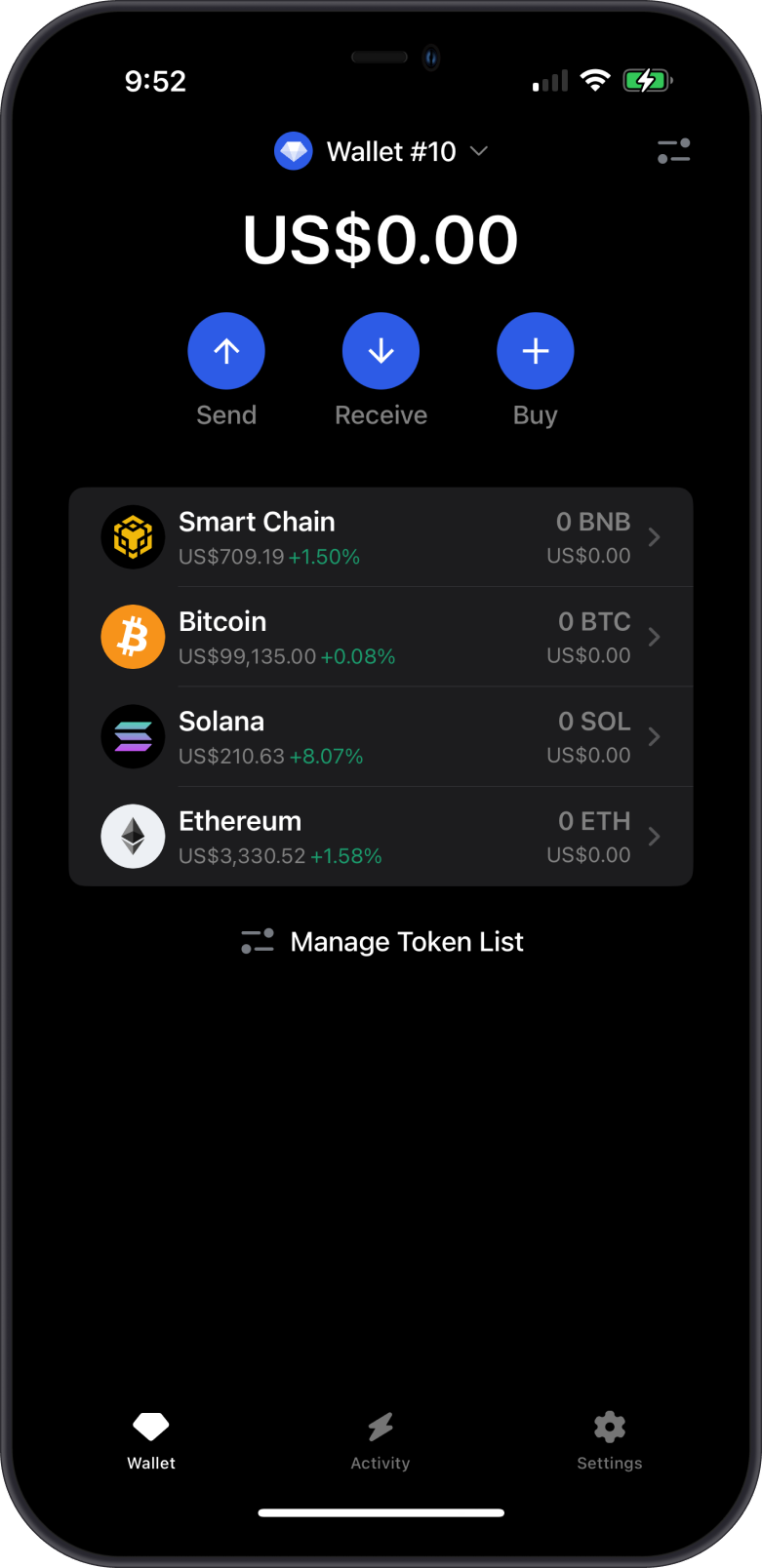
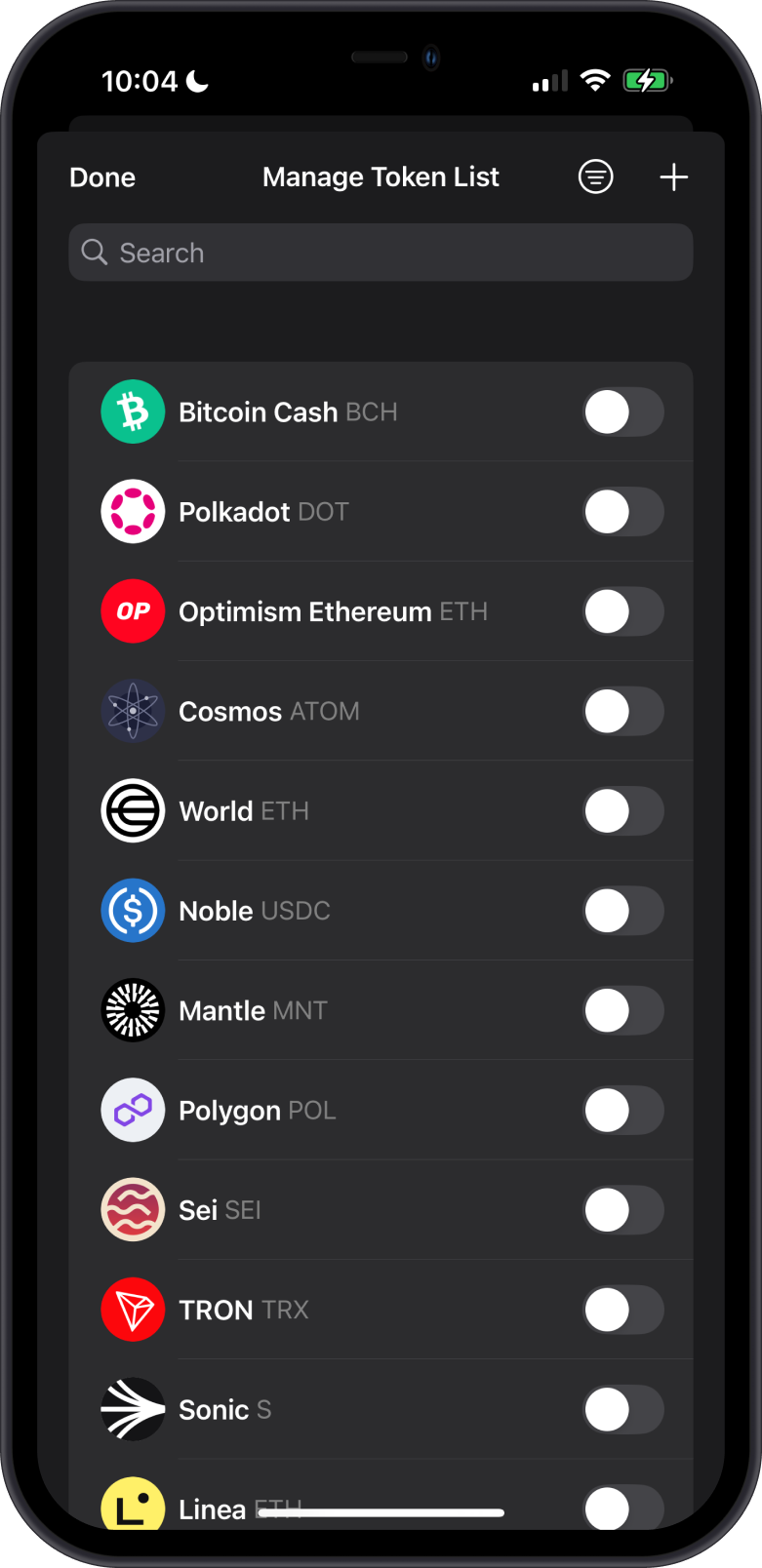
Step 2 - Search for the Blockchain
Search for the supported blockchain by typing its name into the search bar. Once found, slide the toggle to the right to enable it.
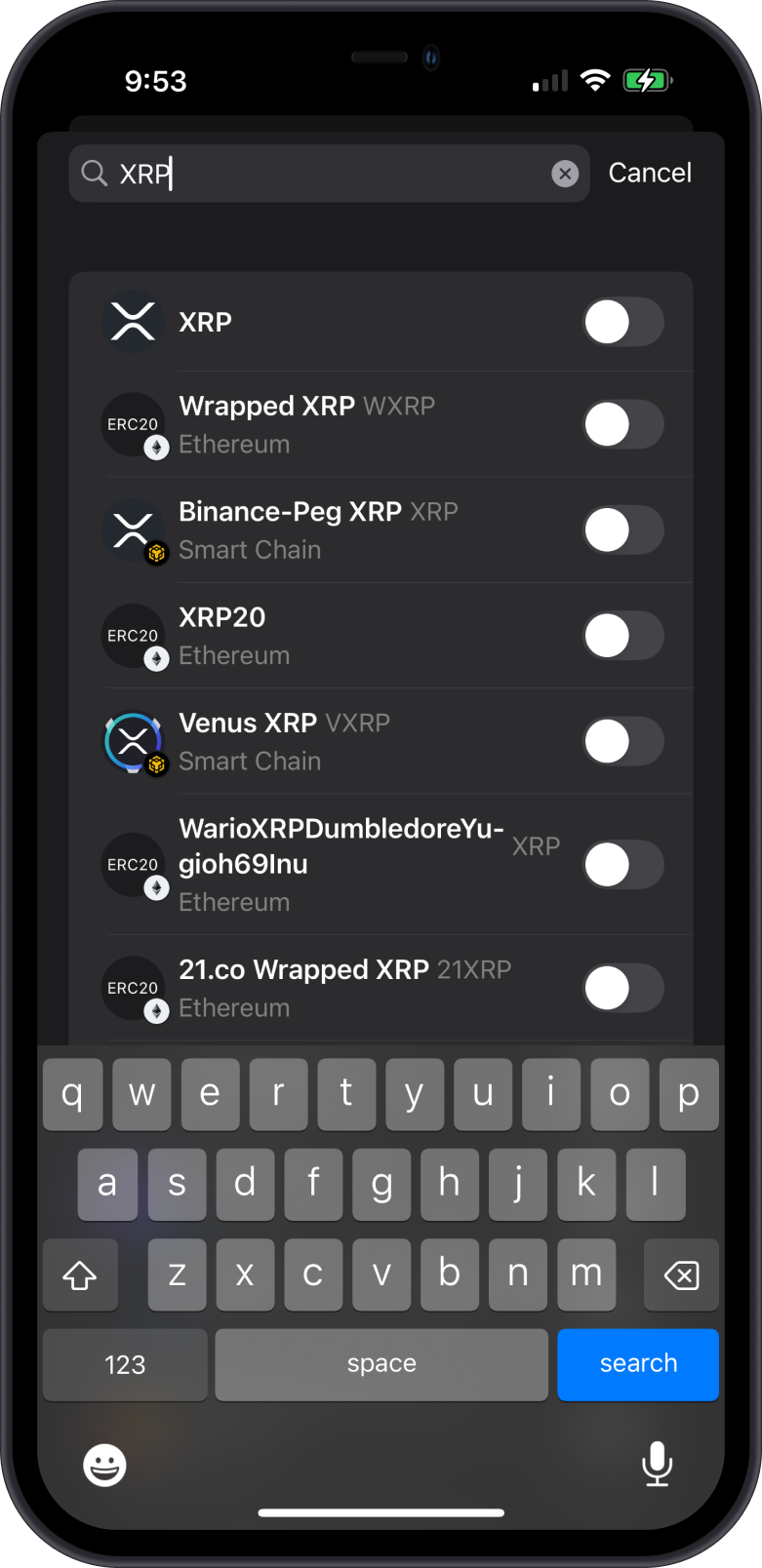
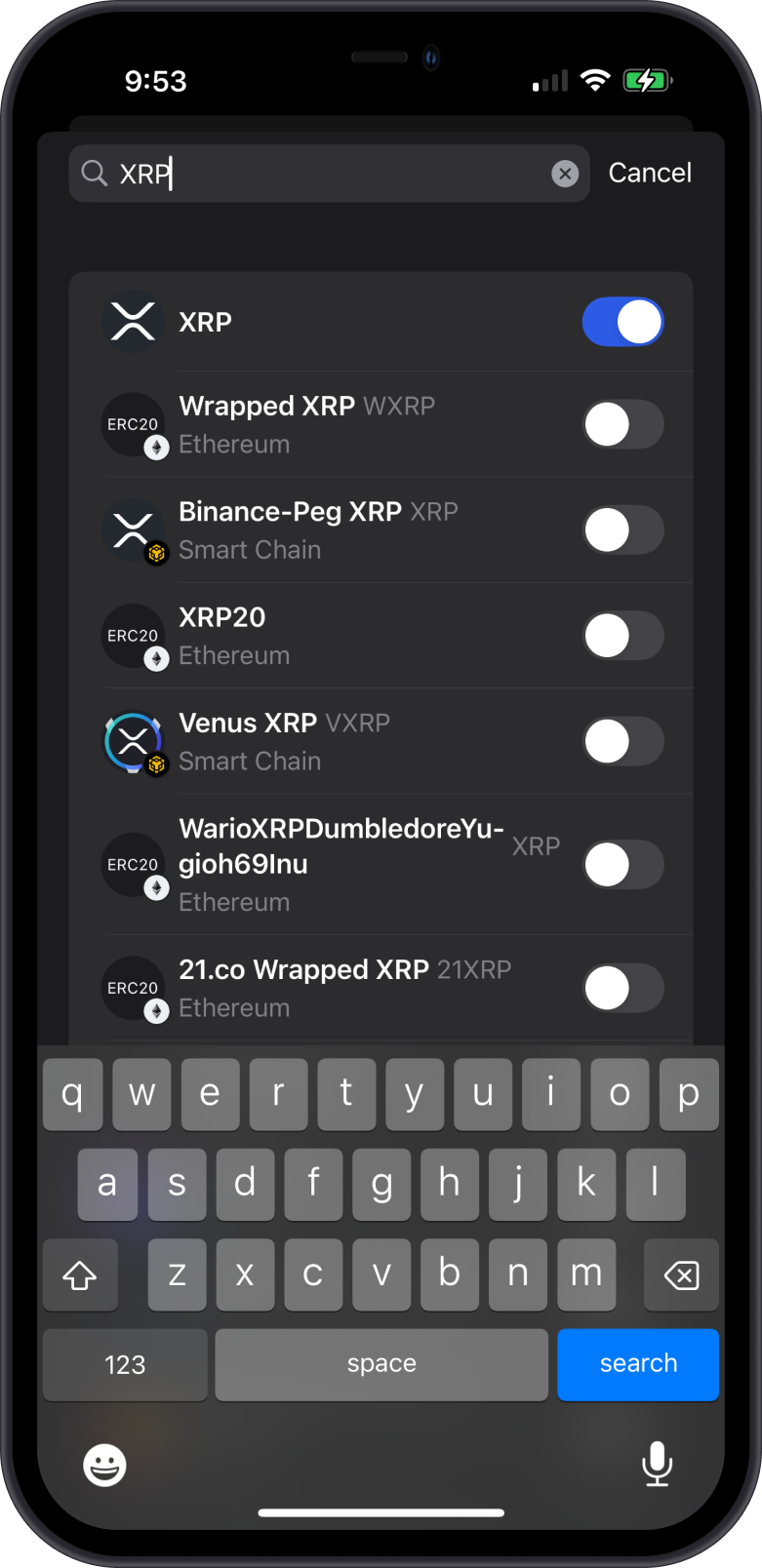
Step 3 - Blockchain has been Enabled
Congratulations! You have enabled a blockchain. You can now start depositing funds to this new wallet.
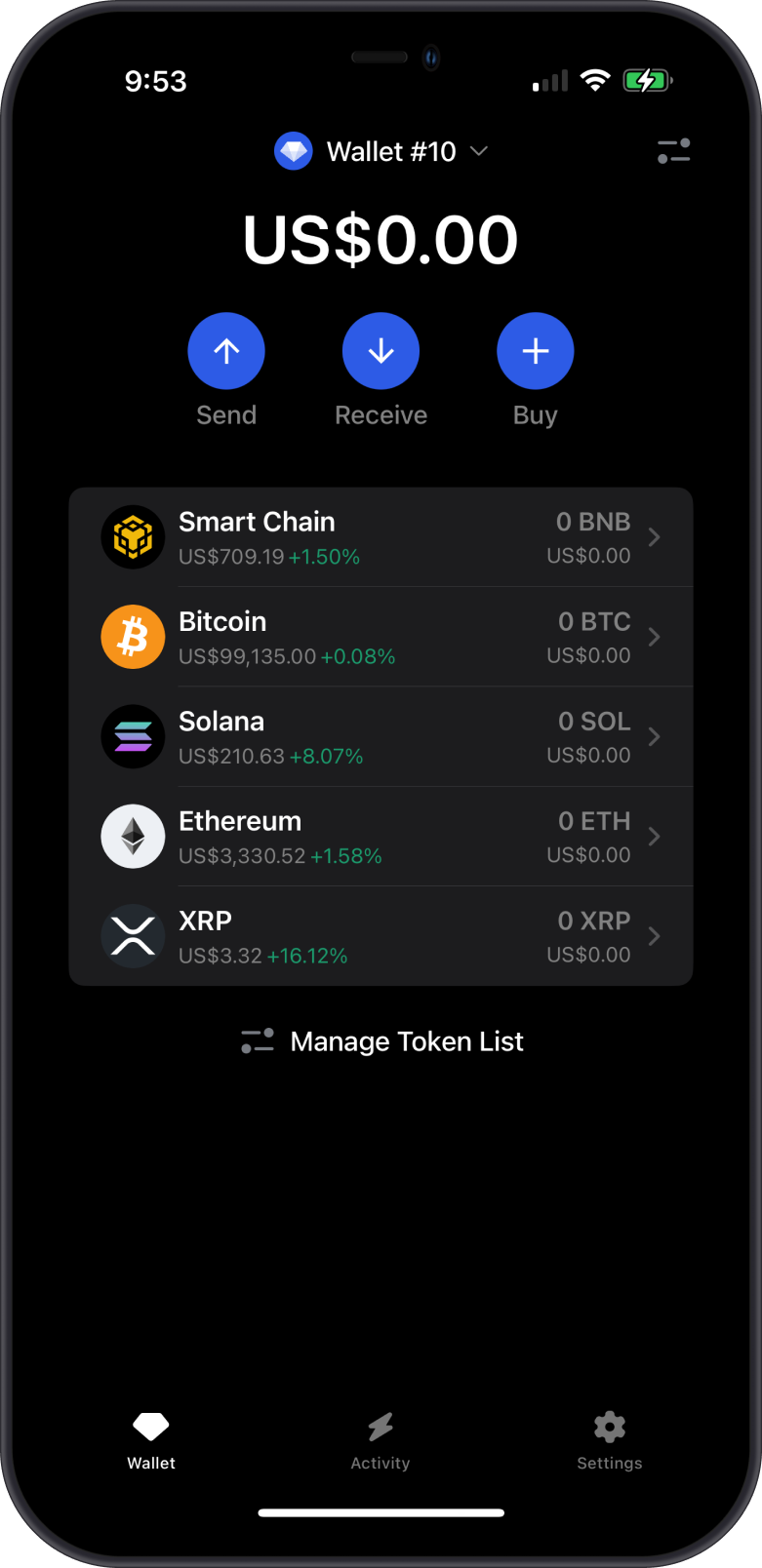
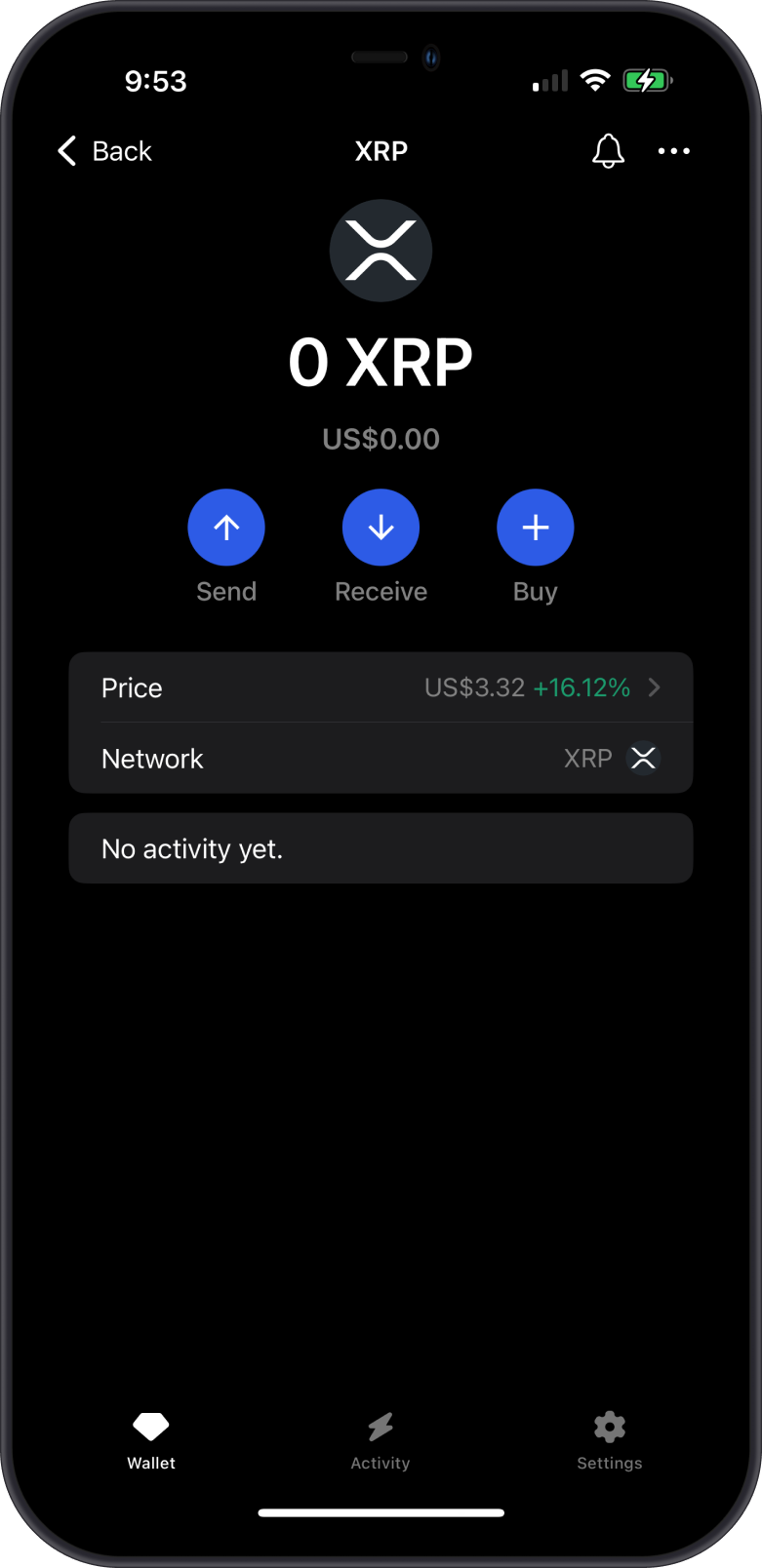
Step 1 - Manage Token List
Tap on Manage Token List at the bottom of the main screen. Alternatively, you can also tap on the toggle on the upper right.
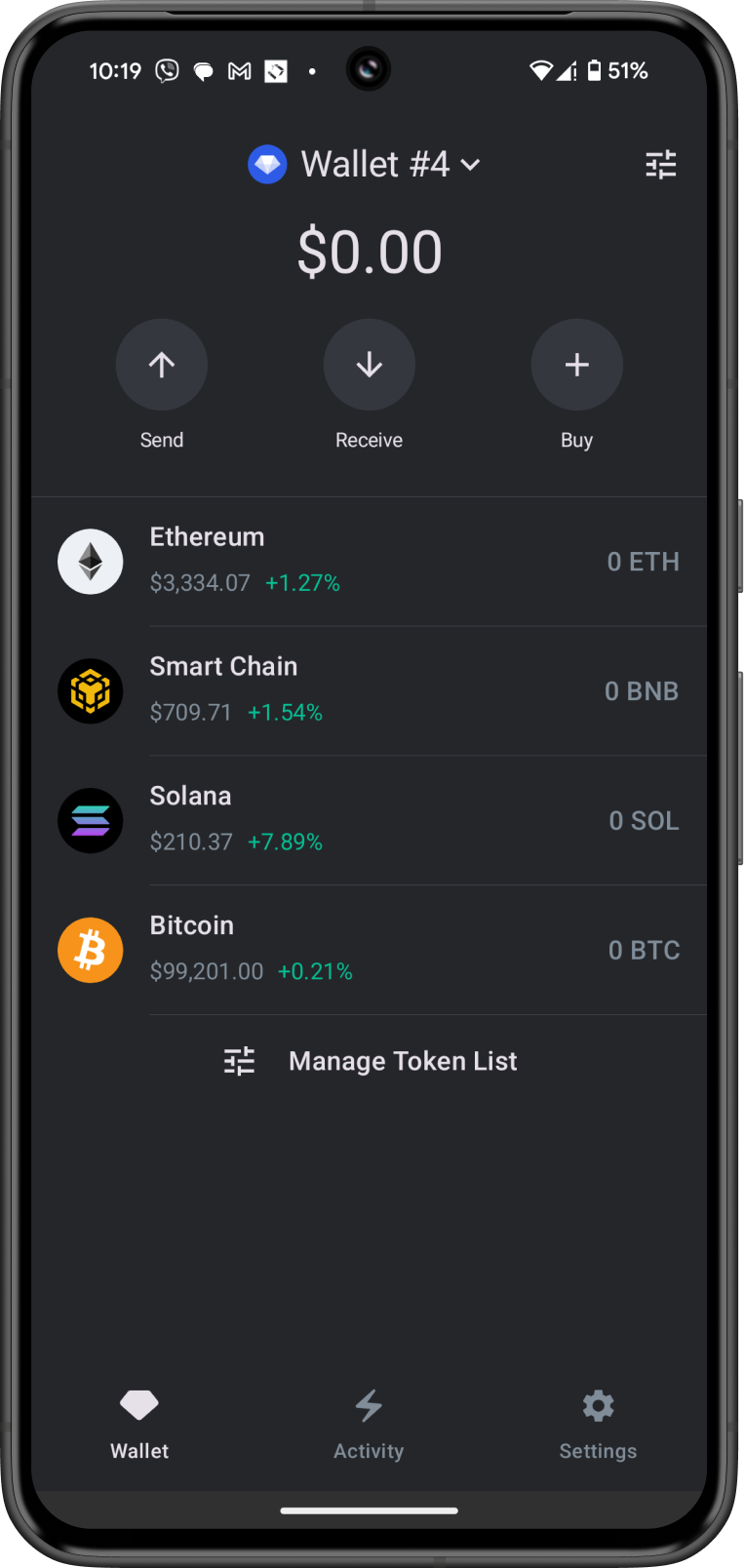
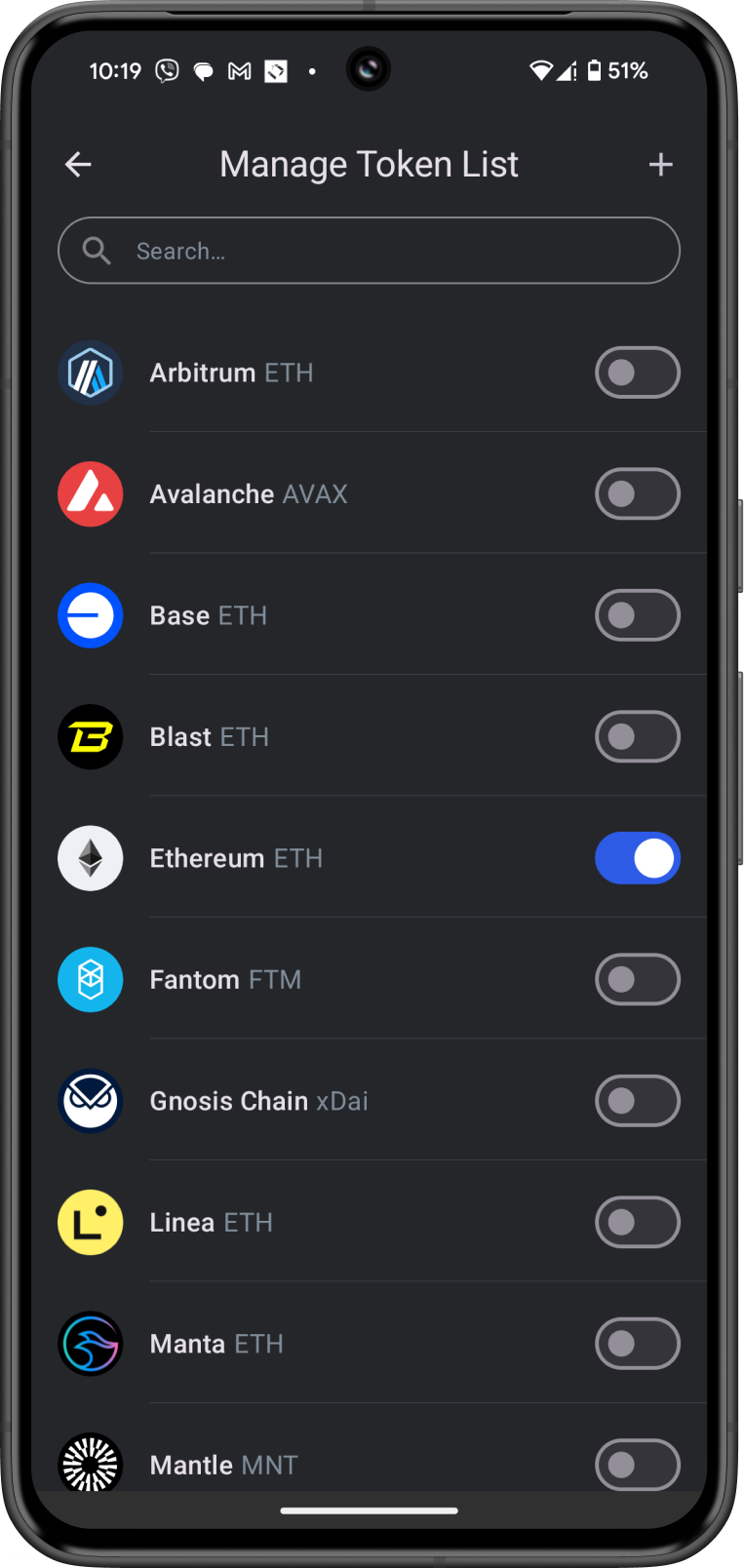
Step 2 - Search for the Blockchain
Search for the supported blockchain by typing its name into the search bar. Once found, slide the toggle to the right to enable it.
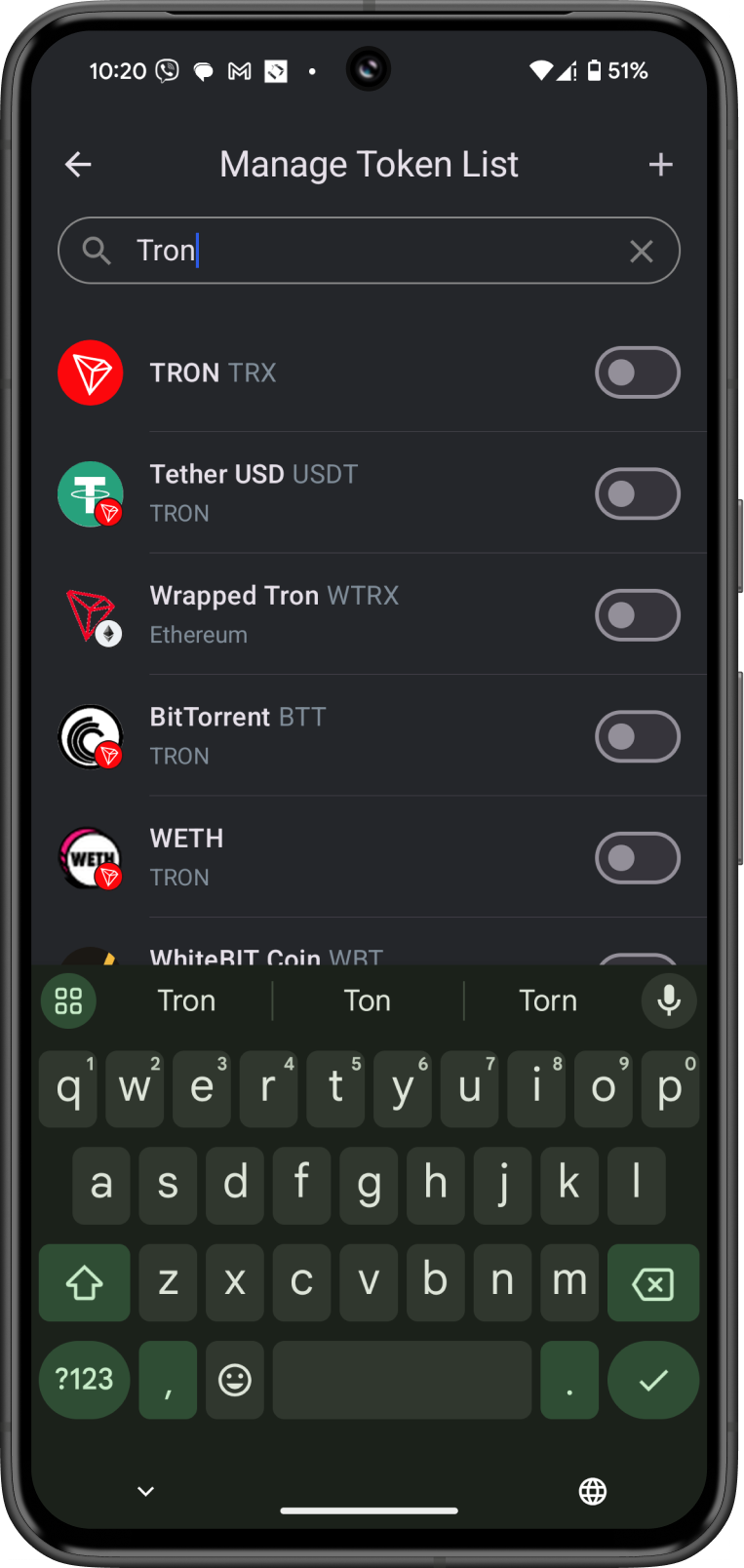
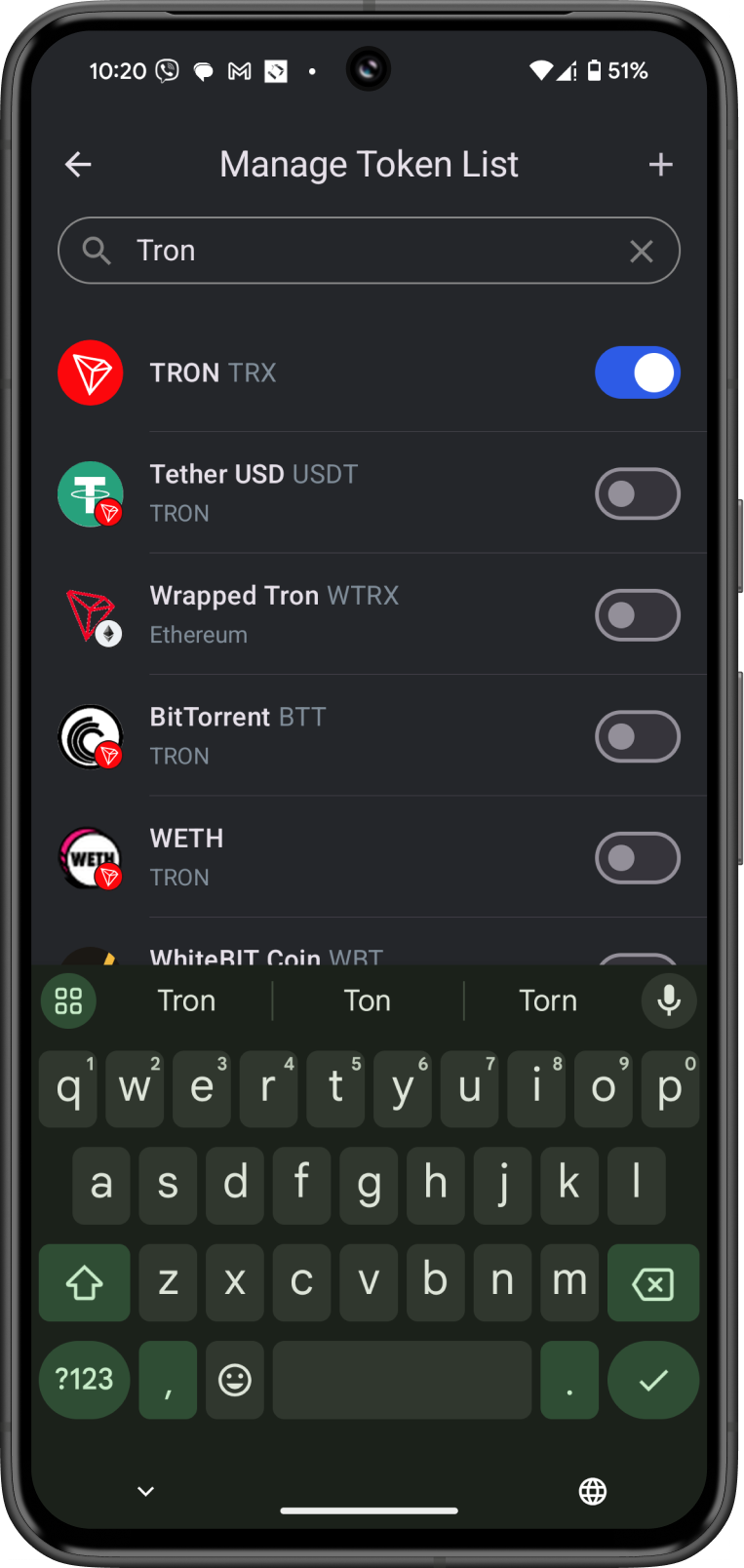
Step 3 - Blockchain has been Enabled
Congratulations! You have enabled a blockchain. You can now start depositing funds to this new wallet.