Migrate TRX From TronLink to Gem Wallet
How to Migrate your TRON (TRX) from TronLink Wallet to Gem Wallet
This guide shows a live TronLink Wallet for educational purposes. We will migrate a TRX address that is on TronLink Wallet to Gem Wallet.
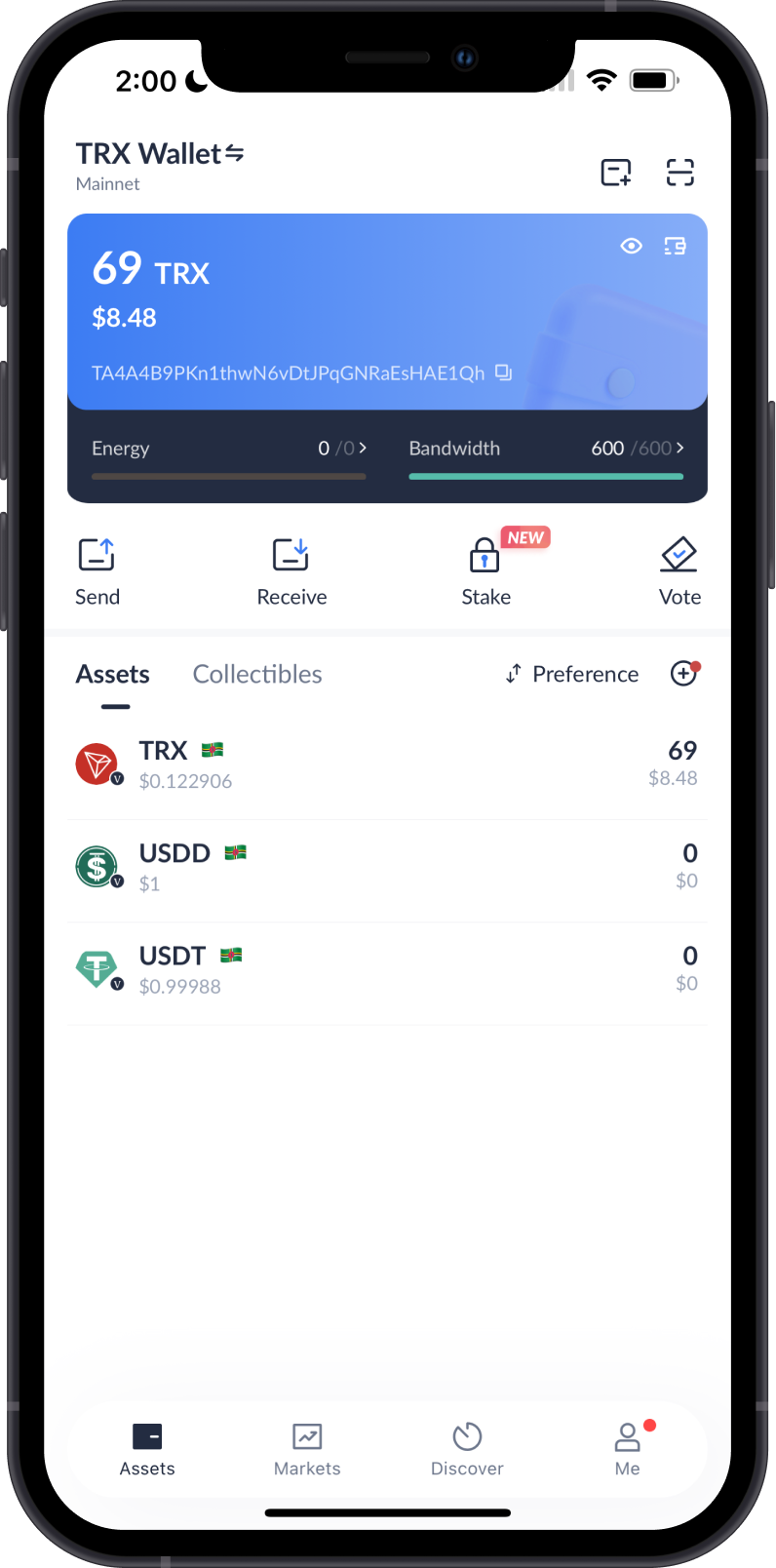
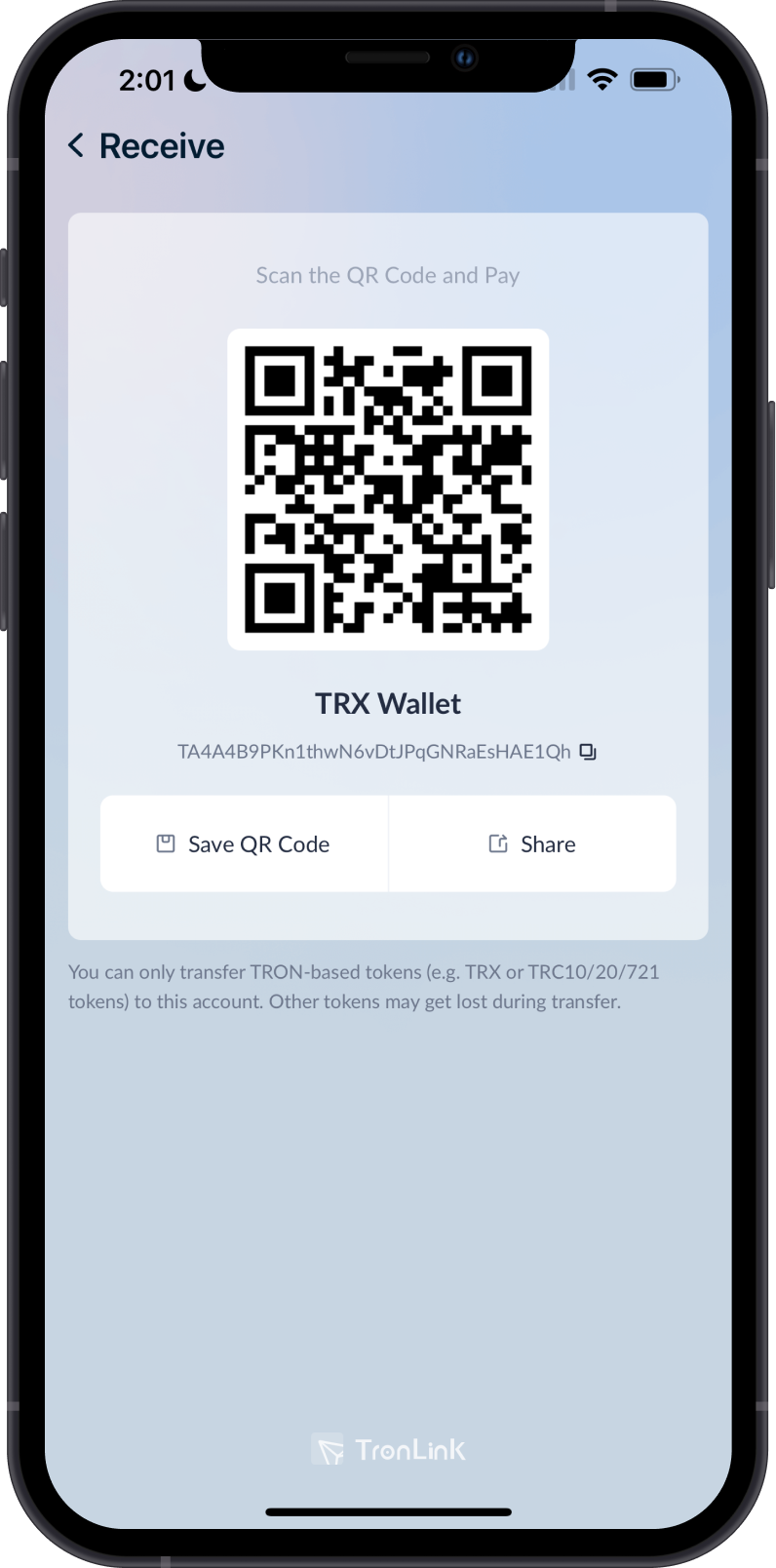
Choose the OS of the device you are using.
- iOS
- Android
Step 1 - Get TronLink Wallet Recovery Phrase
In order to migrate your TronLink Wallet to Gem Wallet, you need to get your Recovery Phrase.
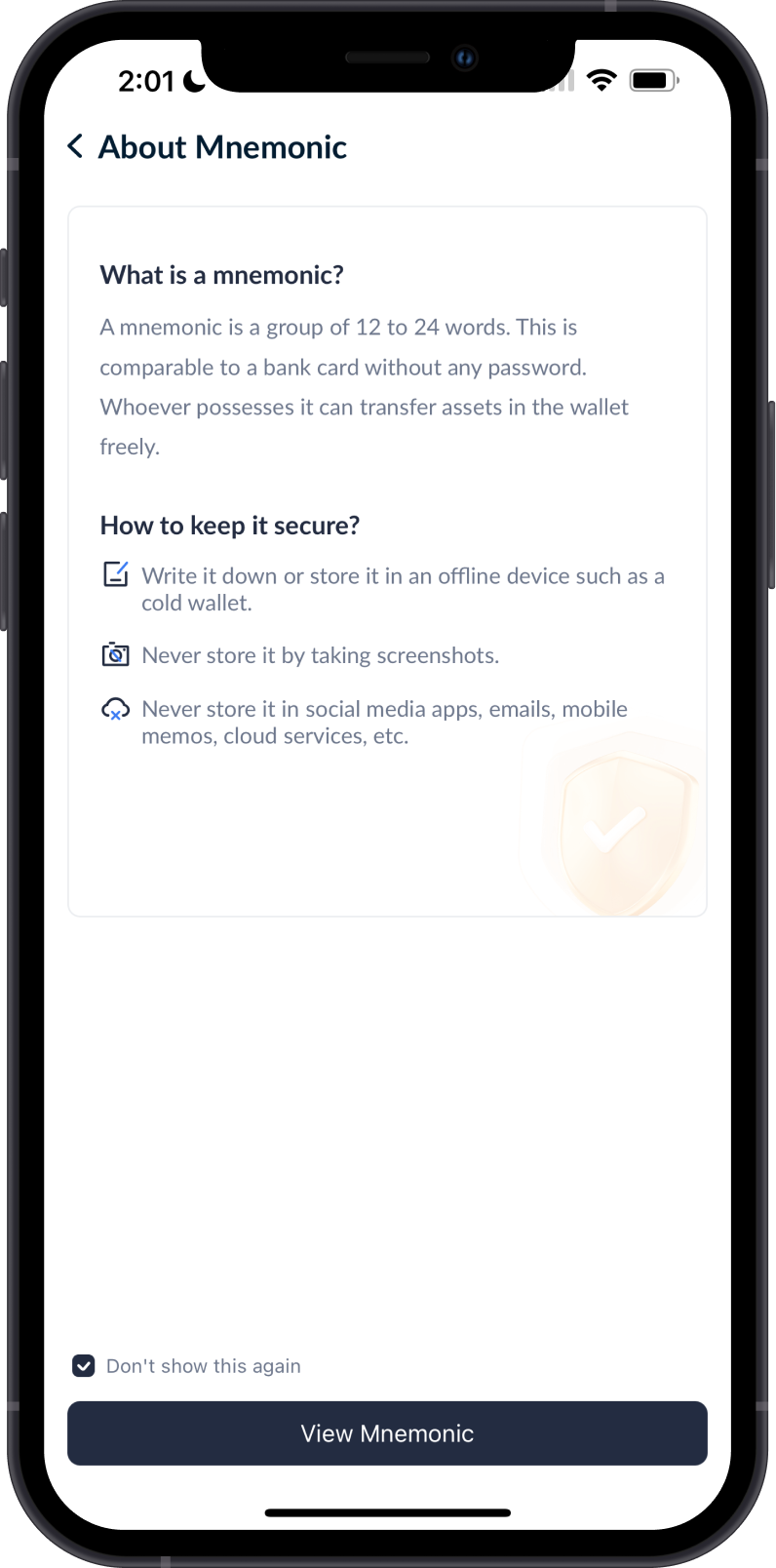
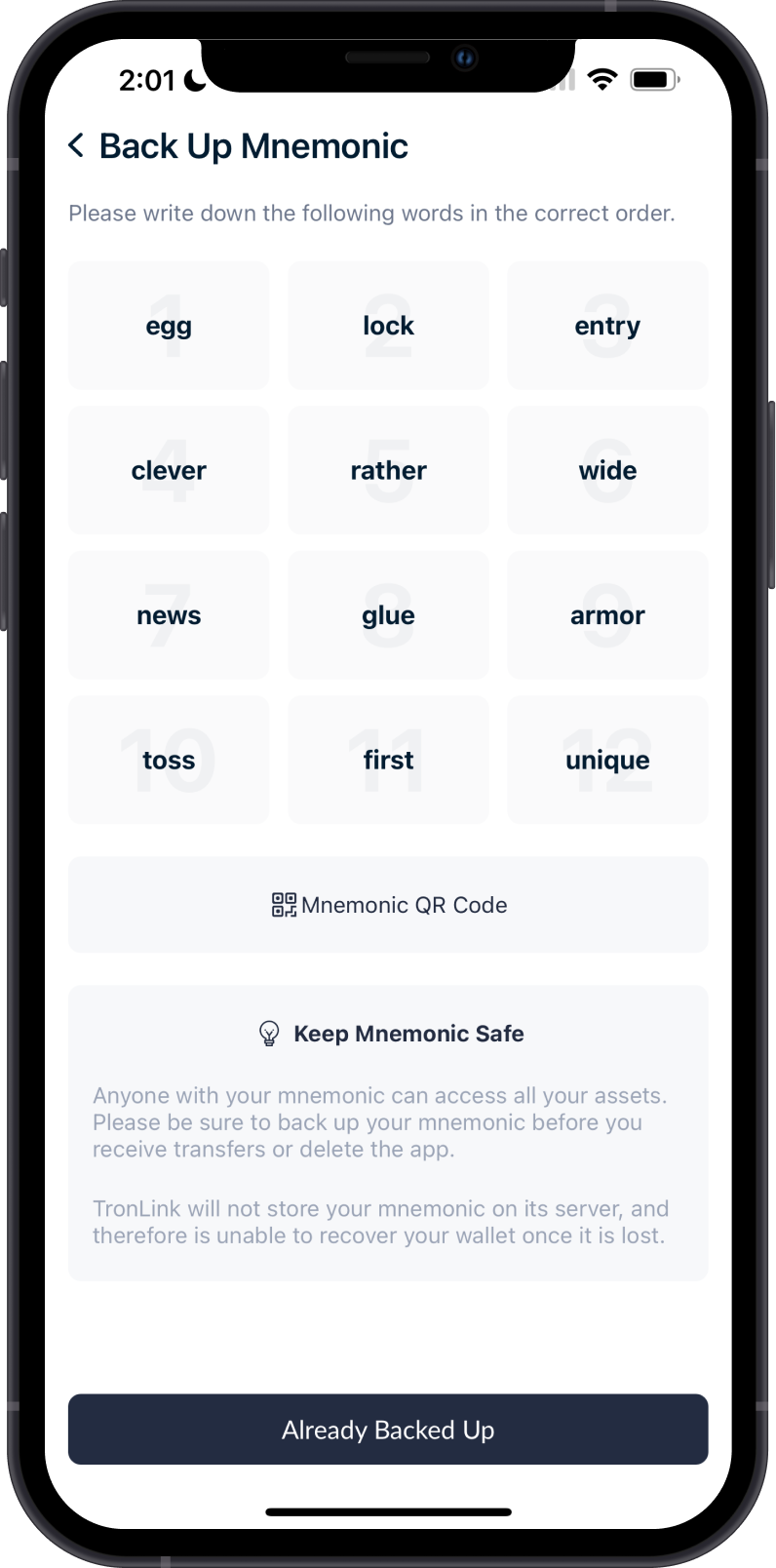
Always make sure that your Recovery Phrase is secure, do not share it with anyone.
Step 2 - Launch Gem Wallet
Launch Gem Wallet app and tap on Import an Existing Wallet. Choose the specific blockchain you are trying to restore.
For this example, we will restore an TRON Wallet which is what TronLink Wallet currently supports.
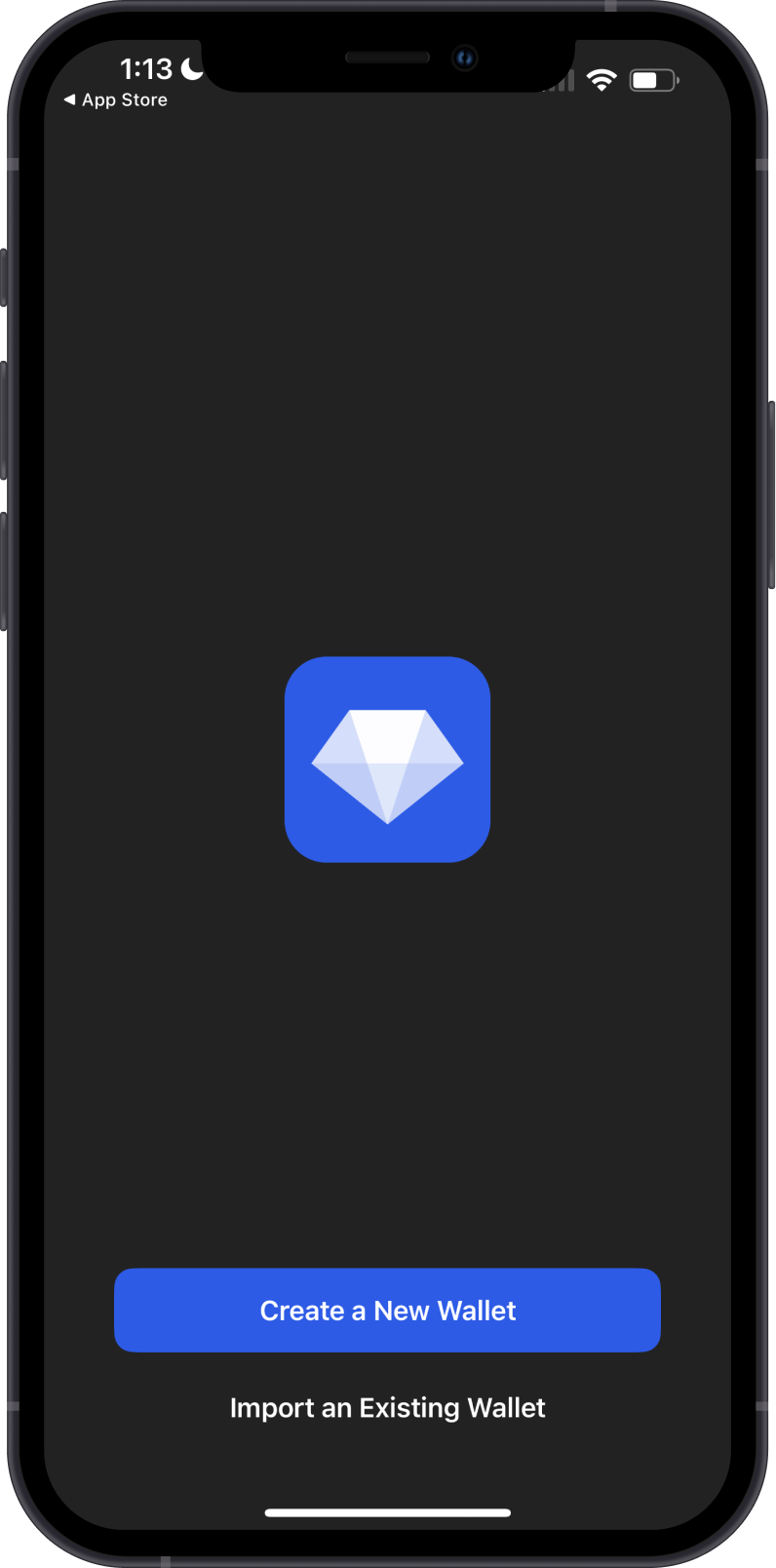
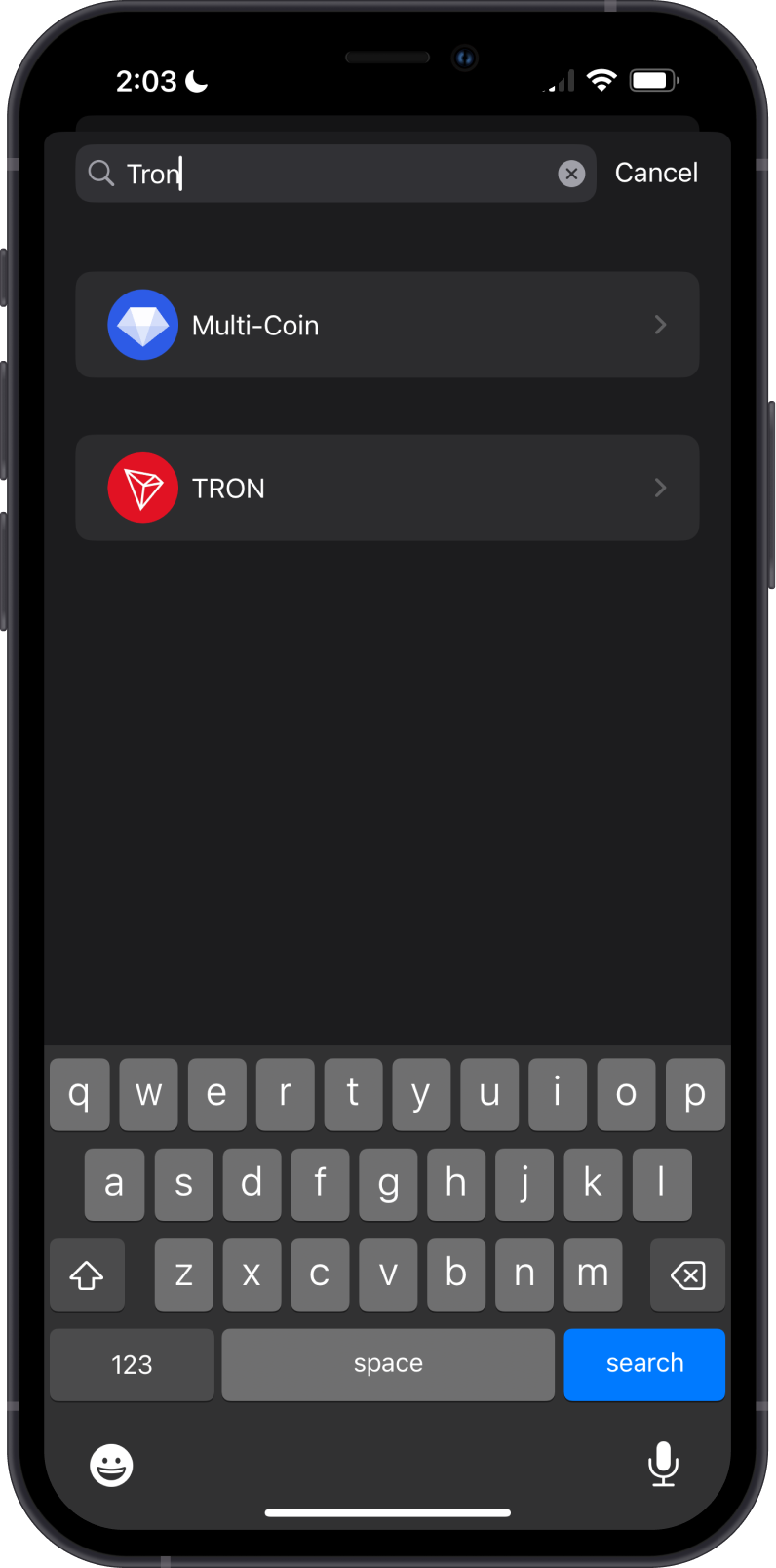
Step 3 - Type/Paste Recovery Phrase
Manually type in or paste your TronLink Wallet Recovery Phrase. Afterwards, tap on Import.
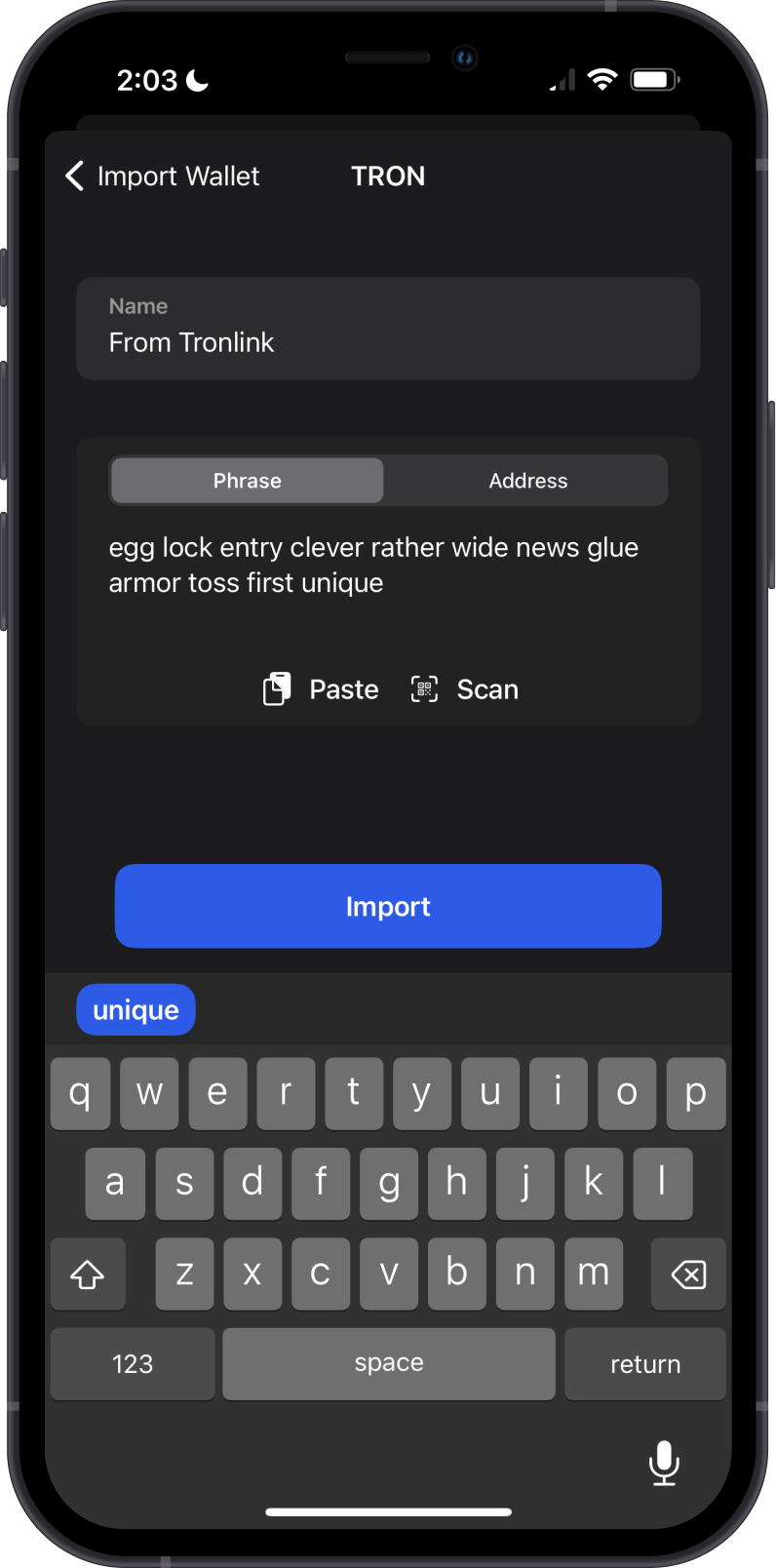
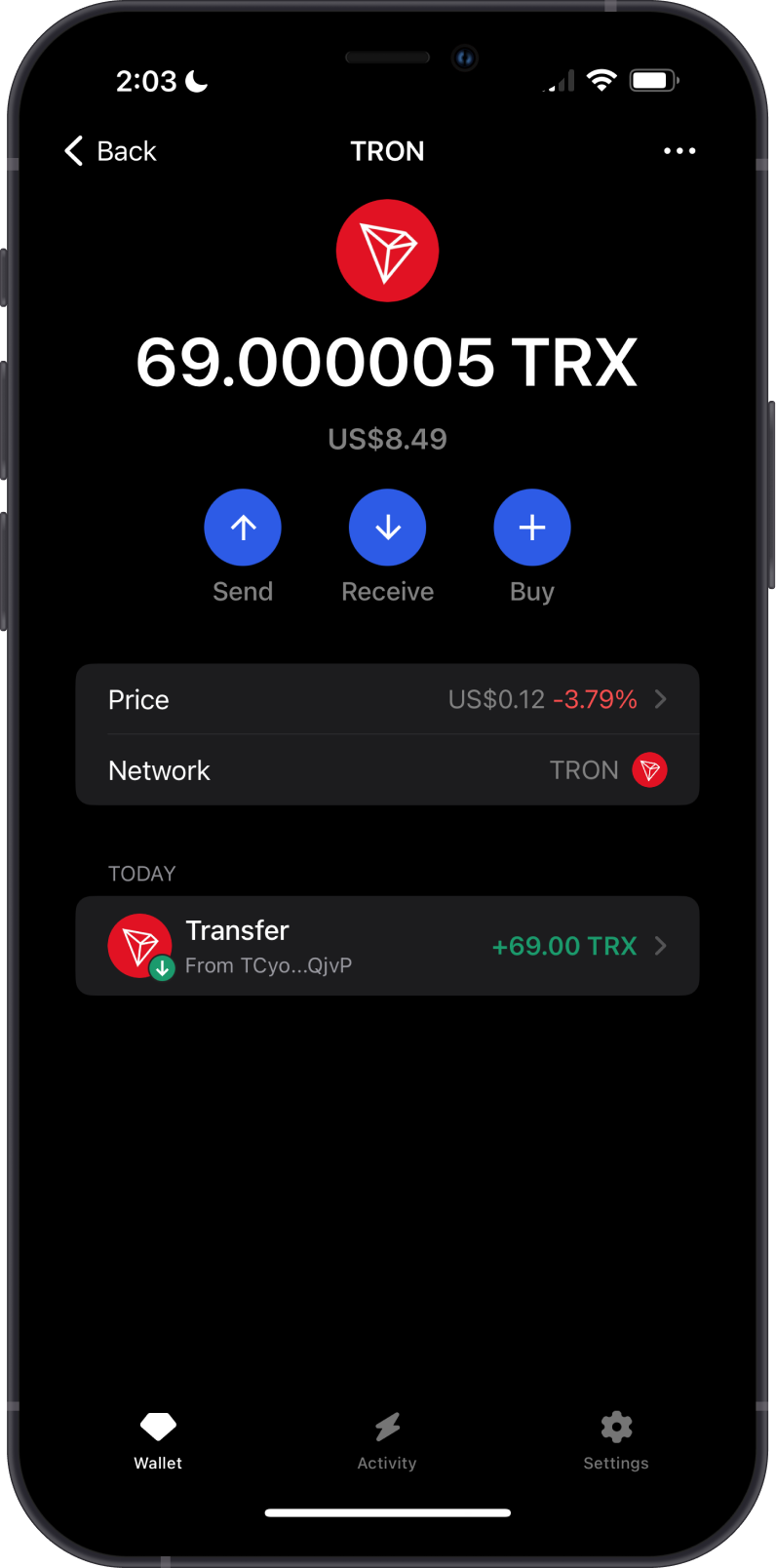
Step 1 - Get TronLink Wallet Recovery Phrase
In order to migrate your TronLink Wallet to Gem Wallet, you need to get your Recovery Phrase.
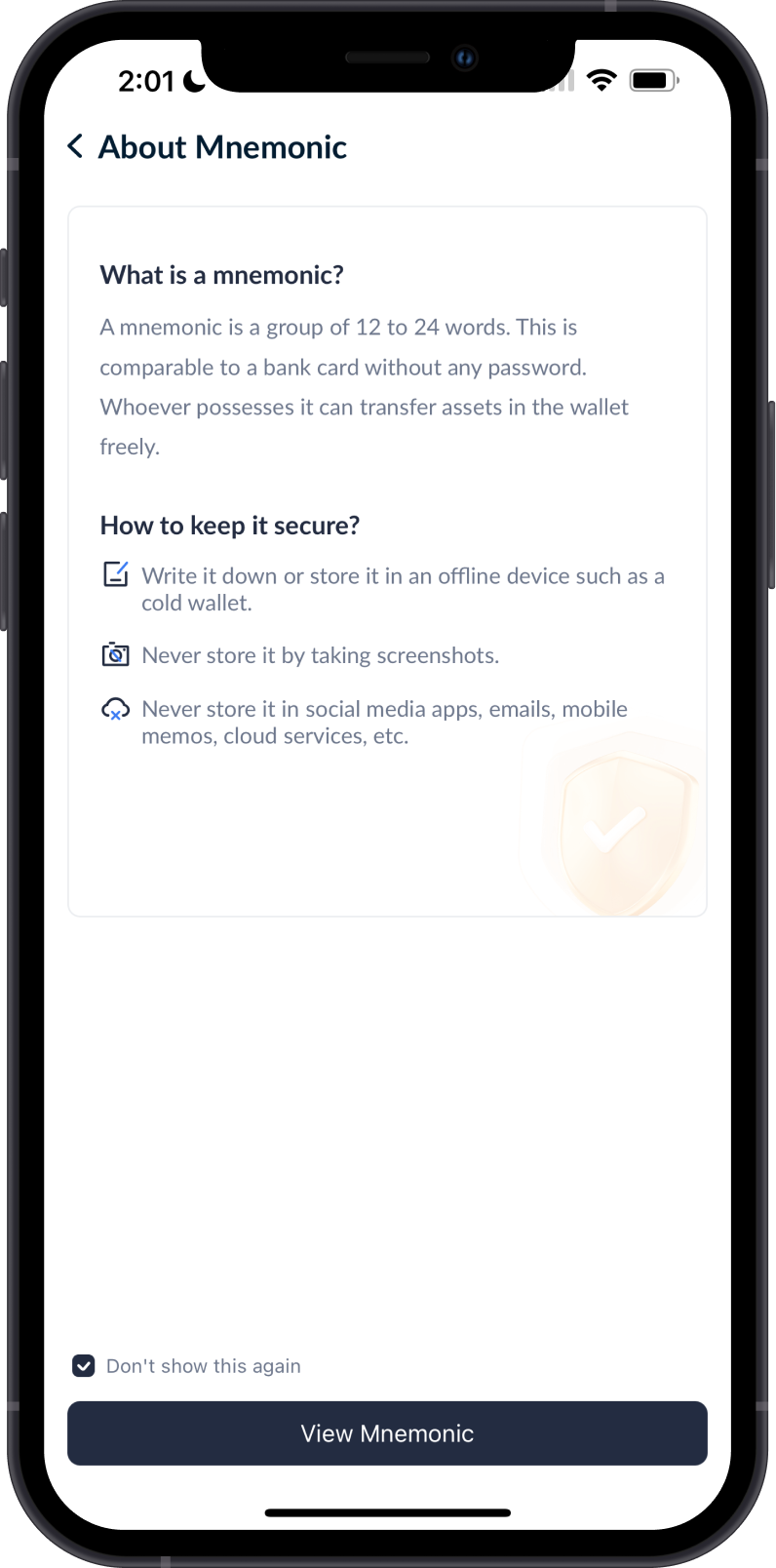
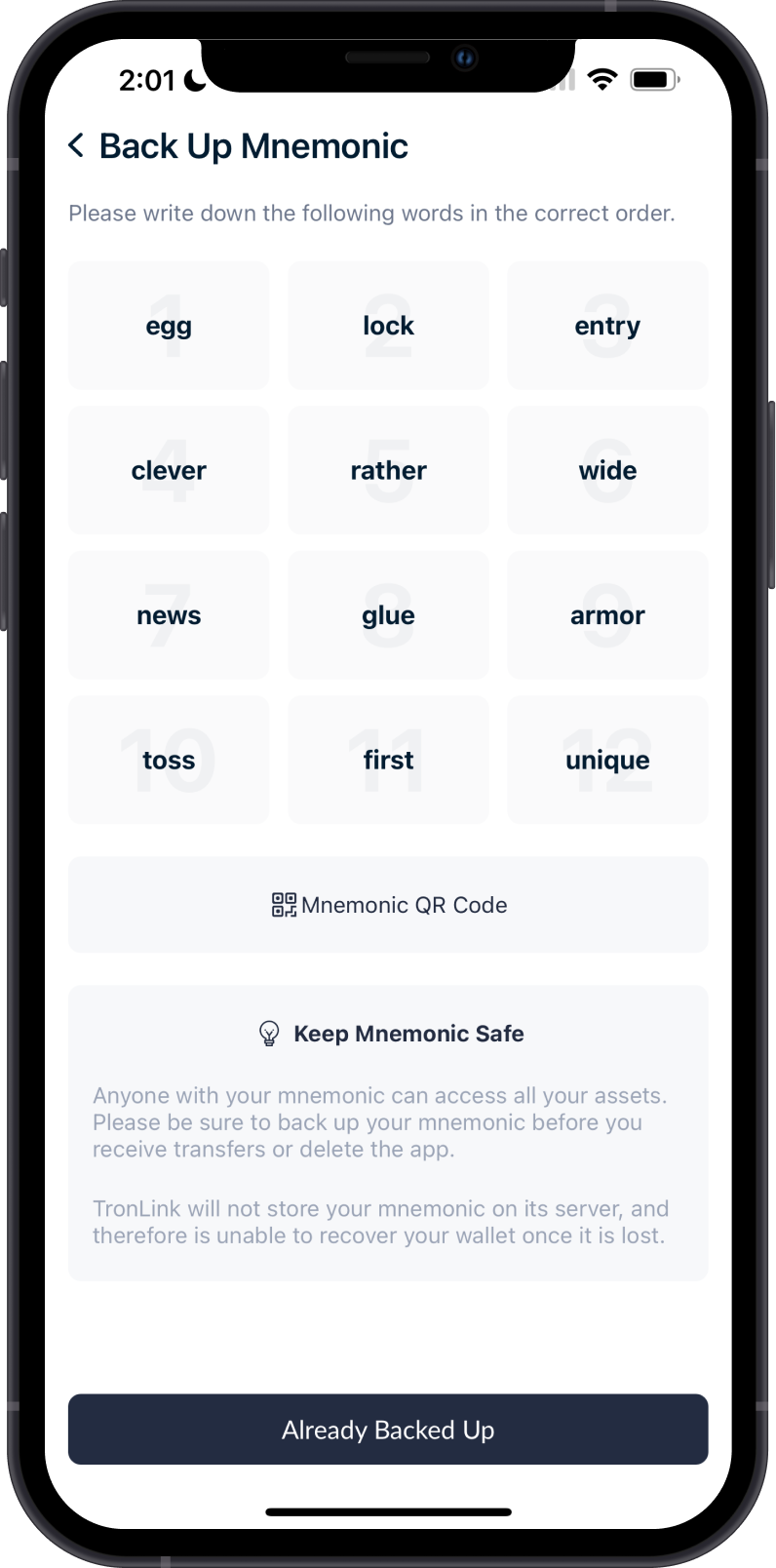
Always make sure that your Recovery Phrase is secure, do not share it with anyone.
Step 2 - Launch Gem Wallet
Launch Gem Wallet app and tap on Import an Existing Wallet. Choose the specific blockchain you are trying to restore.
For this example, we will restore an TRON Wallet which is what TronLink Wallet currently supports.
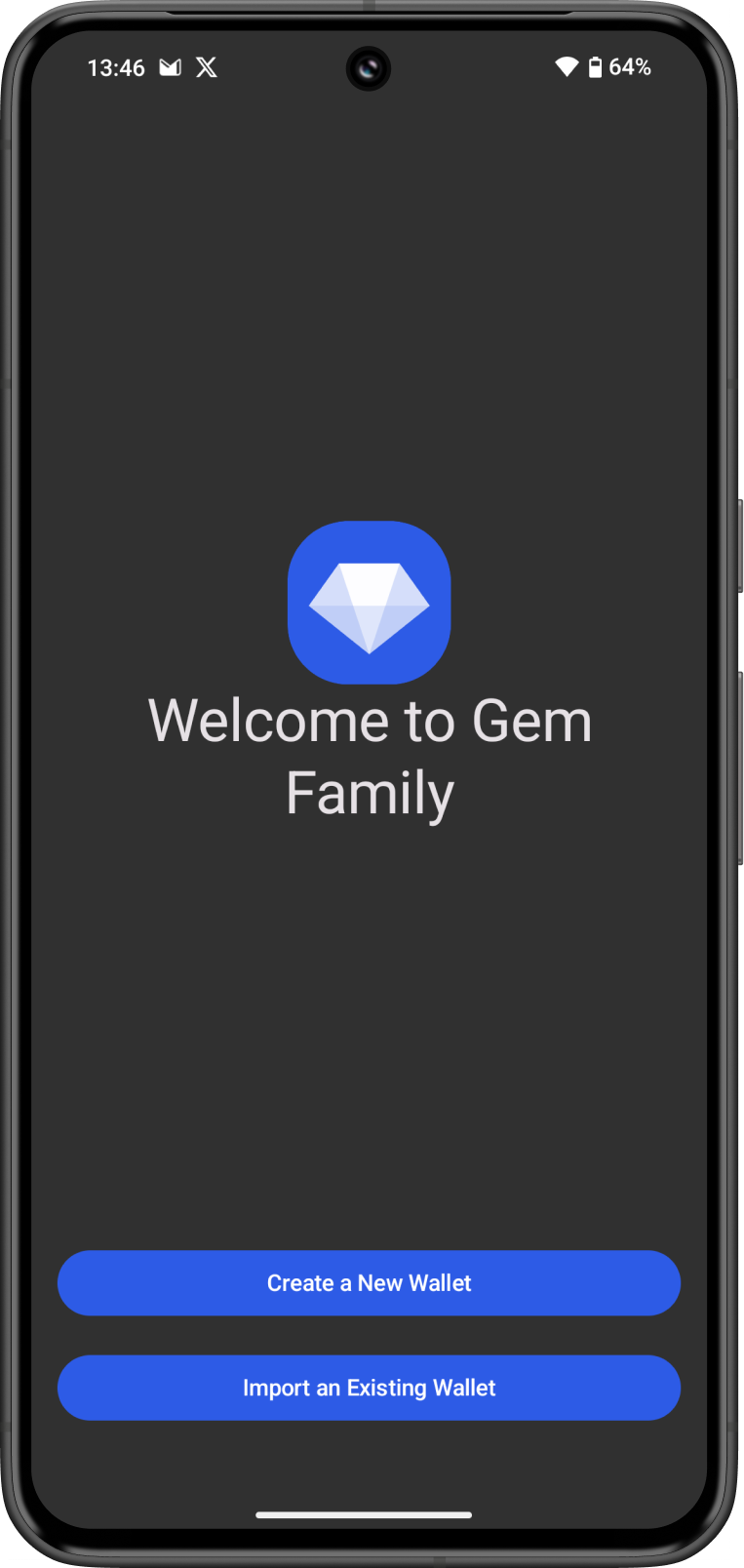
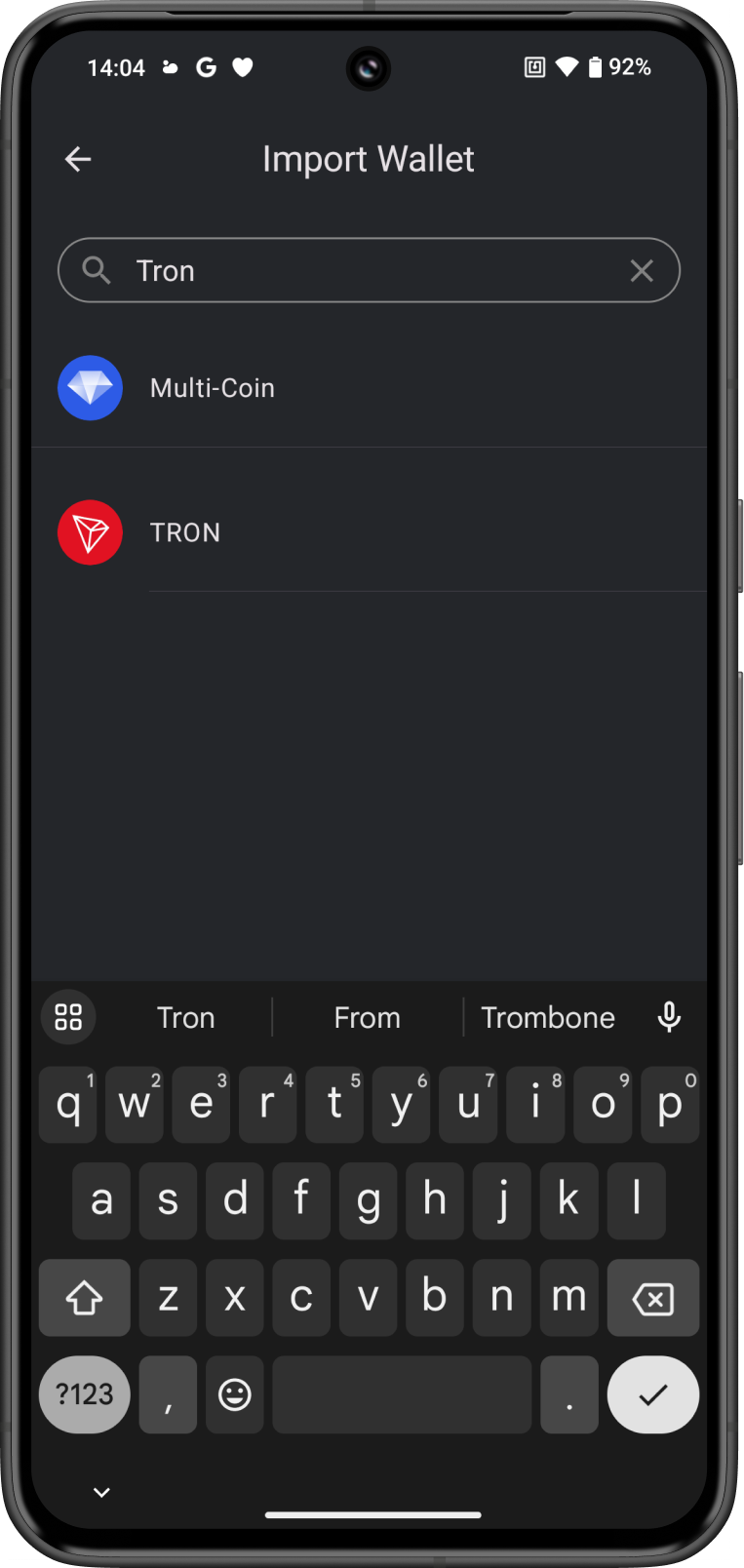
Step 3 - Type/Paste Recovery Phrase
Manually type in or paste your TronLink Wallet Recovery Phrase. Afterwards, tap on Import.
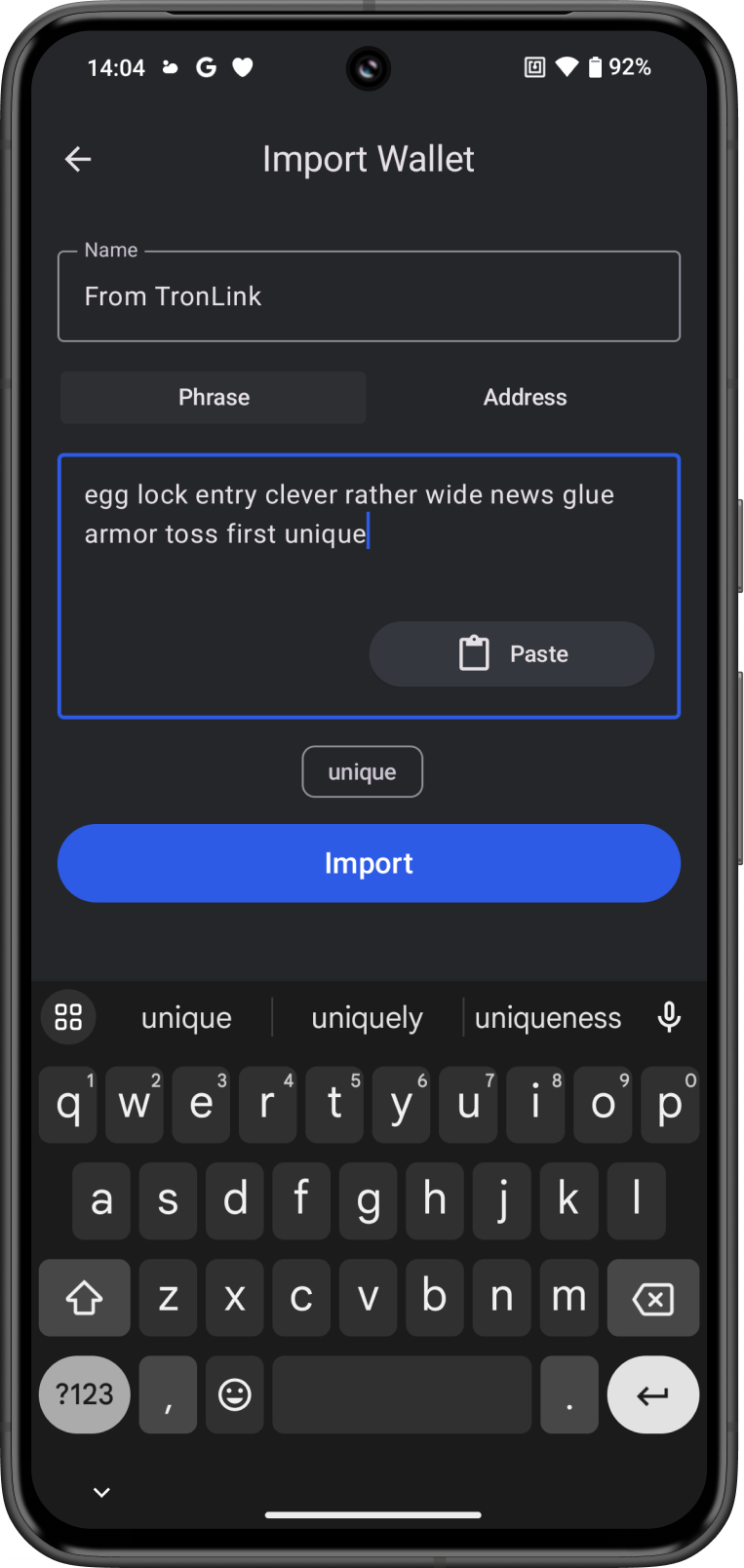

Congratulations, you have successfully migrated a TronLink Wallet to Gem Wallet.
Gem Wallet uses the same wallet encryption of TronLink Wallet. This allows anyone to safely restore the Recovery Phrase of TronLink Wallet to Gem Wallet. The migrated wallet will have the same TRX address from TronLink Wallet.