Migrate DOGE From MyDoge to Gem Wallet
How to Migrate your Dogecoin (DOGE) from MyDoge Wallet to Gem Wallet
This guide shows a live MyDoge Wallet for educational purposes. We will migrate a DOGE address that is on MyDoge Wallet to Gem Wallet.
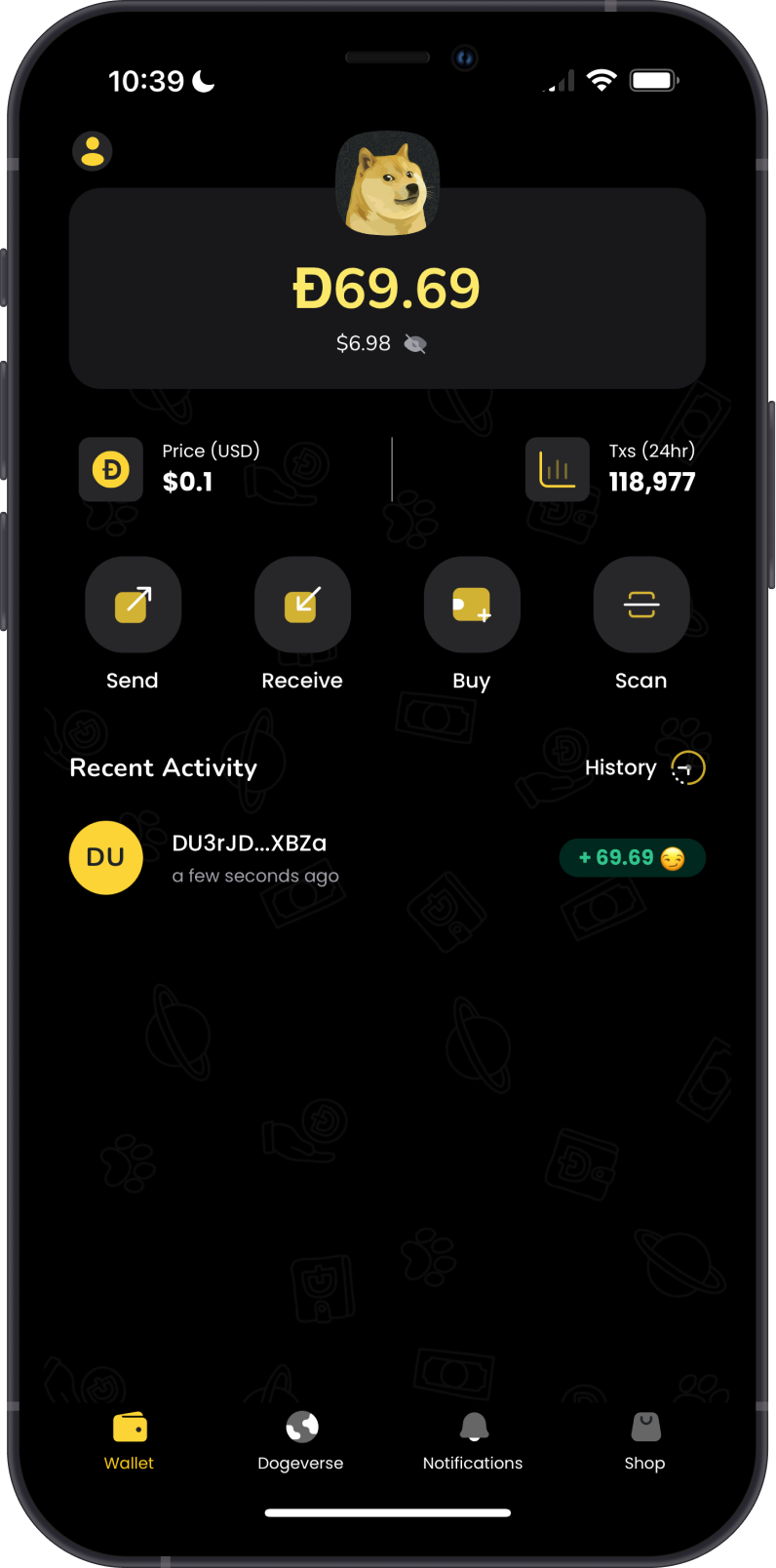
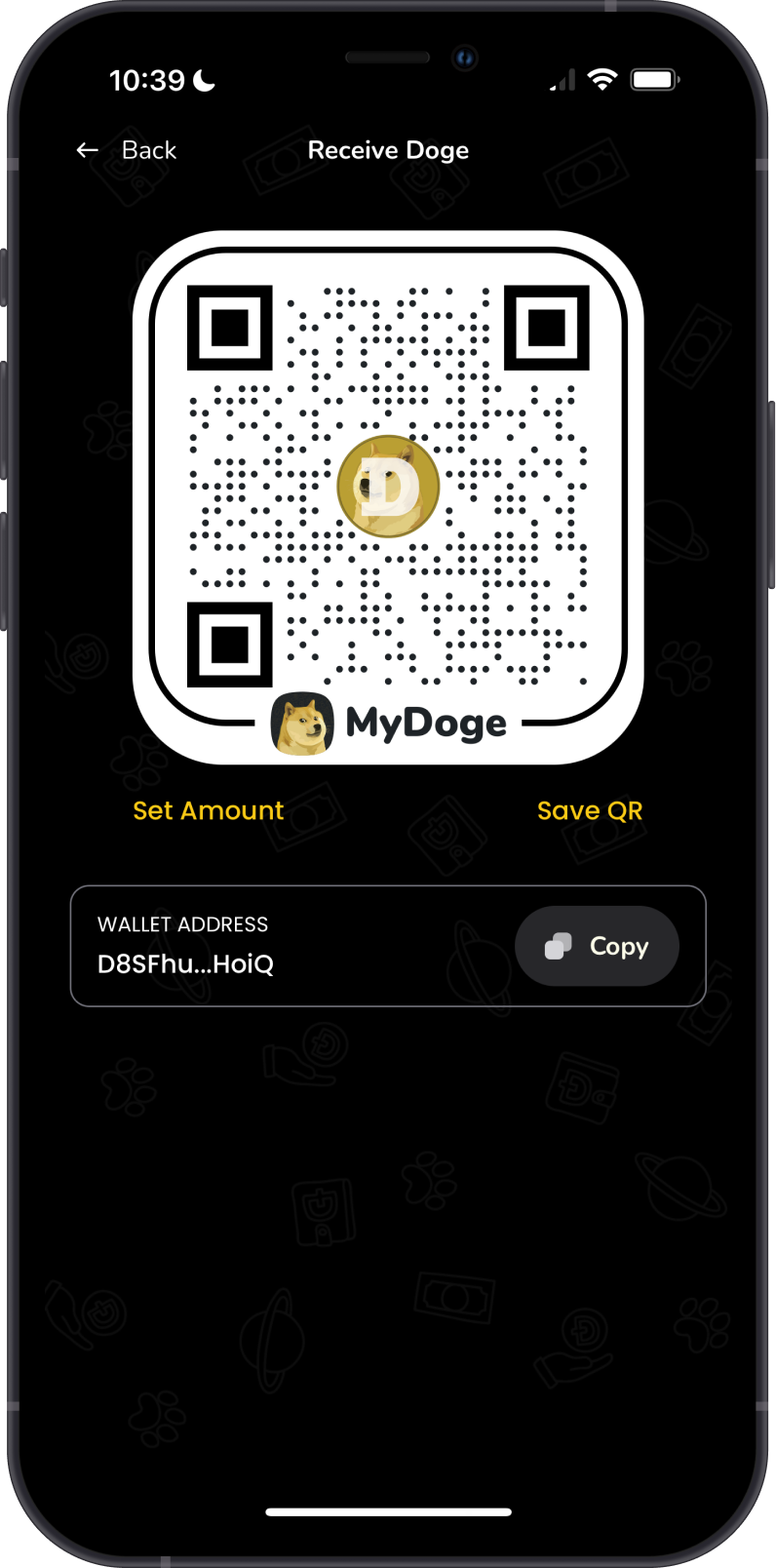
Choose the OS of the device you are using.
- iOS
- Android
Step 1 - Get MyDoge Wallet Recovery Phrase
In order to migrate your MyDoge Wallet to Gem Wallet, you need to get your Recovery Phrase.
You can follow this official guide from MyDoge Wallet on how to backup your wallet.
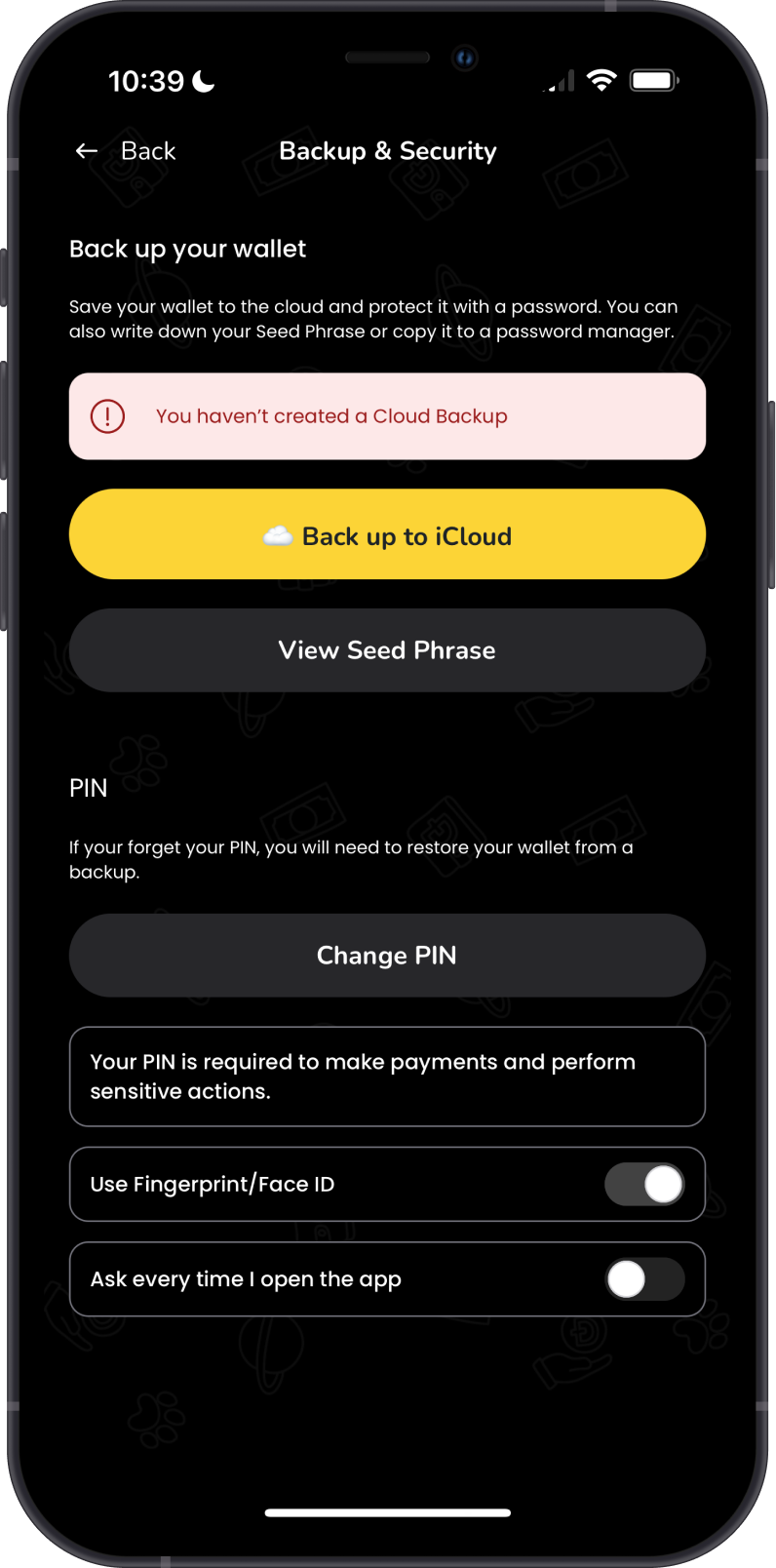
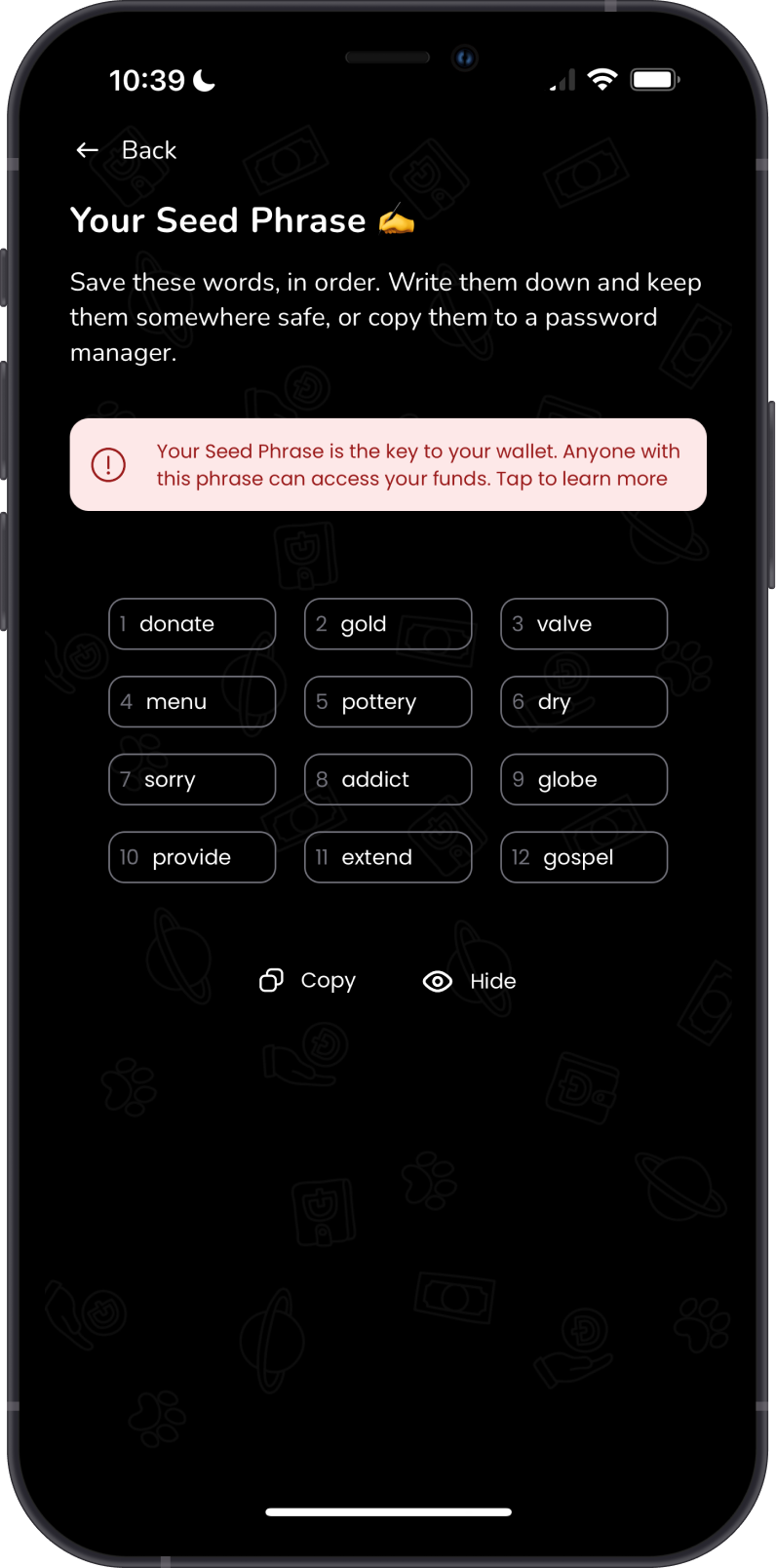
Always make sure that your Recovery Phrase is secure, do not share it with anyone.
Step 2 - Launch Gem Wallet
Launch Gem Wallet app and tap on Import an Existing Wallet. Choose the specific blockchain you are trying to restore.
For this example, we will restore an Dogecoin Wallet which is what MyDoge Wallet currently supports.
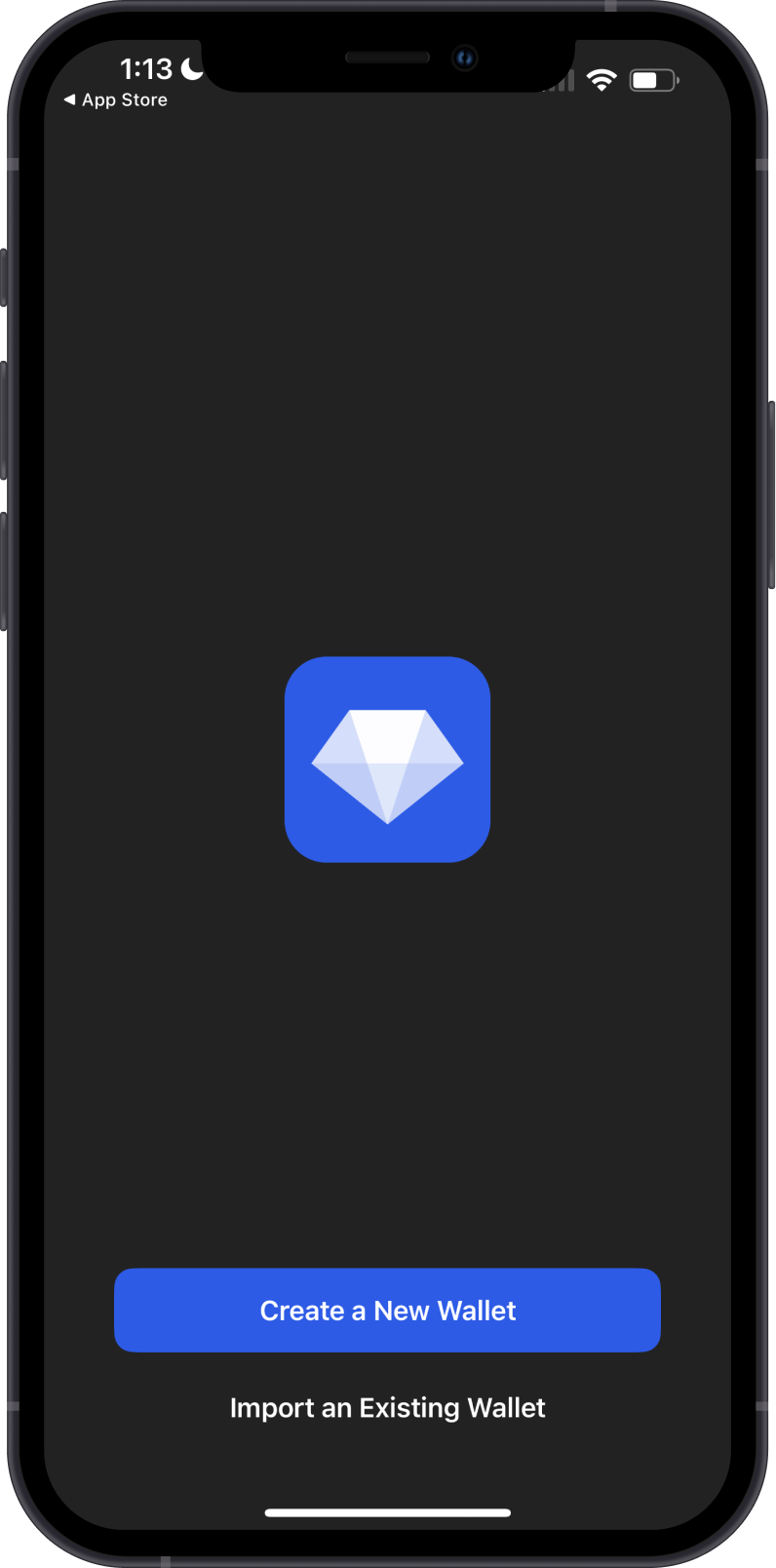
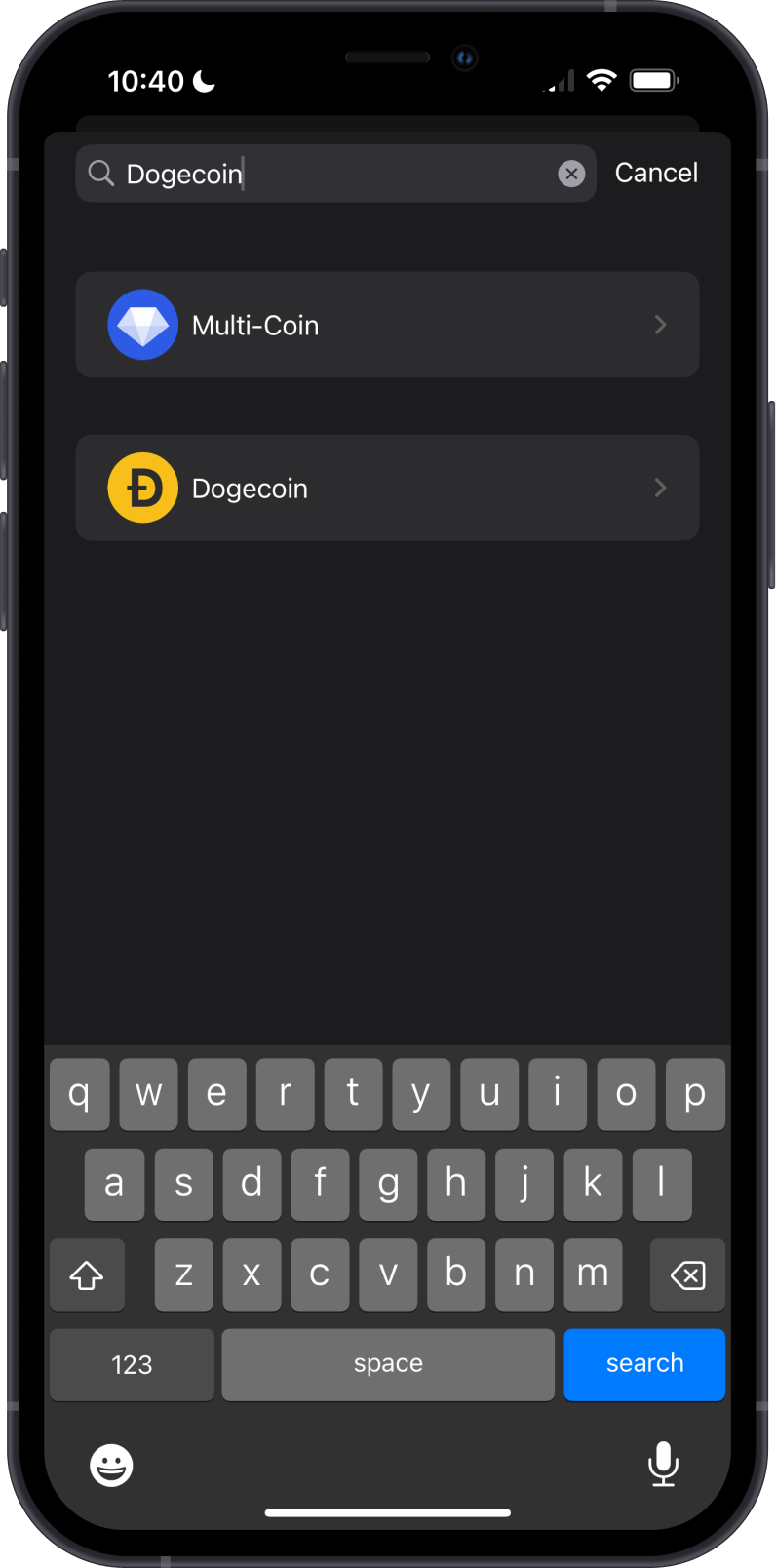
Step 3 - Type/Paste Recovery Phrase
Manually type in or paste your MyDoge Wallet Recovery Phrase. Afterwards, tap on Import.
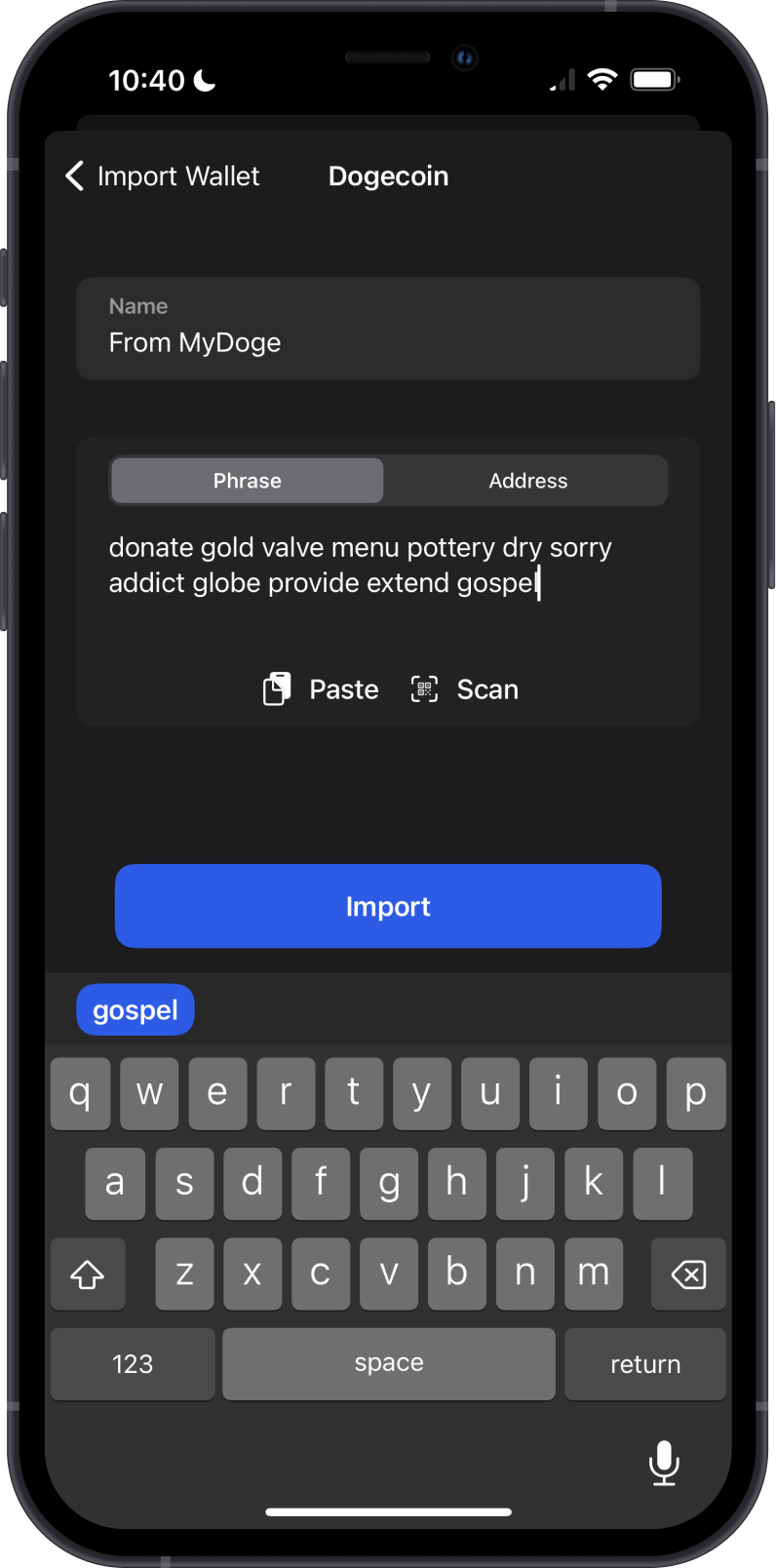
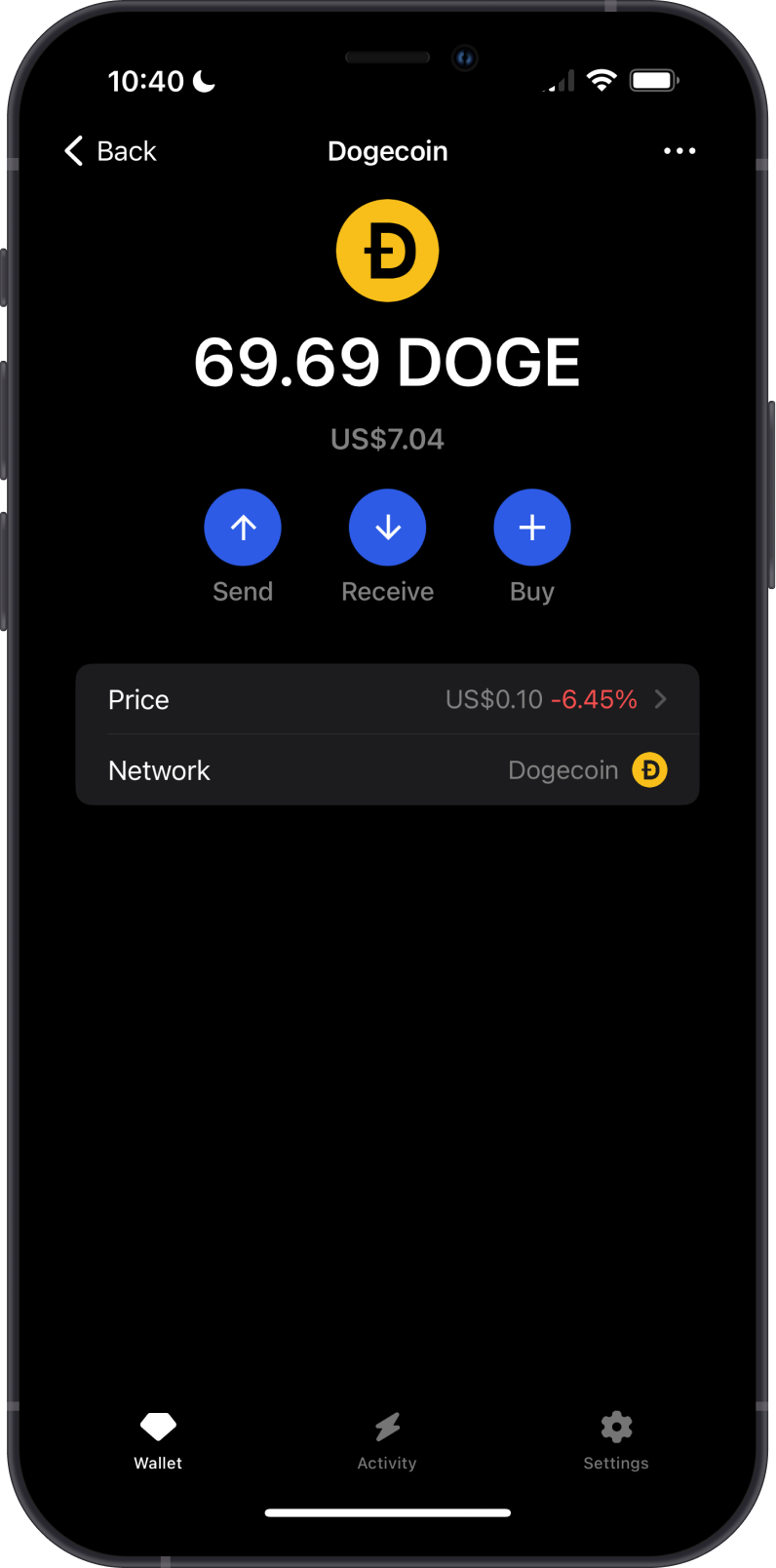
Step 1 - Get MyDoge Wallet Recovery Phrase
In order to migrate your MyDoge Wallet to Gem Wallet, you need to get your Recovery Phrase.
You can follow this official guide from MyDoge Wallet on how to backup your wallet.
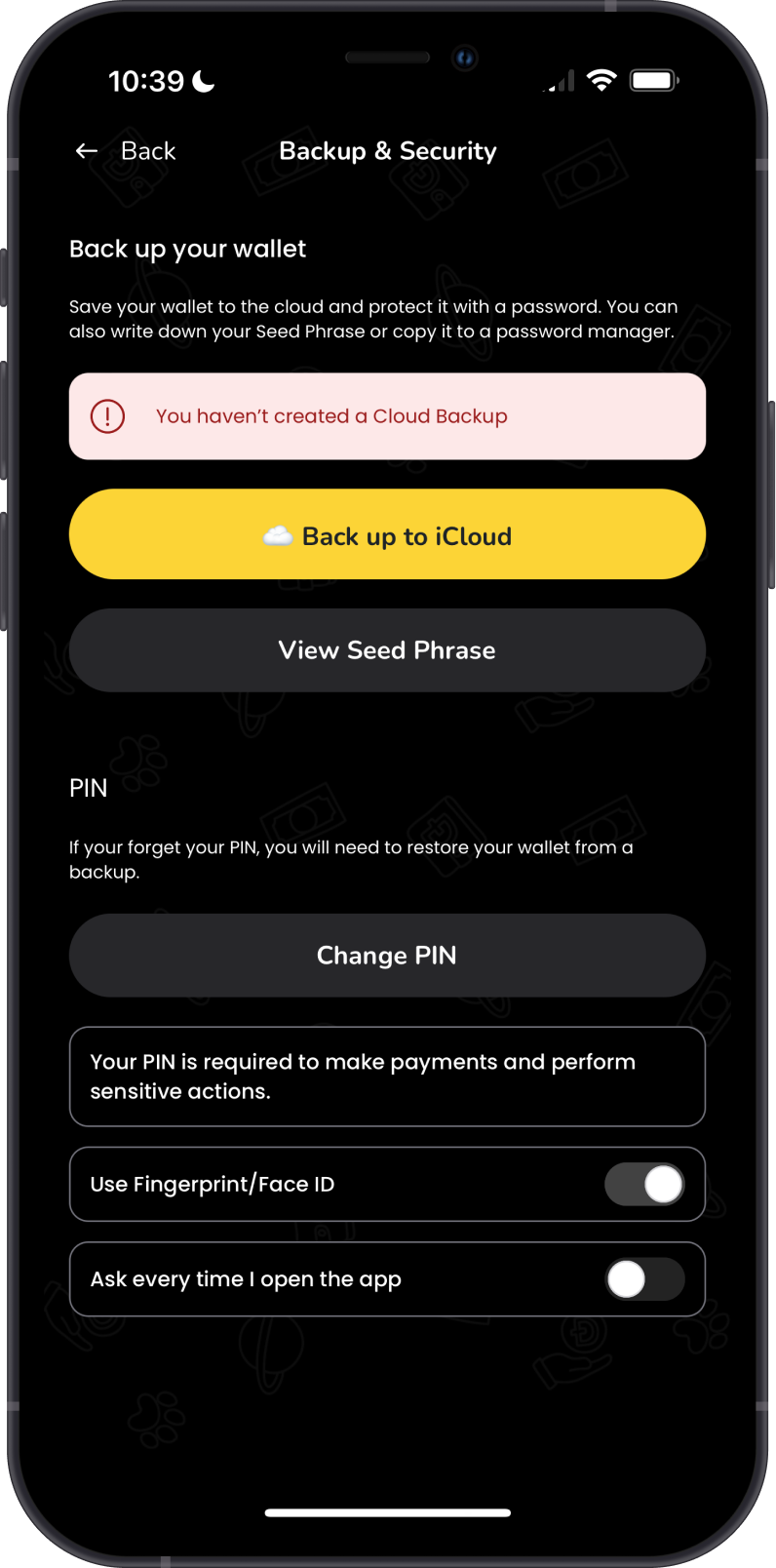
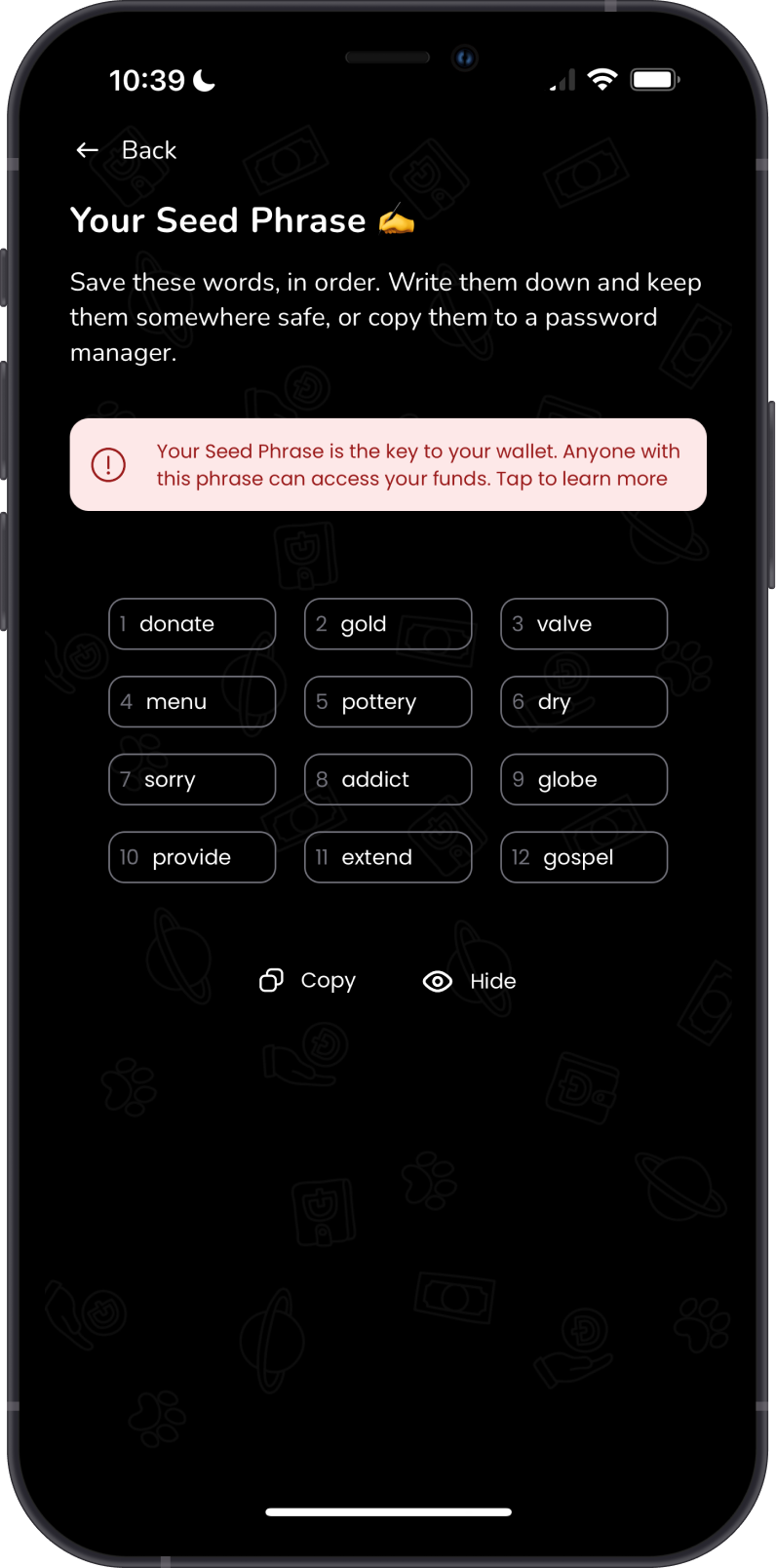
Always make sure that your Recovery Phrase is secure, do not share it with anyone.
Step 2 - Launch Gem Wallet
Launch Gem Wallet app and tap on Import an Existing Wallet. Choose the specific blockchain you are trying to restore.
For this example, we will restore an Dogecoin Wallet which is what MyDoge Wallet currently supports.
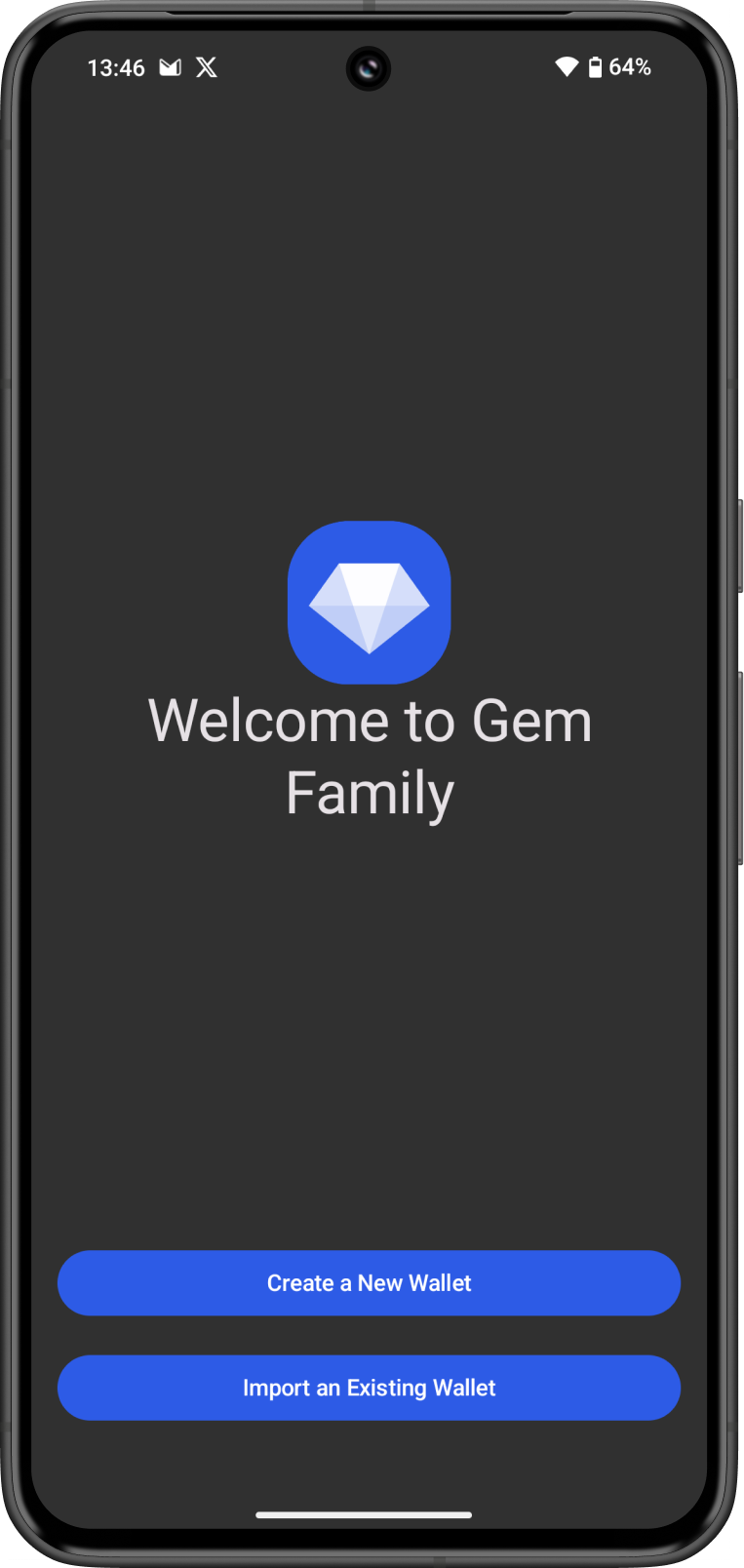
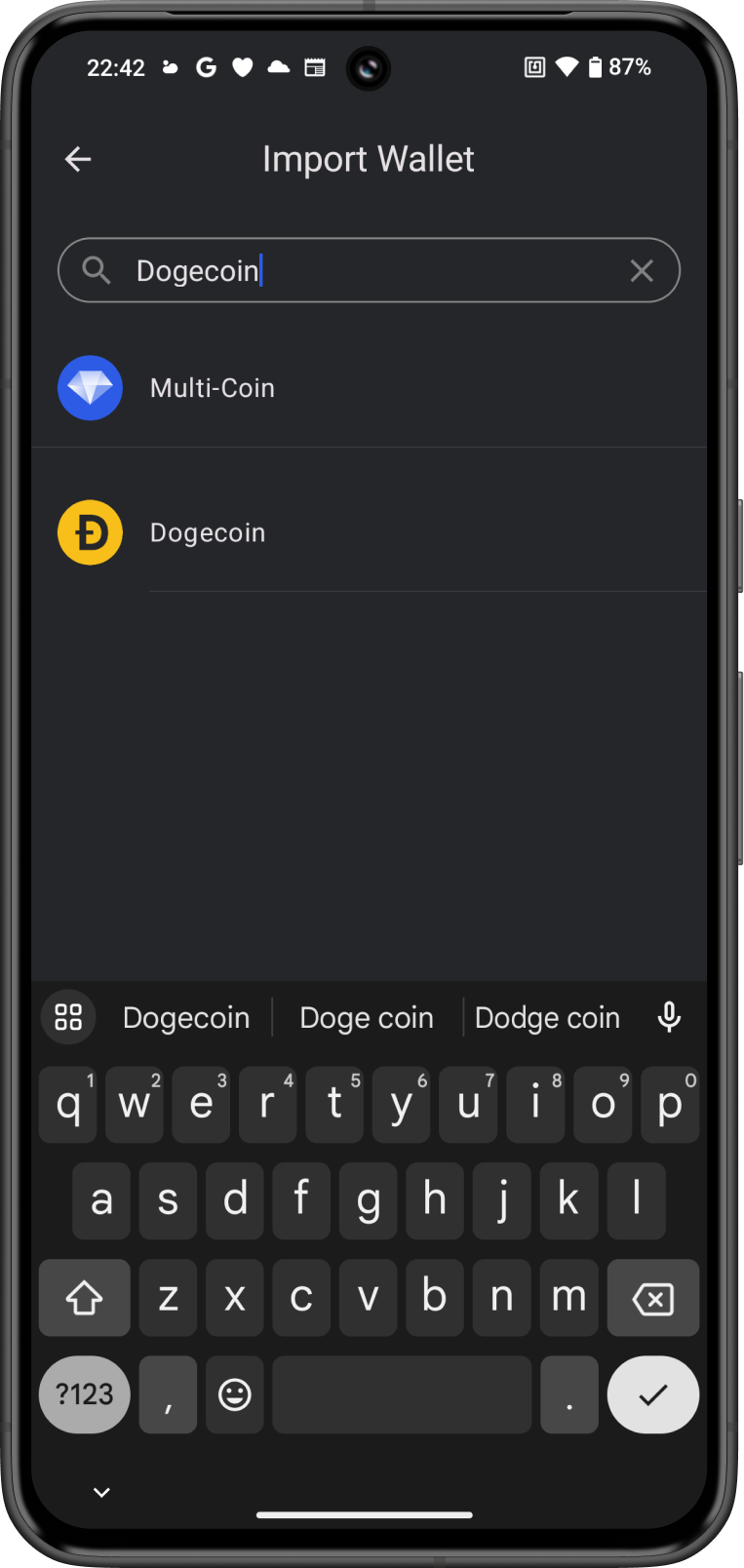
Step 3 - Type/Paste Recovery Phrase
Manually type in or paste your MyDoge Wallet Recovery Phrase. Afterwards, tap on Import.
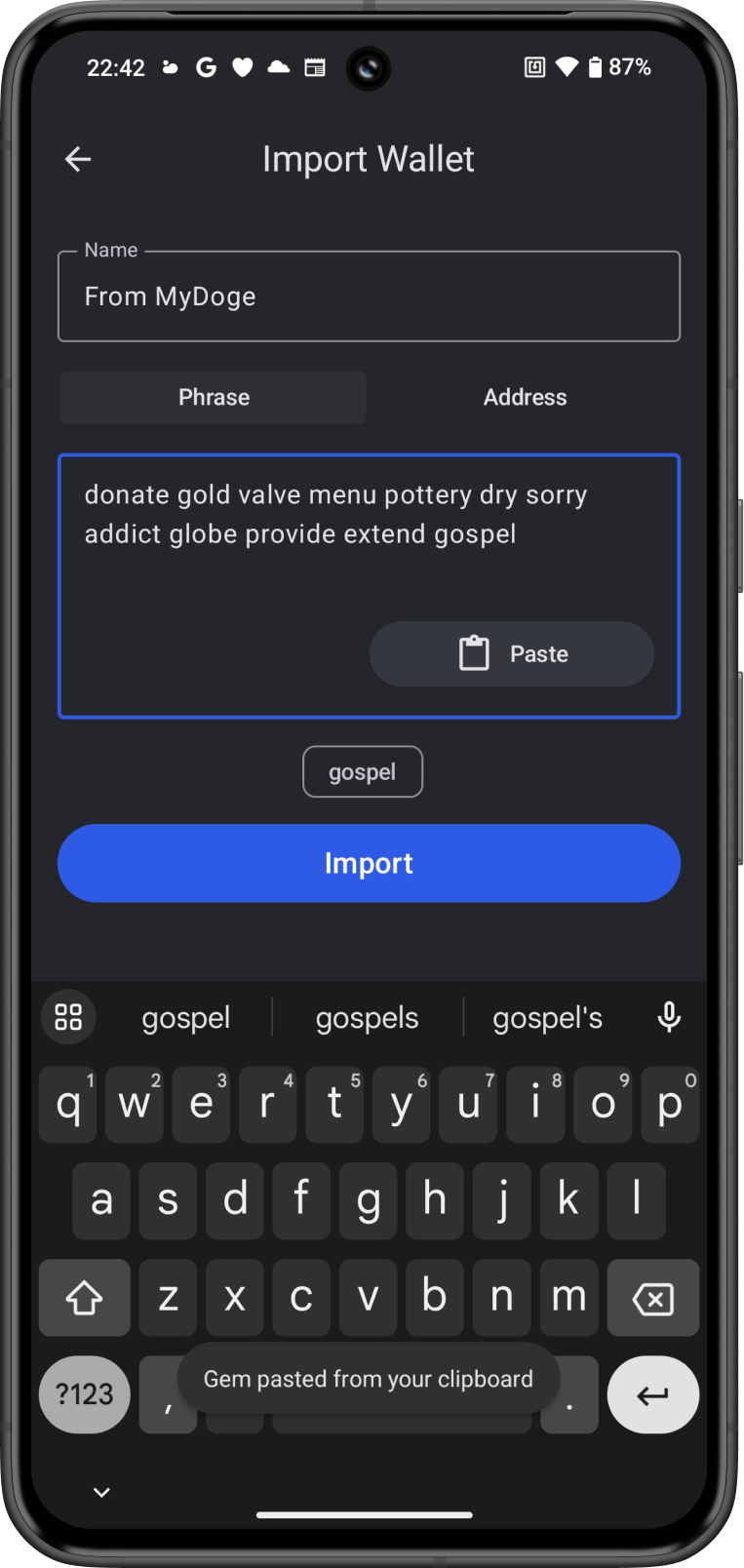
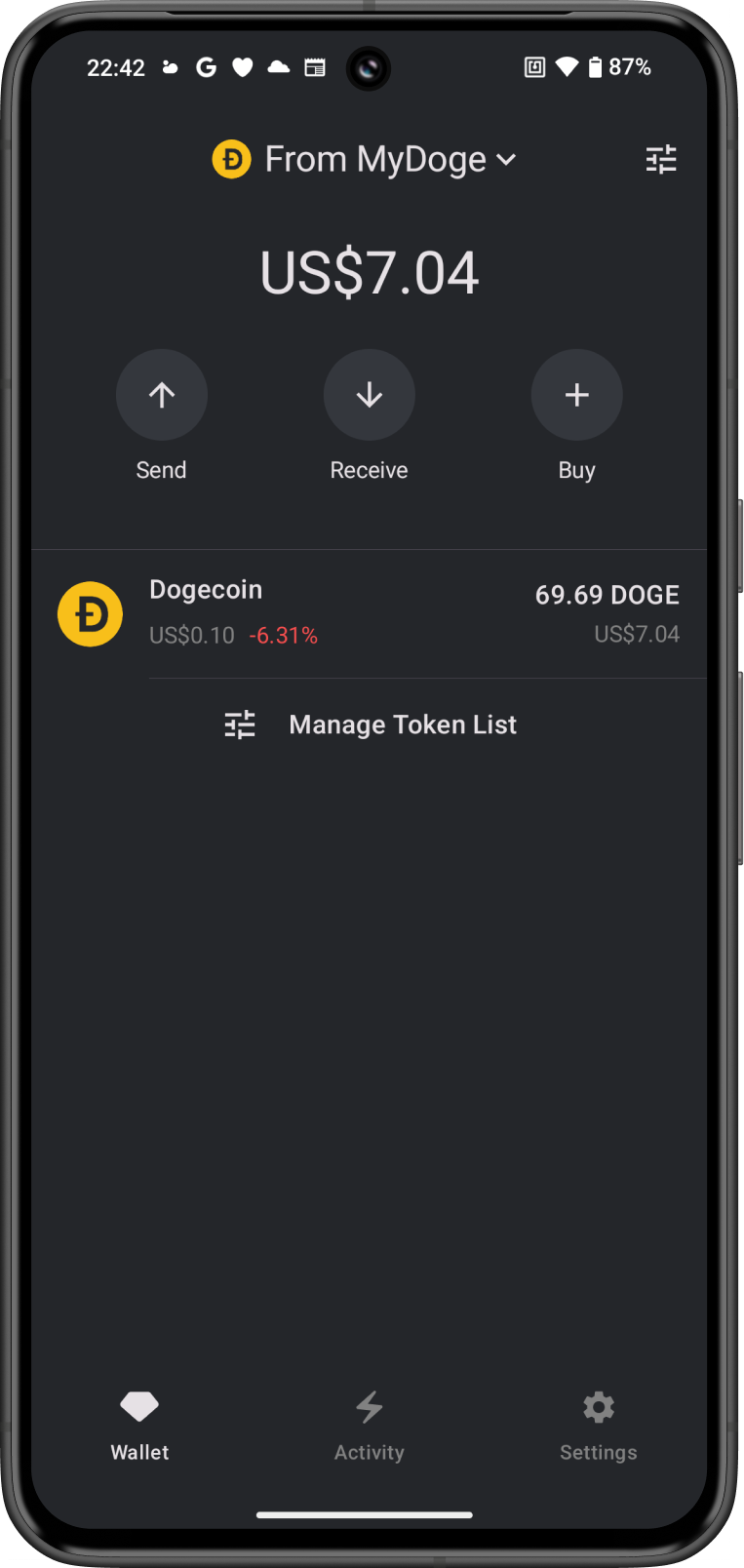
Congratulations, you have successfully migrated a MyDoge Wallet to Gem Wallet.
Gem Wallet uses the same wallet encryption of MyDoge Wallet. This allows anyone to safely restore the Recovery Phrase of MyDoge Wallet to Gem Wallet. The migrated wallet will have the same DOGE address from MyDoge Wallet.